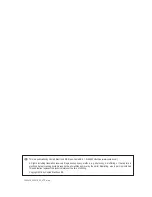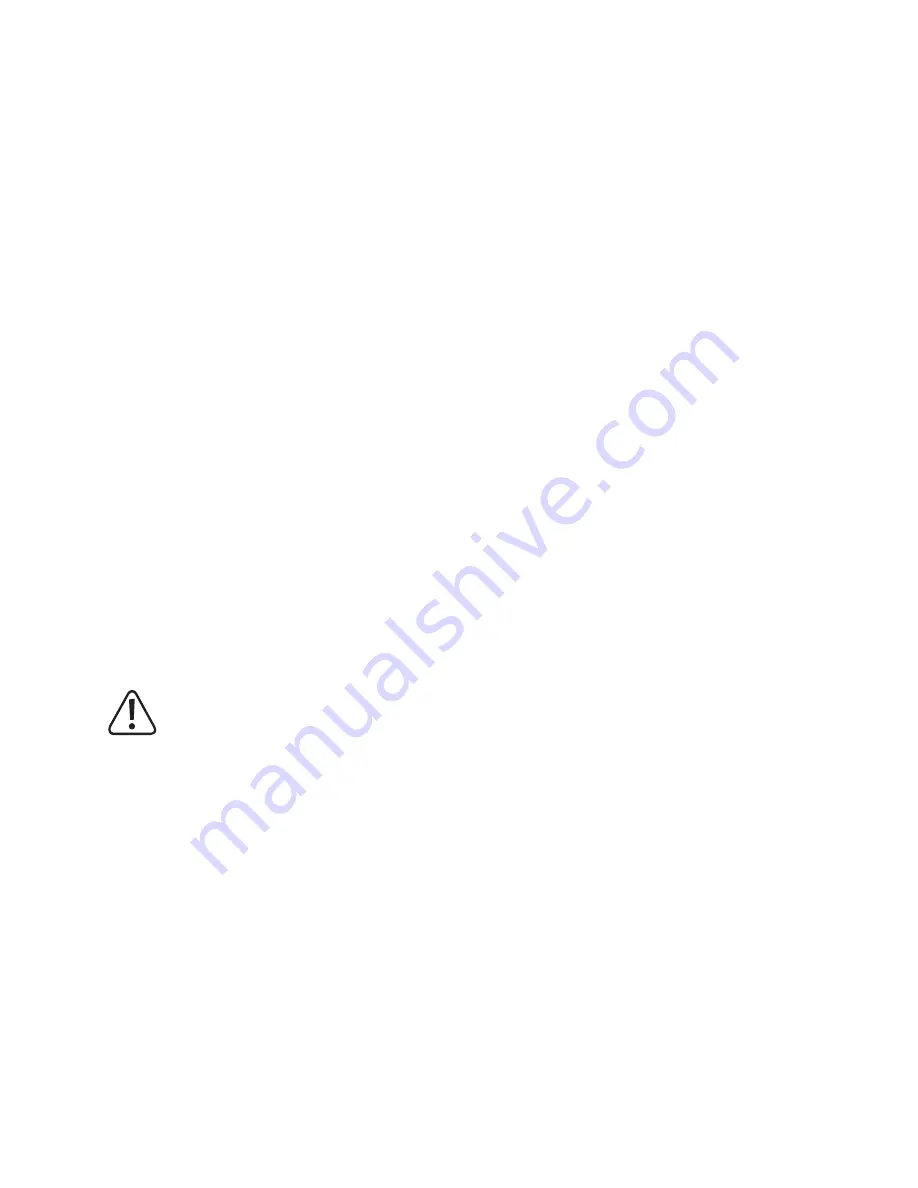
31
Select the icon shown in figure 16, item 10. The rotors will start.
The two controls (dots, see figure 16, item 12 + 13) on the smartphone display represent the control pads of a remote
control transmitter and can also be operated in such a way. Keep your smartphone in your hands. Touch each dot with
one finger (preferably with your thumbs) and steer the model as explained in chapters 11 and 12.
To start, move the left-hand control lever (figure 16, item 12) forward until the model lifts and hovers at a height of
approx. 1.5 metres in front of you.
If you want to land the model again, slowly move the left control lever (figure 16, item 12) backwards. Alternatively, you
can initiate an automatic landing by selecting the icon in figure 16, item 11.
c) Additional app controls
In its default configuration (see figure 14, item 5), the app is set to approximately 30 % of the maximum possible
control paths in the first stage. This corresponds to beginner mode (see chapter 11). The effect of the control functions
is limited.
If you tap the icon shown in figure 14, item 5 again, the controller is set to approx. 60 % of the control paths. This
corresponds to advanced mode. The model reacts in a more agile way to control commands.
If the icon is tapped again, the display changes to 100 %. Now there is no limitation of the control functions, which
corresponds to expert mode.
By tapping the icon again, the display returns to the first level (30 %).
The model can do a flip (360° turn). To do this, ensure that the quadrocopter is sufficiently far away from the pilot and
other obstacles and then bring it to a hover at least 3 metres from the ground.
The flip function is activated by tapping the icon shown in figure 16, item 18. Now briefly push the right control lever in
the direction in which you want the flip to occur.
Examples: If you push the right control lever forward, the quadrocopter will flip forward. If you push the right control
lever to the right, the quadcopter will flip right.
After setting the flip direction on the smartphone, immediately return the right control lever to its neutral position.
Attention!
The flip function may only be used if the model is flown in a large hall/large room or outdoors, is in a stable
flight state (hovering) before the appropriate button on the smartphone is tapped, the altitude is not less
than 3 metres and the quadrocopter is at a distance of at least 5 metres from any people or objects. Failure
to observe this may result in damage to the model or other material damage, as well as a risk of injury to
nearby people/animals in the event of a collision or fall!
If the model is already in "low batt mode" (LEDs on the quadrocopter are flashing), the flip function is
disabled for safety reasons and is therefore unavailable.
Summary of Contents for Gravity FPV RtF
Page 1: ...Operating Instructions Electrical quadrocopter Gravity FPV RtF Item No 1642419 ...
Page 38: ...38 ...
Page 39: ...39 ...