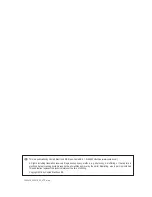33
If the "gear" symbol (figure 14, item 9) is tapped, more icons to operate the model appear.
With "REV" (figure 15, item 20) you can invert the video feed by 180°. Everything will be upside down.
If you select "VR" (figure 15, item 21), it activates a 3D-like function. Here, the live view of the camera is split into
two layers on the smartphone's screen. Together with virtual reality glasses (”VR glasses”, not included, must be
purchased separately) FPV operation in 3D (i.e. with spatial perception) is thus effectively possible. Activate the 3D
function in the app and place your smartphone into the VR glasses (see its operating instructions). Put on the VR
glasses and start the flight operation.
The icon in figure 15, item 22 activates headless mode. This mode of operation is already described in chapter 12.
If the trimming element adjustment options are no longer sufficient to ensure that the model is stable when
flying and avoids drift or the flight characteristics feel different than usual, the sensors of the quadrocopter
must be recalibrated. To do this, place the ready-for-takeoff quadrocopter on an even, horizontal surface.
Press the icon for calibration (figure 15, item 23). The LEDs in the wings start to flash. Calibration is suc-
cessfully completed when the LEDs are solidly lit again.
d) Control with the position sensors of the smartphone
Current smartphones, like the hand-held transmitter, come with built-in position sensors that can turn the display
depending on the position of the device, for example, so that you can always read or recognize its content. The
quadrocopter can be operated using these sensors for the "nod" (i.e. forwards and backwards) and "roll" (i.e. left and
right) functions.
To operate your model with the position sensors, you must first carry out all of the start preparations described in
chapter 14. b). If this has been done, press the icon shown in figure 14, item 7 until it lights up. This activates operation
via the smartphone’s position sensors.
Hold your smartphone horizontally in your hands. Touch the right control lever with your thumb. Only now will the
position sensors of your smartphone work to operate the quadrocopter.
To start or land, press the "start rotors" (figure 16, item 10) or "automatic landing" (Figure 16, item 11) icon again.
Both height and rotation about the vertical axis can still be controlled in the smartphone’s display using the left control
lever (figure 16, item 12).
Hovering left/right or forward/backwards is no longer controlled using the right control lever, but instead, as with the
hand-held transmitter, using the position sensors of the smartphone. By tilting the smartphone forward, the model
hovers forward. If you tilt the smartphone backwards, the model will stop moving forward or hover backwards. If you
tilt the smartphone to the left, the model will drift to the left. A flight direction corresponding to the way in which you
hold your smartphone is always initiated.
Summary of Contents for Gravity FPV RtF
Page 1: ...Operating Instructions Electrical quadrocopter Gravity FPV RtF Item No 1642419 ...
Page 38: ...38 ...
Page 39: ...39 ...