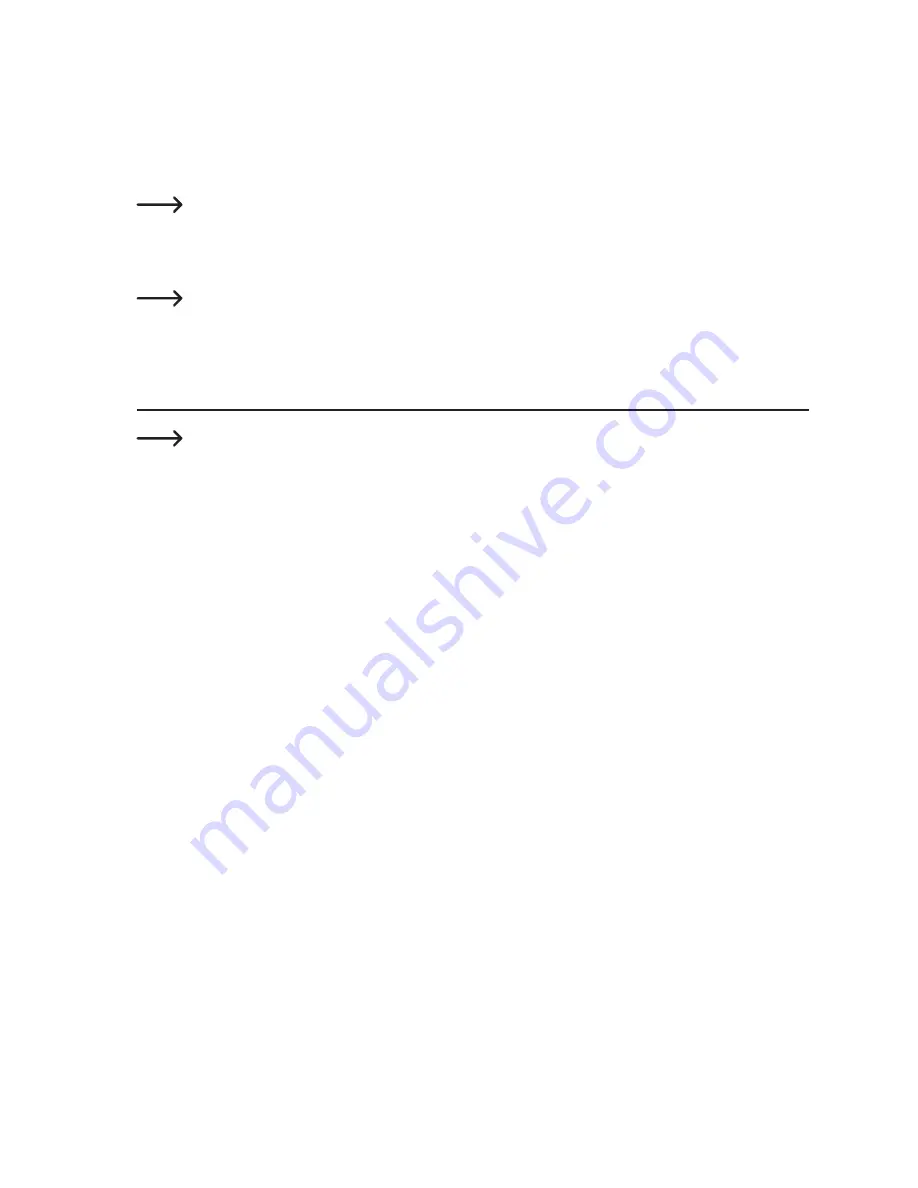
30
A live image of the quadcopter camera will be displayed when the quadcopter is ready for take-off and you have ena-
bled the app with the "CONNECT" icon. You can then start the quadcopter and fly the quadcopter in FPV mode using
the camera image. In this configuration, the quadcopter is controlled with the smartphone.
To take a photo or record a video with the quadcopter camera, touch the corresponding icon on your smartphone
display (see figure 14, positions 2 and 3).
Continuous shooting is not possible. Touch icon #2 in figure 14 to enable the camera, and then release the
icon to take a photo. Touch icon #3 in figure 14 to end a video recording.
A stopwatch is displayed during video recordings to indicate the recording duration. To end a recording, touch the
corresponding icon. The recording will stop, the stopwatch will disappear and the recording will be saved.
You can also capture images during video recordings.
14. Controlling the quadcopter with your smartphone
The "Pocket Drone FPV" quadcopter can be controlled with a smartphone instead of the remote control.
There are two possibilities that are displayed in sequence.
To prevent interference with the transmission of flight commands and video signals, ensure that there are
no other remote controls within range of the quadcopter that operate on the 2.4 GHz frequency. Ensure that
Bluetooth
®
is disabled on your smartphone.
Compared with the remote control, the quadcopter responds more slowly and less precisely to smartphone
commands. When controlling the quadcopter with a smartphone, be patient and ensure that there are no
obstacles in the surroundings.
a) Recording/viewing images or videos
The quadcopter features a built-in camera that can be used to record images and videos via the smartphone app.
Images and videos are saved to your smartphone.
When you have finished flying the quadcopter, you can view images and videos on your smartphone. Touch the cor
-
responding icon on the display (figure 14, position 4). A new screen will be displayed.
Select "Pictures" or "Video". Another screen with the recorded images/videos will be displayed. Touch the desired file
to view the corresponding image/video. To delete an image/video, select the corresponding file (touch and hold) and
follow on the onscreen prompts.
Summary of Contents for Pocket Drone FPV
Page 1: ...Operating Instructions Electrical quadrocopter Pocket Drone FPV RtF Item No 1642774 ...
Page 38: ...38 ...
Page 39: ...39 ...






























