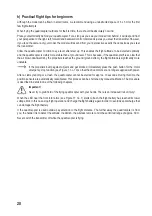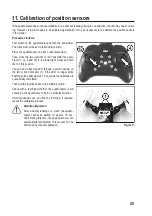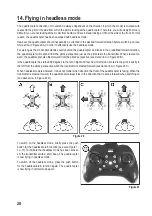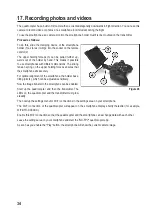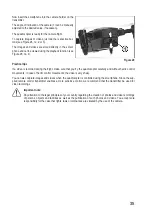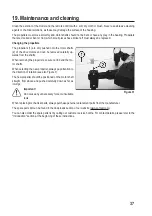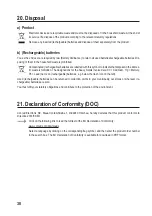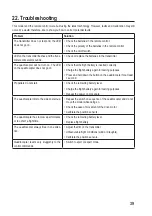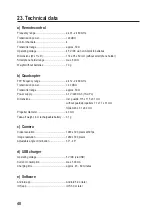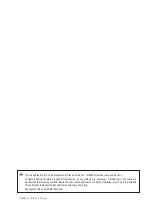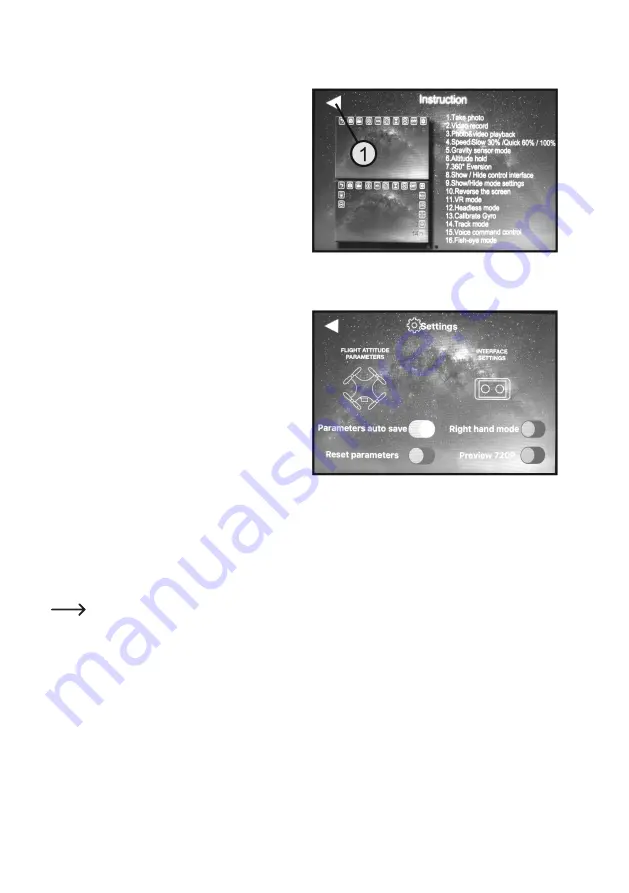
31
b) Help function
You can call up the current help function using the question
mark icon (see Figure 23, no. 1). This function is useful
if the current version of the app differs from the one de-
scribed in this manual.
You can turn pages to the right and left using the swipe
function. You can use the arrow or triangle icon (1) to
switch back to the home page.
c) Setting Options
If you select "Settings" (see Figure 23, no. 2), a new screen
will appear, in which you can set the following functions:
"Parameters auto save":
Automatic storage of adjustable parameters, e.g. trim val-
ues (activation recommended).
"Reset the parameters":
Reset of the stored trim values to the factory parameters.
"Right hand mode":
If the function is disabled, the virtual joysticks on the smart-
phone (see Figure 30, nos. 18 and 19) will function just
as the ones on the supplied transmitter (control mode 2).
If the function is activated, the virtual joysticks on the
smartphone invert the bob and function (control mode 1).
"Preview 720P":
If the function is activated, the real-time camera image on the smartphone is shown in 720p format (1280 x 720). If the
function is disabled, the display will have a VGA quality.
To leave the settings function, select the icon at the top left. The home page of the app appears again (see
Figure 23).
Figure 24
Figure 25
Summary of Contents for R5-Foldable FPV Drone RtF
Page 1: ...Operating Instructions Electrical quadrocopter R5 Foldable FPV Drone RtF Item No 1714585 ...
Page 41: ...41 ...
Page 42: ...42 ...
Page 43: ...43 ...