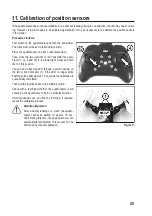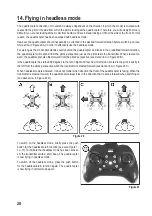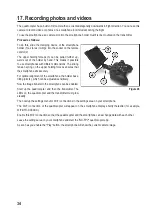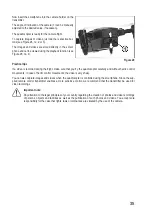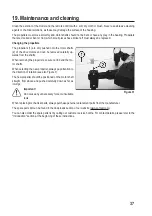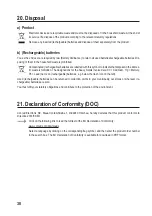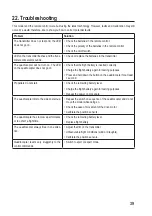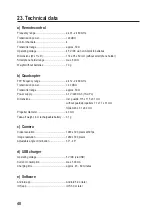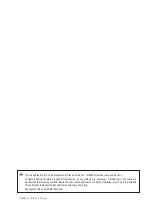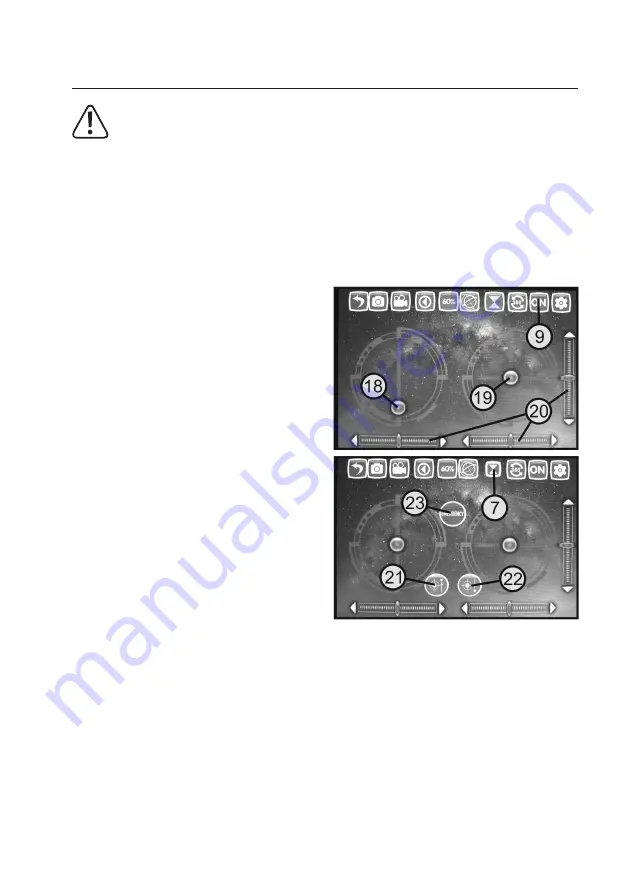
36
18. The smartphone as a remote control
Caution, safety hazard!
The quadrocopter's steering is significantly more sluggish when it is controlled by smartphone compared to
when the supplied remote control transmitter is used. Therefore it requires some practice until you get used
to the steering. Therefore, carry out the first test flights on a sufficiently large area so as to avoid flying the
quadrocopter close to people, animals or objects.
Practical tips
You should set the control sensitivity to 60% or 100% using the Dual Rate Switching button (see Figure 26, no. 5) in
order for the quadrocopter to better respond to virtual joystick movements.
For the first test flights, we recommend a calm day and a sufficiently large flight area without obstacles.
To enable the control, proceed as follows:
Start up the quadrocopter. The LED on the quadrocopter
must glow steadily.
Call up the settings menu for Wi-Fi connections in the set-
tings area on your smartphone.
The Wi-Fi connection of the quadrocopter will appear on
the smartphone display shortly thereafter (for example,
WiFiUFO-XXXXXX).
Enable this Wi-Fi connection so that the quadrocopter and
the smartphone can exchange data with each other.
Leave the settings area on your smartphone and start the
"GX-FPV" quadrocopter app.
As soon as you enable the "Play" button, the smartphone
will show the current camera image.
Press the "Off" button (9) to display the virtual joysticks (18
and 19) and trim (20) shown in the figure. The display of
the button (9) will switch from "OFF" to "ON".
Tap the button for the "Altitude hold" mode (7). The left
virtual joystick (18) will move to the centre and the motor
start (21), automatic landing (22) and motor emergency
stop (23) buttons will be displayed.
To start the rotors, briefly push the left joystick forward and
then pull it back to the middle position. The rotors begin to
rotate at low speed. Alternatively, you can also press the
motor start button (see Figure 30, no. 21).
If you move the left joystick forward again, the propellers will speed up and the quadrocopter will take off. The quad-
rocopter can now be controlled as usual using the two virtual joysticks.
Alternatively, you can use the gravity sensor mode, the tracking mode or voice control.
Figure 30
Summary of Contents for R5-Foldable FPV Drone RtF
Page 1: ...Operating Instructions Electrical quadrocopter R5 Foldable FPV Drone RtF Item No 1714585 ...
Page 41: ...41 ...
Page 42: ...42 ...
Page 43: ...43 ...