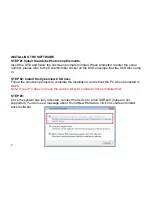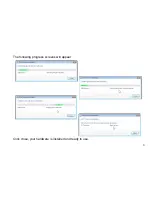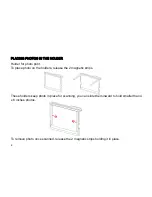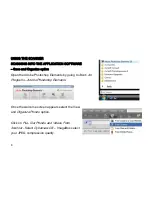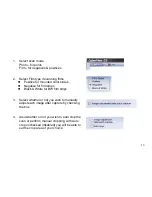USING THE SCANNER
SCANNING INTO THE APPLICATION SOFTWARE
– Edit and Enhance Option
Open the Adobe Photoshop Elements by going to
Start
- All Programs – Adobe Photoshop Elements
.
Once the welcome screen appears select the
Edit &
Enhance Photos
option
.
Click on
File
-
Import
–Select
Cyberview CS
– select your JPEG compression quality.
Next a calibration message will appear, make sure
the
photo holder is empty
and
there is no film/Slide
holder
inserted then Click OK to calibrate the unit.
Please note this calibration screen only appears on the first use after driver has been installed, after that manual
calibration may be selected on the tool bar by clicking on the “Calibrate button” when images appear to be too dark or
look strange
11