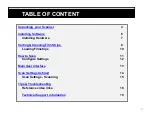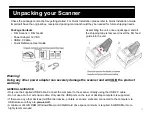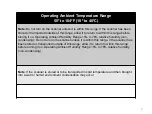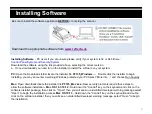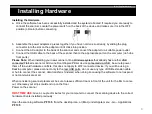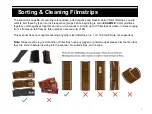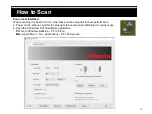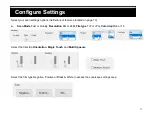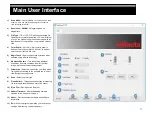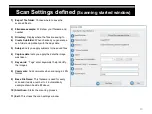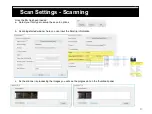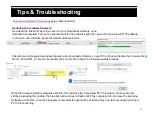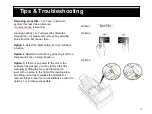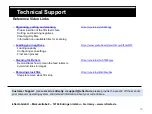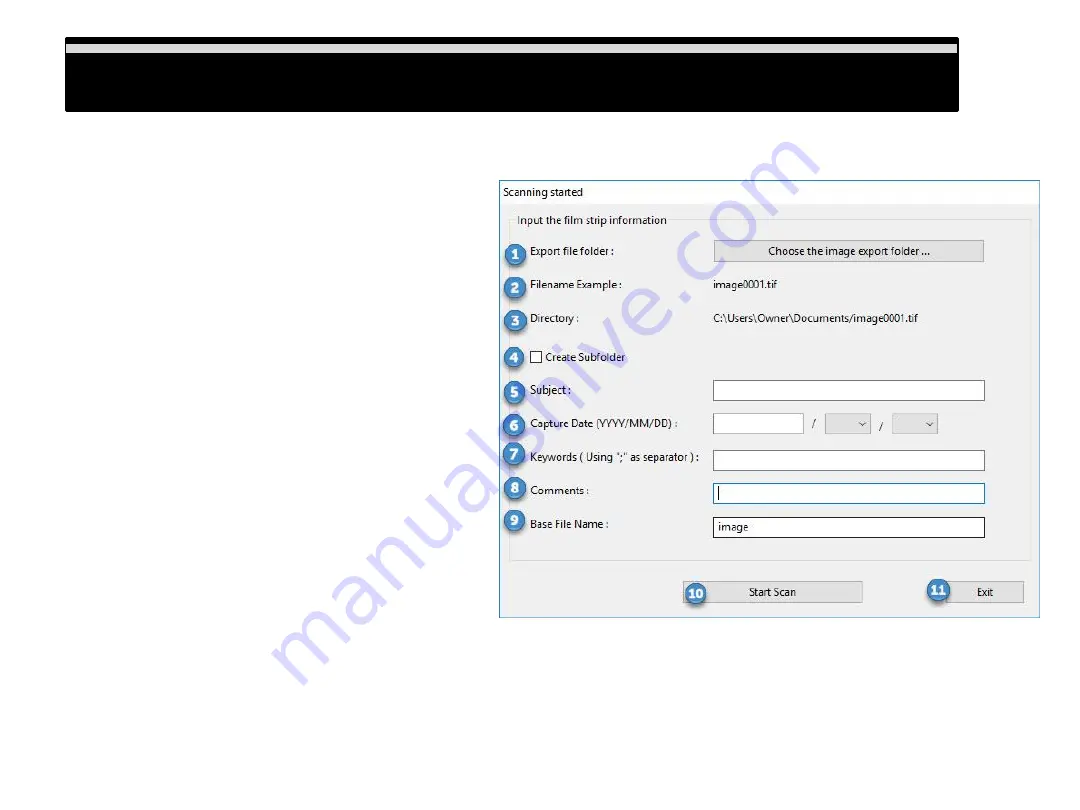
Scan Settings defined
(Scanning started window)
1)
Export file folder:
Choose where to save the
scanned files to
2)
Filename example:
Will show your filename and
number
3)
Directory:
Display where the files are saving to
4)
Create Subfolder:
When checked you generate a
sub-folder automatically with the days date
5)
Subject:
Lets you apply subjects to the saved files
6)
Capture date:
Lets you apply the date the image
was taken
7)
Keywords:
“Tags” enter keywords t help identify
the images
8)
Comments:
Add comments when scanning in JPG
format
9)
Base File Name:
This filename is used for every
scan and it adds a number to it automatically
example shown beside #2 above
10) Start Scan:
Starts the scanning process
11) Exit:
This closes the scan settings window
Scan Settings defined
13
Summary of Contents for PF 135
Page 1: ...1 PF 135 User s Manual...