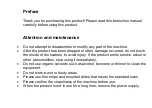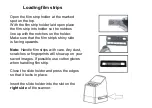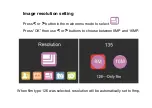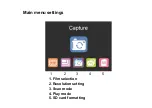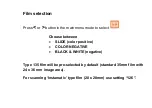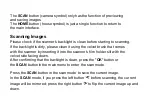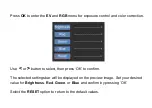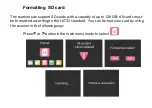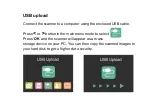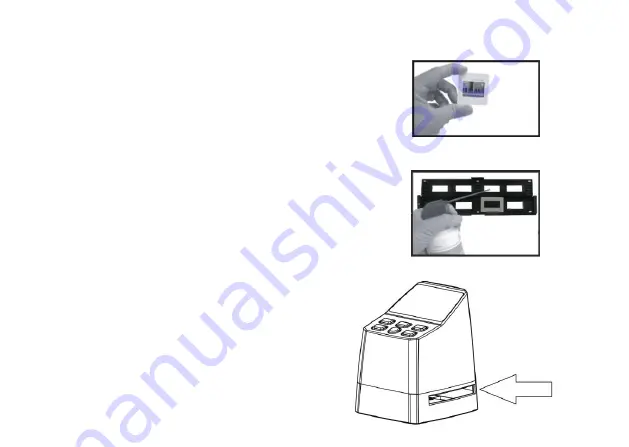
Loading mounted slides
Open the slide holder at the marked spot on
the top.
With the slide holder laid open place the slide
into recessed area in the holder- the slide
should fit perfectly.
Close the slide holder and press the edges
so that it locks in place.
It is recommended to blow off dust by using
compressed air.
Insert the slide holder into the slot on the
right side
of the scanner.
Summary of Contents for x22-Scan
Page 1: ...x22 Scan User s Manual...