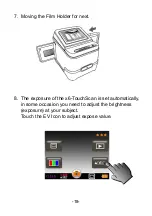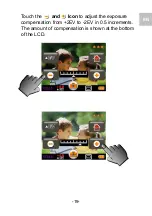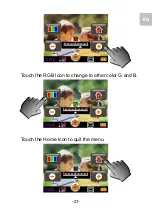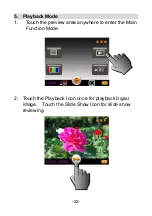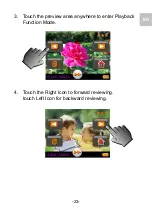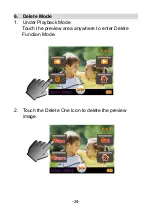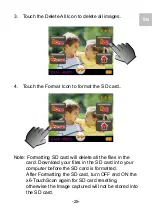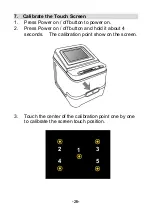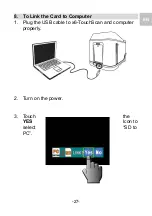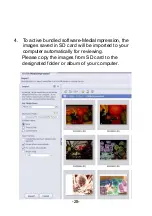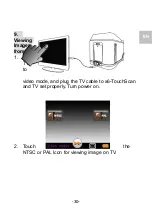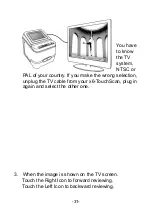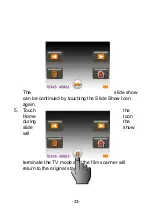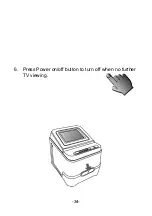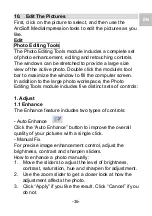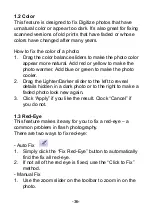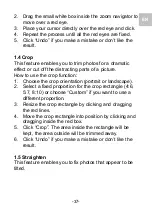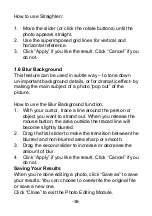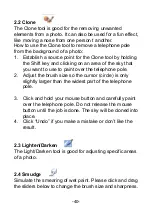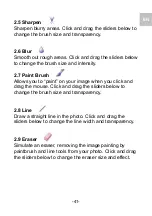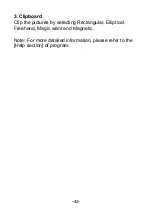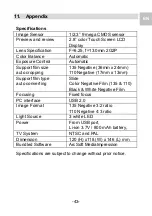Reviews:
No comments
Related manuals for X6 TouchScan

DF-670
Brand: Olivetti Pages: 54

DocuColor DocuColor 4
Brand: Xerox Pages: 166

DC 2242
Brand: Triumph Adler Pages: 424

D95
Brand: Xerox Pages: 250

Aculaser 8500
Brand: Epson Pages: 135

PC860
Brand: Canon Pages: 58

NP6621
Brand: Canon Pages: 340

NP6330
Brand: Canon Pages: 535

NP6330
Brand: Canon Pages: 140

NP7160
Brand: Canon Pages: 394

oce 31x5e
Brand: Canon Pages: 137

NP6621
Brand: Canon Pages: 146

NP6551
Brand: Canon Pages: 228

PC800 Series
Brand: Canon Pages: 393
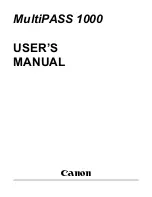
Vizcam 1000
Brand: Canon Pages: 278

PC800 Series
Brand: Canon Pages: 88

XC 356
Brand: Xerox Pages: 50