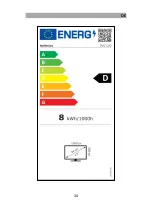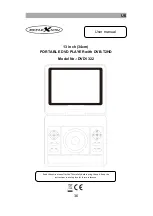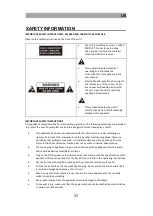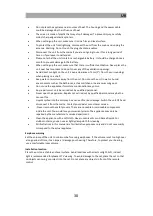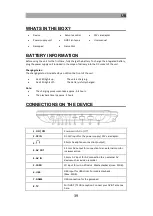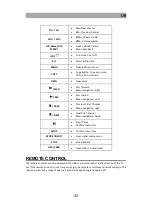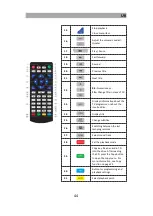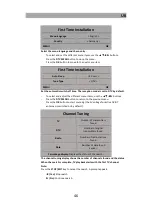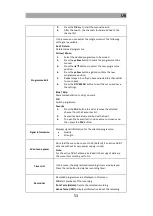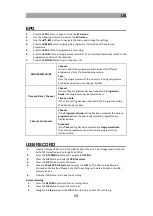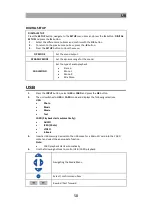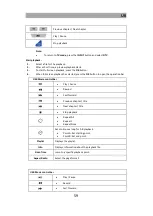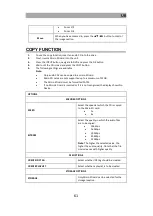UK
47
INPUT SOURCE
1.
Press the INPUT button to open the input source menu.
2.
Use the
▲
/
▼
keys to select the different input source.
3.
Press the OK button to confirm the selection.
4.
The following connections are available:
Input Source
DTV
Select this menu item to switch to TV (DVB-T2HD).
DVD
Select this menu item to switch to DVD mode.
CARD
Select this menu item if you want to switch to SD cardboard mode. SD
cards are supported up to a maximum of 32GB.
AV
Select this menu item to switch to AV mode. For example, connect an
external AV source (video recorder) to the AV IN connector.
USB
Select this menu item if you want to switch to USB mode. USB sticks are
supported up to a maximum of 32GB.
DTV MODE
To switch to DTV mode, proceed as follows:
1.
Press the INPUT button, select DTV and press the OK button.
2.
The unit switches to DTV mode and starts playing TV if there are channels in the
channel list.
Note:
The unit can only receive and play back DVB-T / DVB-T2HD signals.
If the channel list is empty or the unit is outside the reception range, the display
shows No signal. Please perform an automatic channel search or change the
position of the DVB-T antenna.
DTV MENU
In the TV menu you can make various settings for picture / sound and programme settings.
PICTURE
PICTURE
In the PICTURE menu you can adjust the picture settings to your needs and save them.
1.
Press the DTV MENU button to open the TV menu.
2.
Press the
▲▼◄►
buttons to select the PICTURE menu item.
3.
Press the OK button to enter the PICTURE menu.
4.
The following menu items are available in the PICTURE menu:
Picture mode
The different picture modes are preset screen settings. In user
picture mode, you can manually adjust the following menu items:
Contrast, Brightness, Colour, Sharpness
Summary of Contents for DVD1322
Page 34: ...DE 34...
Page 35: ...DE 35 GEW HRLEISTUNG...
Page 66: ...UK 66...
Page 67: ...UK 67 WARRANTY...