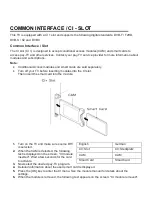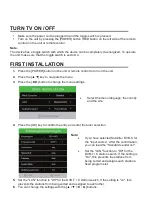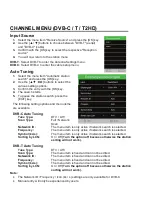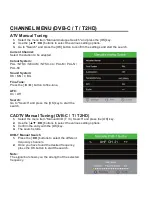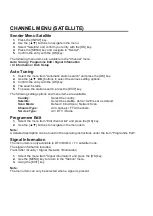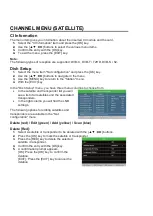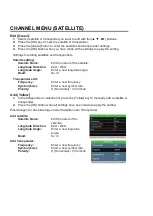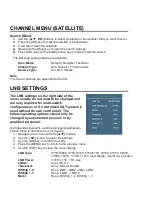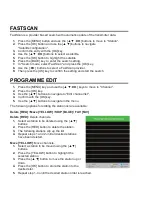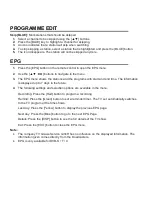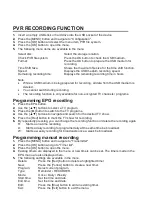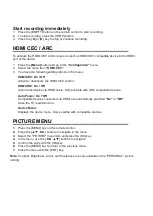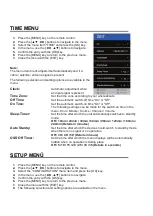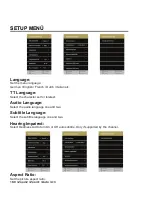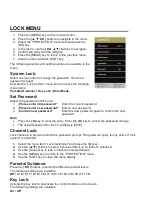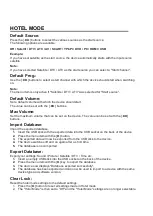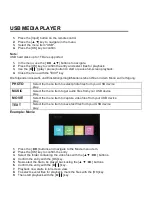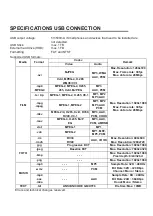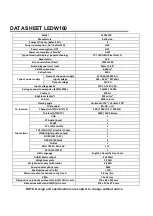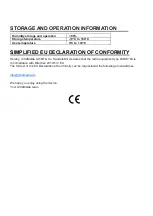Start recording immediately
1. Press the [EMPTY] button on the remote control to start recording.
2. To stop recording, press the [STOP] button.
3.
Press the [◄] or [►] key to stop or continue recording.
HDMI CEC / ARC
To activate the HDMI CEC control press connect an HDMI CEC compatible device to the HDMI
port of the device.
1. Press the
[Menu]
button and go to the
"Configuration"
menu.
2. Select the menu item
“HDMI CEC”
.
3. You have the following setting options in the menu:
HDMI CEC: On / Off
Activate / deactivate the HDMI CEC control.
HDMI ARC: On / Off
Audio transmission via HDMI cable. Only possible with ARC compatible devices.
Auto Power: On 7 Off
Compatible devices connected via HDMI are automatically switched
"On"
or
"Off"
when the TV is switched on..
Device Menü:
Displays the device menu. Only possible with compatible devices.
PICTURE MENU
1.
Press the [MENU] key on the remote control.
2.
Press the [▲ ▼ ◄►] buttons to navigate in the menu.
3.
Select the "PICTURE" menu item and press the [OK] key.
4.
In the menu, use the [◄► ▲ ▼] buttons to navigate.
5.
Confirm the entry with the [OK] key.
6.
Press the [MENU] key to return to the previous menu.
7.
Close the menu with the [EXIT] key.
Note:
Contrast, Brightness, Color, and Sharpness are only available in the "PERSONAL" picture
setting.