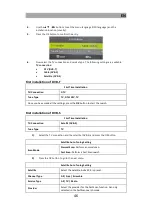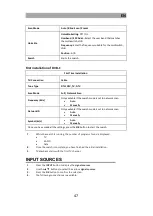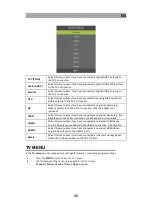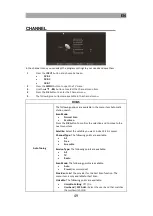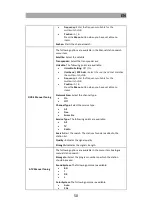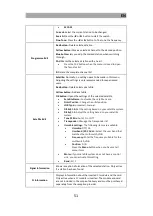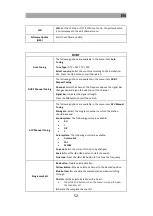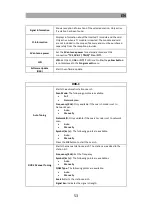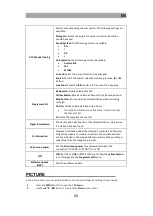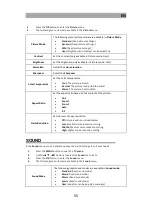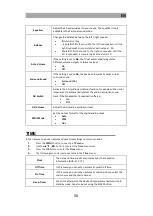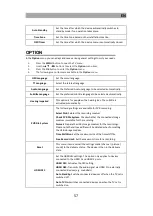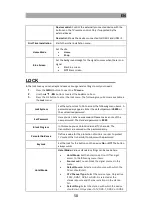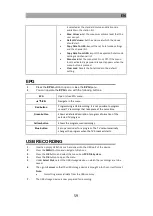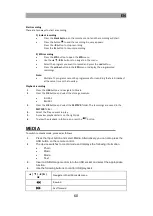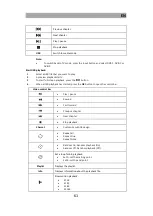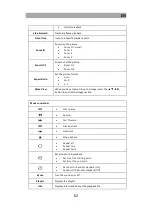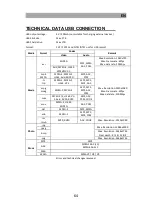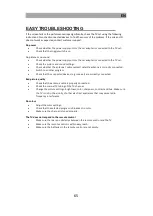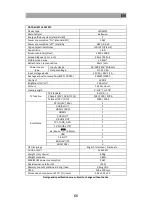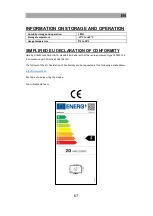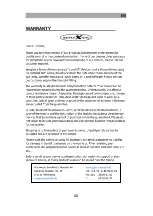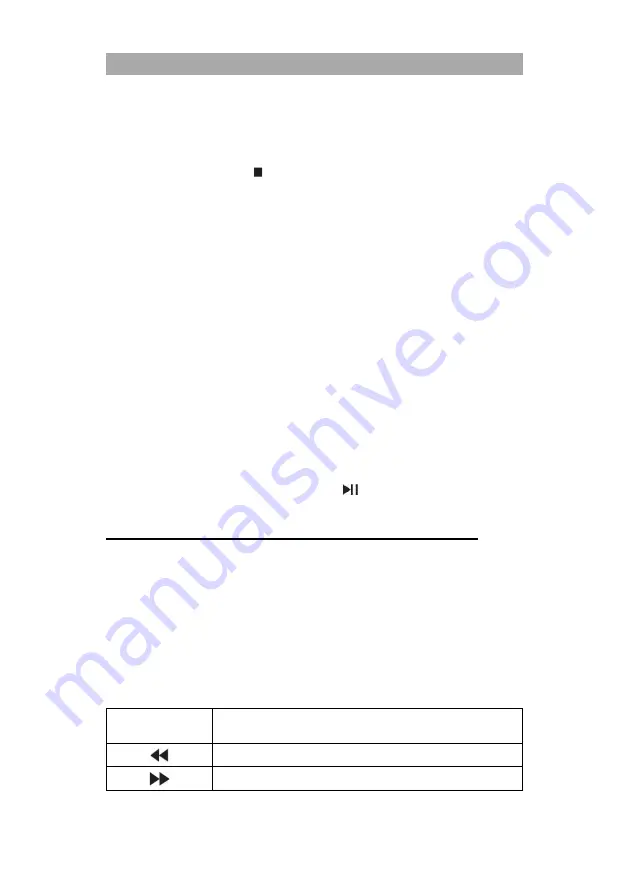
EN
60
Start recording
There are two ways to start a recording.
1) Instant recording
Press the black button on the remote control and the recording will start.
Press the button to end the recording. A query appears.
Press the
◄
button to stop recording.
Press the
►
button to resume recording.
2) EPG recording
Press the EPG button to open the EPG menu.
Use the
▲
▼
◄►
buttons to navigate in the menu.
Select the program you want to record and press the red button.
Press the yellow button in the EPG menu to display the programmed
recordings.
Note:
Multiple TV programs cannot be programmed for recording that are broadcast
at the same time or that overlap.
Playback recording
1.
Press the USB button and navigate to Movie.
2.
Press the OK button and select the storage medium.
C: USB 2
D: USB 1
3.
Press the OK button and select the MSTPVR folder. The recordings are saved in the
MSTPVR folder.
4.
Select the file you want to play.
5.
A preview playback starts on the right side.
6.
To view the playback in full screen, press the
button.
MEDIA
To switch to media mode, proceed as follows:
1.
Press the Input button and select Media. Alternatively, you can also press the
USB button on the remote control.
2.
The device switches to media mode and displays the following information.
Photo
Music
Movie
Text
3.
Insert a USB storage medium into the USB socket and select the appropriate
function.
4.
Use the following buttons to control USB playback:
▲
/
▼
/
◄
/
►
/
OK
Navigate in the USB media menu.
Rewind
Fast forward
Summary of Contents for LEDW22C
Page 36: ...DE 36 GEW HRLEISTUNG...
Page 68: ...EN 68 WARRANTY...