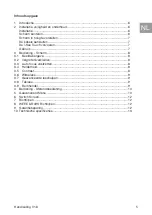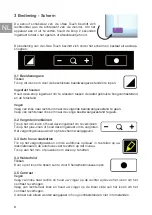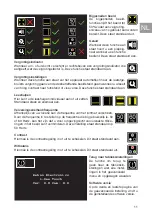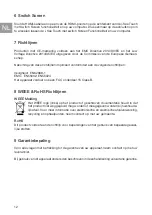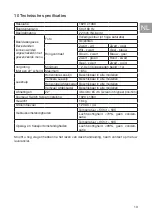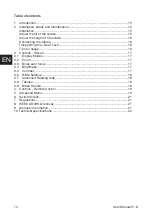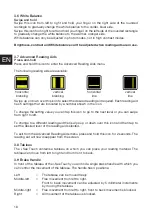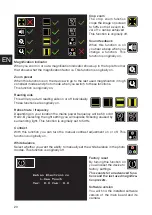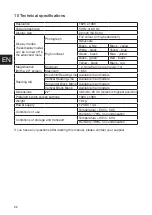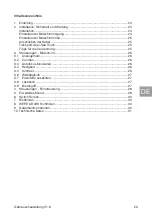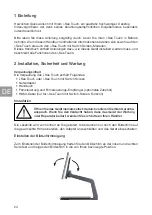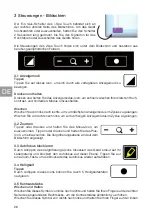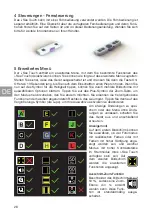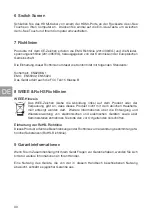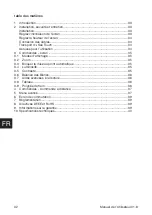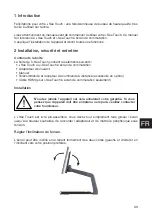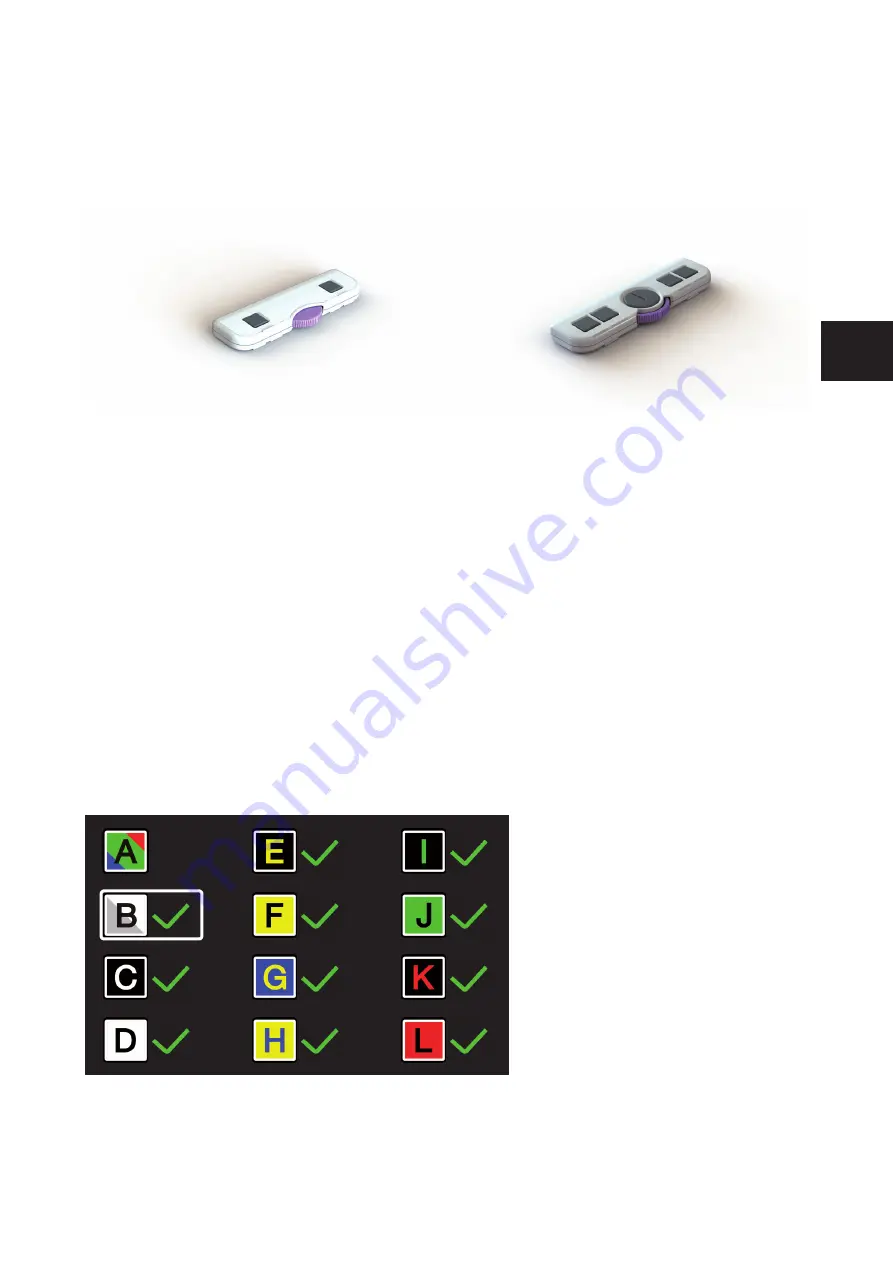
19
EN
4 Controls - Remote Control
The i-See Touch can be used with a remote control. This remote control is sold seperately.
An overview of the available Remote Controls and its functions can be found on pages 42
and 44 of this User Manual. Contact your supplier for more information.
5 Advanced Menu
The i-See Touch contains an advanced menu with which you can (de)activate certain func-
tions of the i-See Touch. You can access the advanced menu by ensuring the device is
switched off, then holding the on/off button approx. 10 seconds until you hear a beep after
the start up tone.
By tapping the brightness icon you can cycle through multiple screens of selectable options.
Tap the plus icon of the zoom button to highlight which mode you wish to change.
You can recognize the highlighted function by the white rounded rectangle around it.
Tap the magnifi er icon to activate/deactivate your selection.
To save any changes, or to exit without making changes power off the device and power it
on again.
Display modes
On the fi rst screen you can select
whether you want the photo mode
to have realistic or high saturation
colors and which high contrast
mode you want available in your
i-See Touch live mode.
The second screen shows advanced
functions.
Summary of Contents for i-See Touch
Page 1: ...HANDLEIDING USER MANUAL BEDIENUNGSANLEITUNG MANUEL DE L UTILISATEUR i See Touch...
Page 2: ...2...
Page 3: ...EN DE FR NL 3 RC Nederlands English Deutsch Fran ais Remote Control...
Page 4: ...4...
Page 41: ......
Page 42: ...42 RC 1s 1s A1...
Page 43: ......
Page 44: ...44 RC 1s 1s B1...
Page 45: ......
Page 46: ...REHAN ELECTRONICS Aughrim Road Carnew County Wicklow Ireland www rehanelectronics ie...