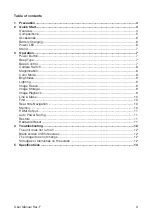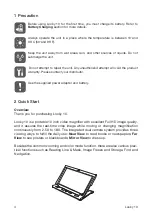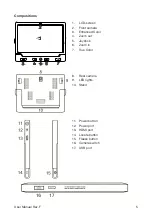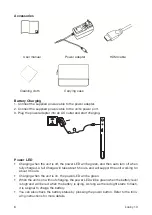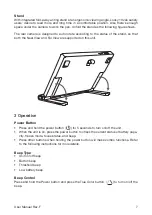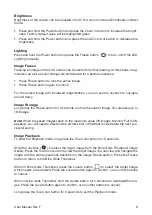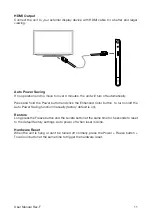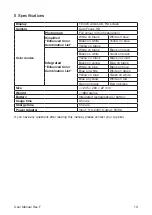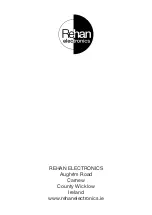9
User Manual Rev. F
Brightness
Brightness of the screen can be adjusted in both Full-color mode and Enhanced-contrast
mode.
•
Press and hold the Power button and press the Zoom In button to increase the bright-
ness. Factory default value will be highlighted green.
•
Press and hold the Power button and press the and Zoom Out button to decrease the
brightness.
Lighting
Press and hold the Power button and press the Freeze button (
) to turn on/off the LED
Lighting manually.
Image Freeze
Freezing an image on the LCD screen can be useful for further reading. At this status, mag-
nification as well as color change are still allowed for a better experience.
•
Press Freeze button to lock the active image.
•
Press Freeze button again to unlock.
For the locked image with increased magnification, you can use the Joystick to navigate
around freely.
Image Storage
Long press the Freeze button for 3 seconds to store the current image. You can save up to
18 images.
Note:
When the saved images reach to the maximum value (18 images, Memory Full ICON
appears), you will need to delete some pictures first in Playback mode before the next suc-
cessful saving.
Image Playback
To enter the Playback mode, long press the True Color button for 3 seconds.
Slide the Joystick (
) to select the target image from the Nine Grids Thumbnail Image
Gallery. Press the True Color button to view the target image. You can view and navigate the
image with the same operations described in the Image Freeze section. Press the Freeze
button to return to the Nine Grids Thumbnail.
When in Nine Grids Thumbnail, press the Locate button (
) to select the target Image
which needs to be deleted. Press the Locate button again to confirm, or any other buttons
to cancel.
When in Nine Grids Thumbnail, hold the Locate button for 5 seconds to delete
all
the ima-
ges. Press the Locate button again to confirm, or any other buttons to cancel.
Long press the True Color button for 3 seconds to exit the Playback mode.