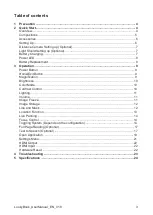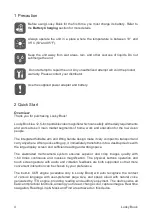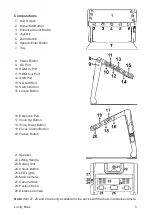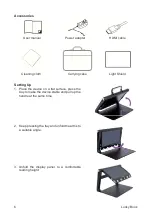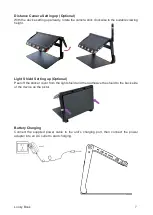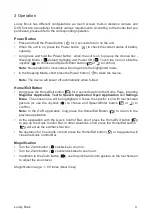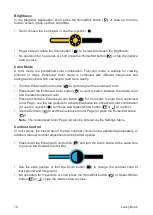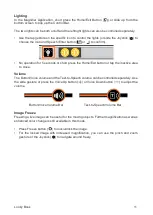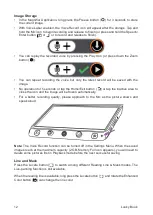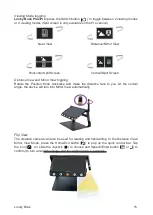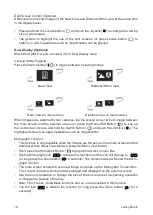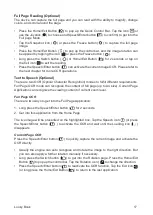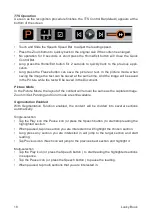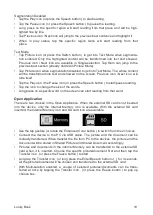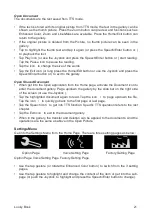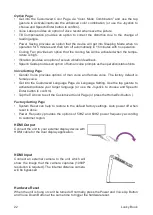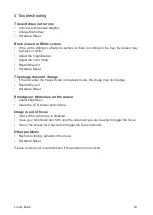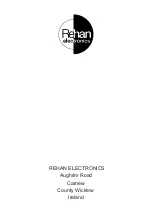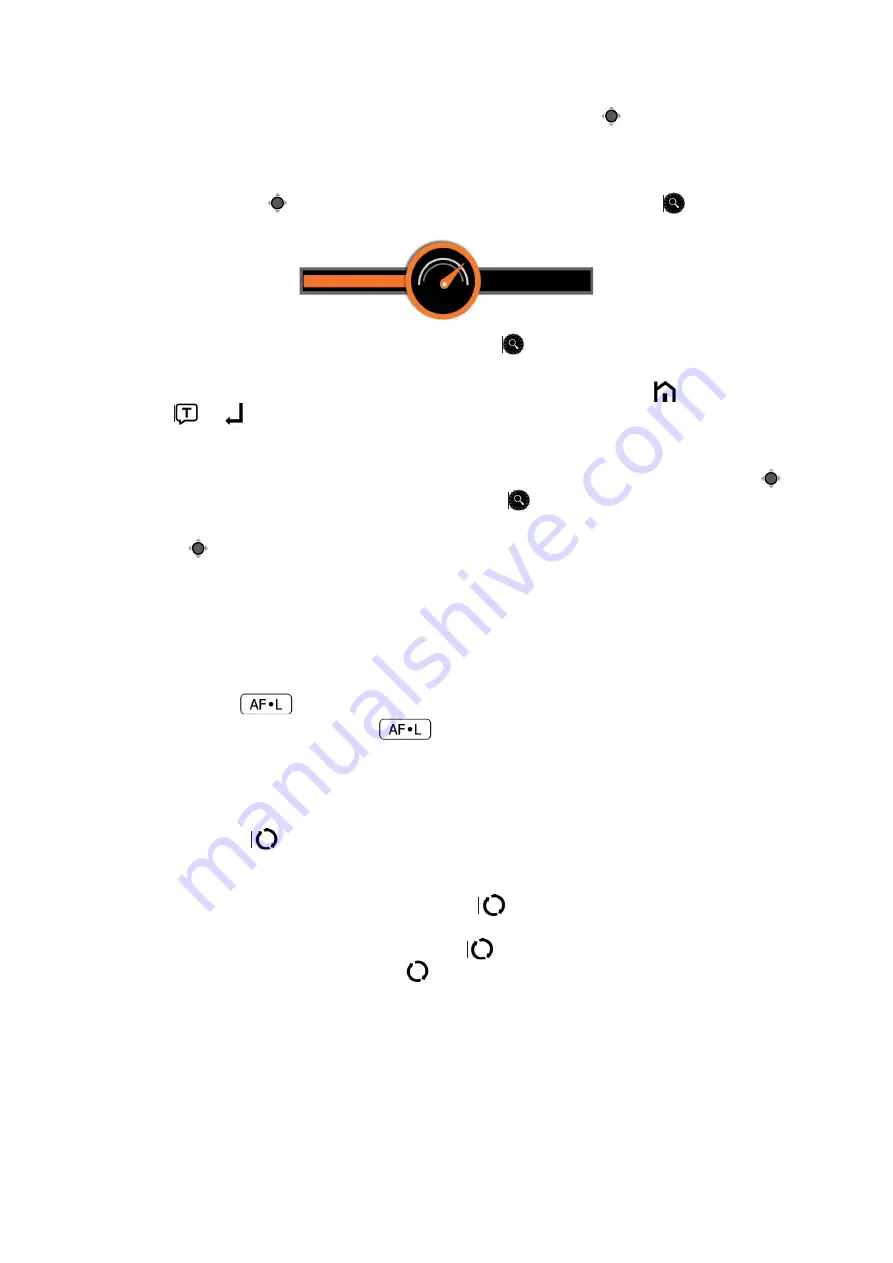
Live Panning
In a higher zoom level, use the slide gesture (or use the Joystick ( )) to navigate the
image for seeing more without moving the paper.
Change the panning speed
•
Push the Joystick ( ) to any directions and turn the Zoom button ( ) to pop up the
Panning Speed Bar.
•
Use the slide gesture or turn the Zoom button ( ) to increase/decrease the panning
speed.
•
No operations for 5 seconds or short press the Home/Exit Button ( ) / Speech/Enter
button (
or
) or tap the inactive area to close the Speed Bar.
Image Position
•
Quickly tap the image center twice to re-center the image (or push the Joystick ( ) to
any directions and press down the Zoom button ( ) at the same time).
•
Quickly tap the image edge twice to jump to the start/end point (or quickly push the
Joystick ( ) in the same direction twice)
Focus Control
The autofocus system works well in the most situations. In addition, some methods are
provided to control the focus.
•
Tap on the screen for 2 seconds to trigger the focus manually (or long press Focus
Control button (
) for 2 seconds).
•
Press the Focus Control button (
) to enable/disable the auto focus. Disable the
auto focus is especially useful for handwriting to prevent the fault focus on the hand or
pen.
Toggling System (Depends on the configuration)
The Switch button (
) has different functions depending on which configuration you
choose for the Looky Book.
Looky Book Lite/Mate:
press the Switch button (
) to quickly get into the picture gallery.
Looky Book Pro:
long press the Switch button (
) in near view mode to get into full page
reading. Long press the Switch button (
) in other viewing modes to quickly back to the
Near View mode.
Single Display
When the HDMI Out port is not occupied, the device is in Single Display case.
14
Looky Book
Summary of Contents for Looky Book
Page 1: ...Looky Book USER MANUAL...
Page 2: ......
Page 25: ......
Page 26: ...REHAN ELECTRONICS Aughrim Road Carnew County Wicklow Ireland...