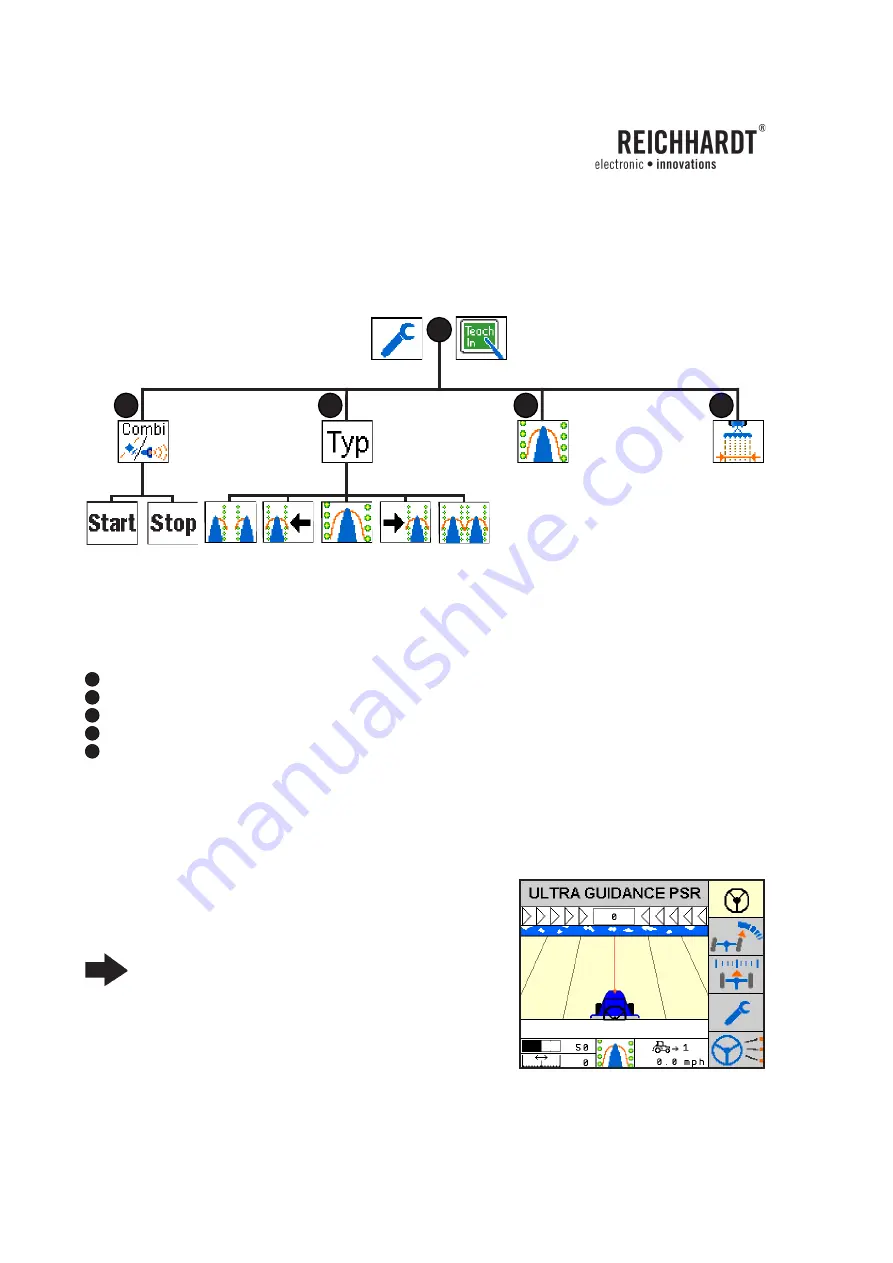
PAGE 102
OPERATOR’S MANUAL ULTRA GUIDANCE PSR ISO
CHAPTER
PSR TAC
7.2.
Menu structure PSR TAC
A
= Main menu PSR TAC
B
= TAC sensor calibration
C
= Set working width
D
= Joint use of PSR TAC – PSR SKY
E
= Types of TAC sensors
7.3.
Main screen PSR TAC
Display:
Main screen
Set drive mode according to the adjoined picture (see chapter
4.5.).
Advice!
In drive mode PSR TAC the distance shows a
slight deviation of the vehicle to the left or right of the
guide line.
Picture 178:
Main screen PSR TAC
Picture 177:
Menu structure PSR TAC
A
D
E
B
C
















































