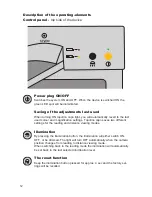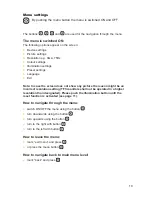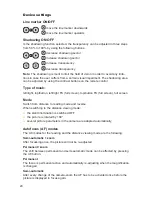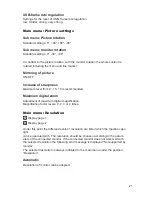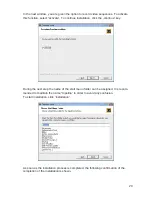26
Using the camera reading system with a CRT or TFT
screen
●
Install the camera stand as described in „Installation of the system“ on page 10.
●
Using your own cable, plug one end of the cable into the CRT or TFT screen and
connect the other end to the D-SUB plug located at the back of topolino capo light.
Then turn ON the screen. Optional use D-SUB to DVI / HDMI adapter in order to
use a digital monitor.
●
Turn ON your topolino capo light and place your reading material underneath the
camera. Operate your topolino capo light using the buttons located directly on the
unit.
●
Connect CRT or TFT screen to D-SUB socket and switch ON the screen.
●
Usage of camera system with PC or notebook
Using the camera reading system on a computer
or notebook
To achieve the optimal image display, the following minimum requirements are
recommended:
●
Processor Intel P4 3 Ghz
●
Memory 512 MB RAM
●
Drive: CD- or DVD drive
●
Graphic card with 32 MB and Overlay
●
Operating system Windows XP, Windows 2000, Windows Vista or Windows 7
●
Information is transmitted using an included USB/mini-USB cable
Connecting topolino capo light to a computer
●
Install the topolino software as described in the following section.
●
Turn ON your computer.
●
Connect topolino capo light to the computer by using the included USB/mini-USB
●
cable. Turn ON your topolino capo light.
●
On your computer, go to „Start\Program\topolino“ to start up the topolino-software
You must turn ON your topolino capo light before starting the software on your com-
puter.
Now you may view your magnified reading material on the computer monitor and
operate the system either using the keys on the topolino device itself or using the
installed topolino software.
Summary of Contents for 1169140
Page 2: ......
Page 3: ...topolino capo light 01 05 2016...
Page 36: ......
Page 37: ......
Page 38: ...Notes...