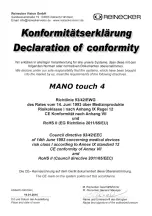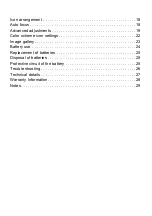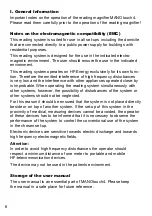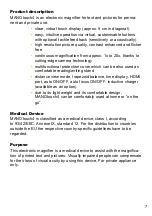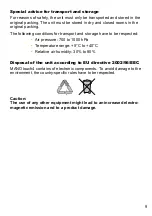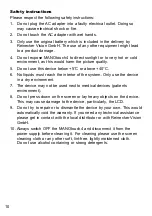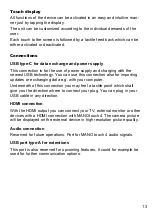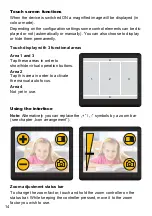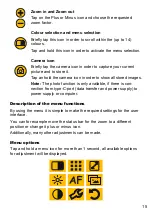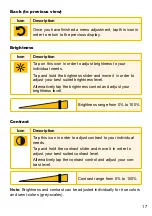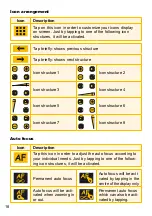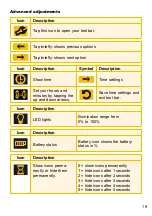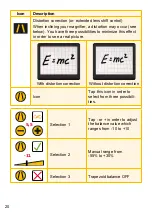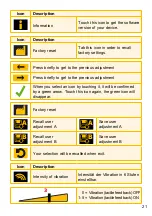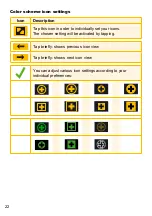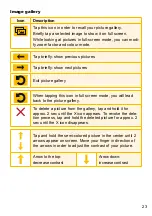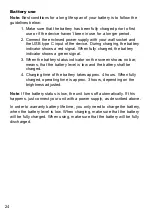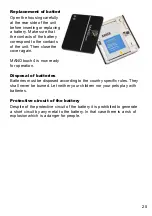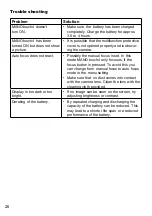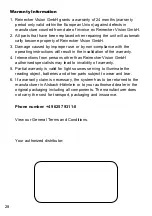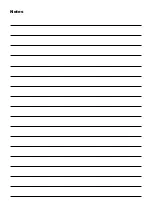15
Zoom in and Zoom out
Tap on the Plus or Minus icon and choose the requested
zoom factor .
Colour selection and menu selection
Briefly tap this icon in order to scroll within the (up to 14)
colours .
Tap and hold this icon in order to activate the menu selection .
Camera icon
Briefly tap the camera icon in order to capture your current
picture and to store it .
Tap an hold the camera icon in order to show all stored images .
Note:
The photo function is only available, if there is con-
nection from type-C-port (data transfer and power supply) to
power supply or computer .
Description of the menu functions
By using the menu it is simple to make the required settings for the user
interface .
You can for example move the status bar for the zoom to a different
position or change it plus or minus icon .
Additionally, many other adjustments can be made .
Menu options
Tap and hold a menu icon for more than 1 second, all available options
for adjustment will be displayed .