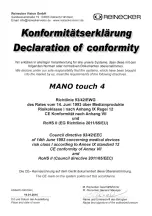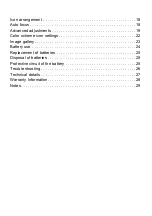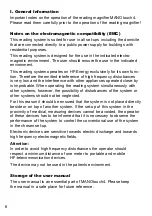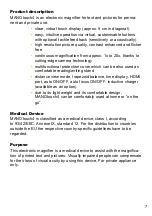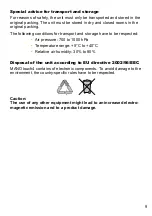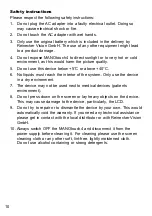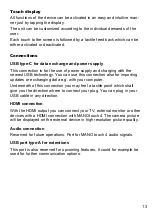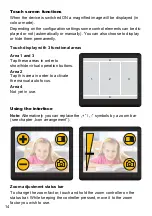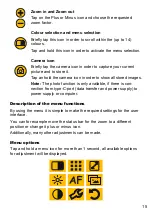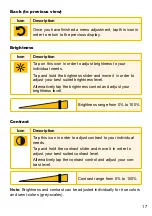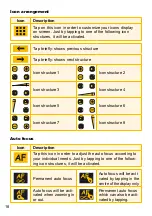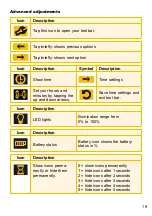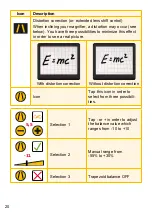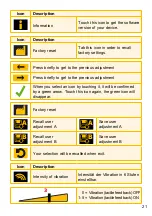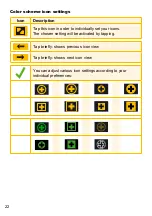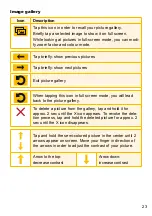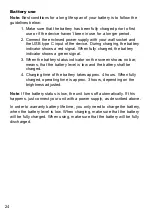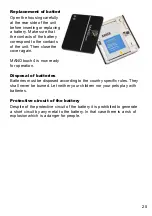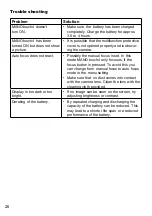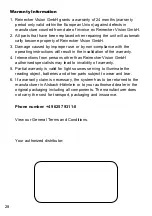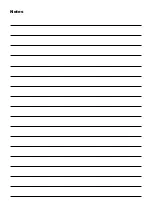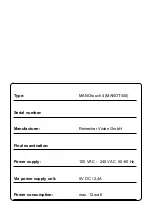16
Colour mode
Icon
Description
Briefly tap this icon . All available colours will be displayed .
All colours marked with a green tick are activated . All col-
ours with no green tick are deactivated . Select the colours
you want to activate and mark them with a green tick in
order to activate them . All other colours are deactivated .
Brief tap: previous colour selections
brief tap: next colour selections
true colors
Grey scale
black font,
white background
white font,
black background
black font,
green background
green font,
black background
black font,
yellow background
yellow font,
black background
blue font,
yellow background
yellow font,
blue background
red font,
white background
white font,
red background
red font,
blue background
blue font,
red background