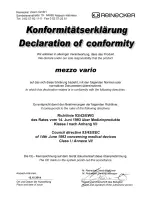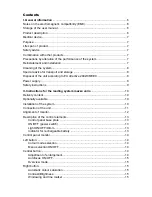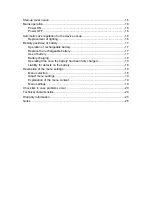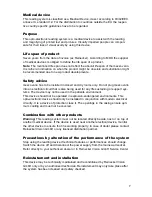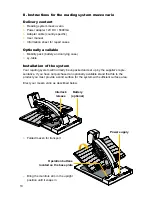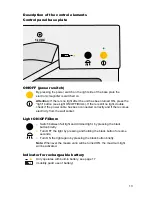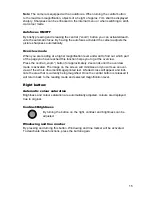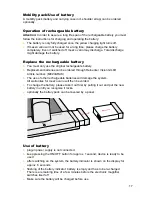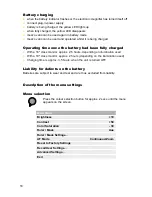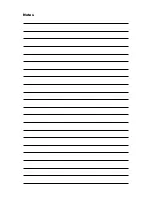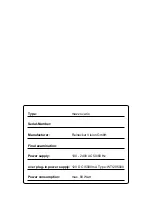14
Control panel monitor
Left button:
Colour mode selection
By turning the colour mode selection-button from the left to the right the following
colour modes can be selected:
Position 1: full colour display
Position 2: black font, white background
Position 3: white font, black background
Position 4: green font, black background
Position 5: yellow font, black background
Position 6: yellow font, blue background
The chosen colour mode appears temporarily on the lower side of the screen (when
activated).
Note:
The above mentioned colour combiniations correspond to the factory settings.
However, the user can reduce those colour combinations in the user menu. When
reducing the colour combinations, the colour selection button split the remaining col-
our combinations evenly.
Menu selection ON/OFF
When pushing the left button for approx. 2 seconds the internal menu will be shown
on the screen. Press and hold it again for approx. 2 seconds,
until
the internal menu
will disappear.
Central button:
Adjustment of enlargement
By turning the central button (from left to right) text and pictures can be
zoomed in an out continuously.
Magnification range is from approx. 1x to 100x, however, it’s dependent
from the distance between the camera and the object to be displayed.
The last magnification set will be memorised and displayed when
turning mezzo vario ON again.
The current magnification will be displayed briefly at the downside of
the screen (this display can be deactivated in the user menu).
Colour selection
Menu selection ON/OFF
Magnification/Zoom
Autofocus
Overview Mode
Brightness/Contrast
Line marker/Shadowing