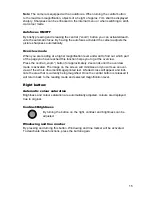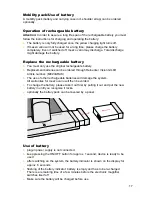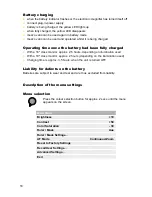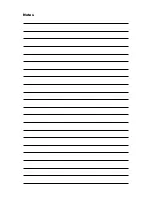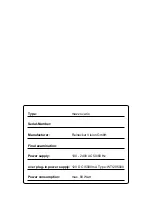Version 1.1, Stand 03/15, Art.-Nr. 000 10 278
Subject to change.
Bitte wenden Sie sich bei Fragen
oder einem Servicefall direkt an unser
Hauptwerk in Alsbach-Hähnlein oder
an eine unserer Niederlassungen.
Bei im Ausland erworbenen Produkten
kontaktieren Sie im Servicefall bitte
Ihren dort ansässigen Händler.
In case service is necessary, please
contact your authorized distributor.
Reinecker Vision GmbH
Zentrale Deutschland und Export
Vertrieb, Kundenberatung:
Sandwiesenstraße 19
64665 Alsbach-Hähnlein
Kundendienst:
Erlenweg 3
64665 Alsbach-Hähnlein
Tel.: 0 18 05-54 56 65*
Fax: 0 62 57-25 61
Email: info@reineckervision.de
www.reineckervision.de
*Festnetzpreis 14 ct/min, Mobilfunkpreis max. 42 ct/min
Reinecker Vision GmbH
International Contact
sales department, customer relations:
Sandwiesenstraße 19
DE-64665 Alsbach-Hähnlein
customer service:
Erlenweg 3
DE-64665 Alsbach-Hähnlein
Tel.: +49 62 57-93 11-0
Fax: +49 62 57-25 61
Email: info@reineckervision.com
www.reineckervision.com