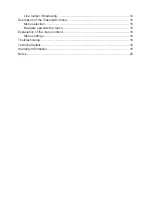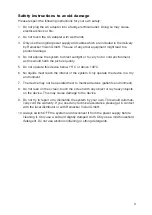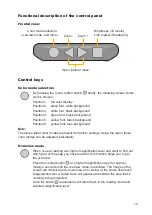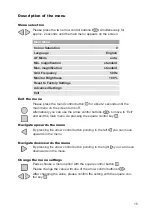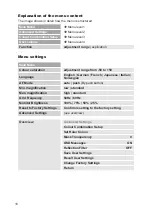Reviews:
No comments
Related manuals for Videomatic

8
Brand: Walker Bay Pages: 8

R20
Brand: Latchways Pages: 80

27956
Brand: Kapriol Pages: 28

B150
Brand: Xoop Lighting Pages: 20

VL550
Brand: Vari Lite Pages: 132

452
Brand: Wavetek Pages: 74

670
Brand: Fairchild Pages: 16

CS11
Brand: Kawai Pages: 10

DN-100
Brand: Datavideo Pages: 28

Crouse-hinds series
Brand: Eaton Pages: 32

309
Brand: Latham Pages: 4

LATITUDE
Brand: SafeWaze Pages: 23

MS 3
Brand: Mach Pages: 12

EAD10
Brand: Yamaha Pages: 4

DT10
Brand: Wacker Neuson Pages: 120

iAquaLink
Brand: Zodiac Pages: 2

enPuls
Brand: Zimmer Pages: 46

MWM-1005
Brand: Marcy Pages: 27