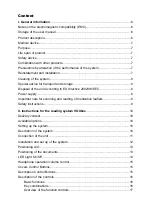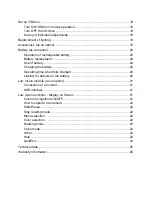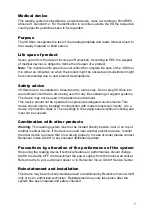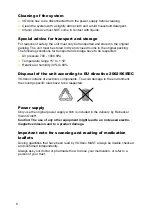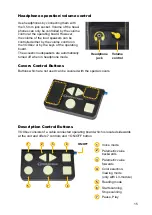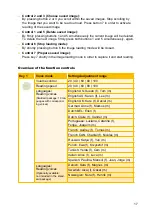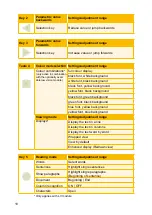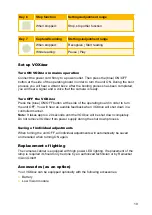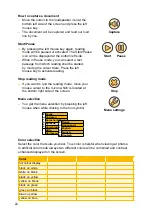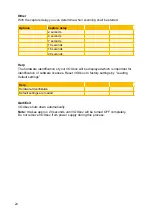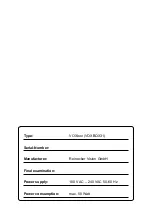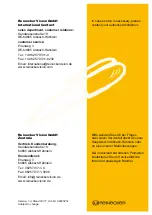16
Description of the controls
Basic functions
●
Control 1 (Voice mode):
By pressing this round key which is embossed in the centre, you can adjust the
following: Volume, reading speed, voice, and language. By pressing button 2 or 3
you scroll forwards or backwards within every submenu. The selected adjustment
will be announced.
●
Control 2 (arrow key showing to the left):
In any menu level, the left arrow key guides you to the previous parametric value
or reduces e.g. reading speed or volume.
●
Control 3 (arrow key showing to the right):
In any menu level, the right arrow key guides you to the previous parametric value
or reduces e.g. reading speed or volume.
●
Control 4 Color selection and Viewing mode (active only in combination
with low vision module):
By pressing this rectangular key which is embossed in the centre, you can set
your color and viewing mode, when activated in combination with the low vision
function (available as an option).
●
Control 5 (reading mode):
By pressing this round key which is embossed in the center, you can select the
following reading modes: Words, sentences, paragraphs, document, column
detection, characters. Pressing one of the arrow keys in this menu level allows
you to jump backwards or forwards within the current text.
●
Control 6 (stop reading):
By quickly pressing this square button (not embossed in the center) the docu-
ment will be scanned and captured. While processing you can hear an accustic
signal. After processing, the reading aloud of the scanned page will start auto-
matically.
By pressing the button longer than 2 seconds scanning or other processing func-
tions, for example options menu or loading will stop.
●
Control 7 (Scanning/capturing):
With everey pressing the button you change between “Pause” and “Play”.
Key combinations
●
Control 1 and 5 (Save current image):
By shortly pressing buttons 1 and 5 simultaneously the current picture will be
saved as picture file.
●
Control 4 and 6 (Load image):
By shortly pressing buttons 4 and 6 simultaneously, the saved images can be
opened.
With the following key combinations you are able to choose, load or delete saved
images. The specific action will be announced.
Summary of Contents for VOXbox
Page 2: ...2 ...