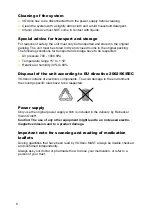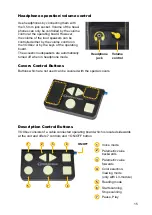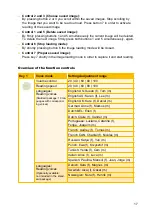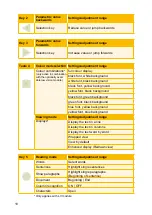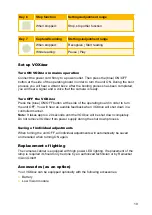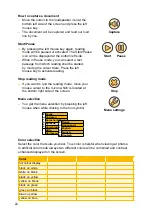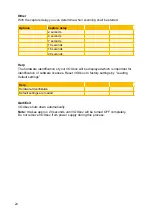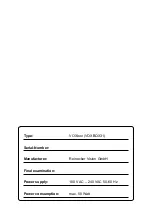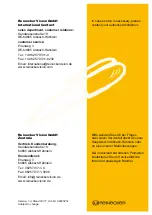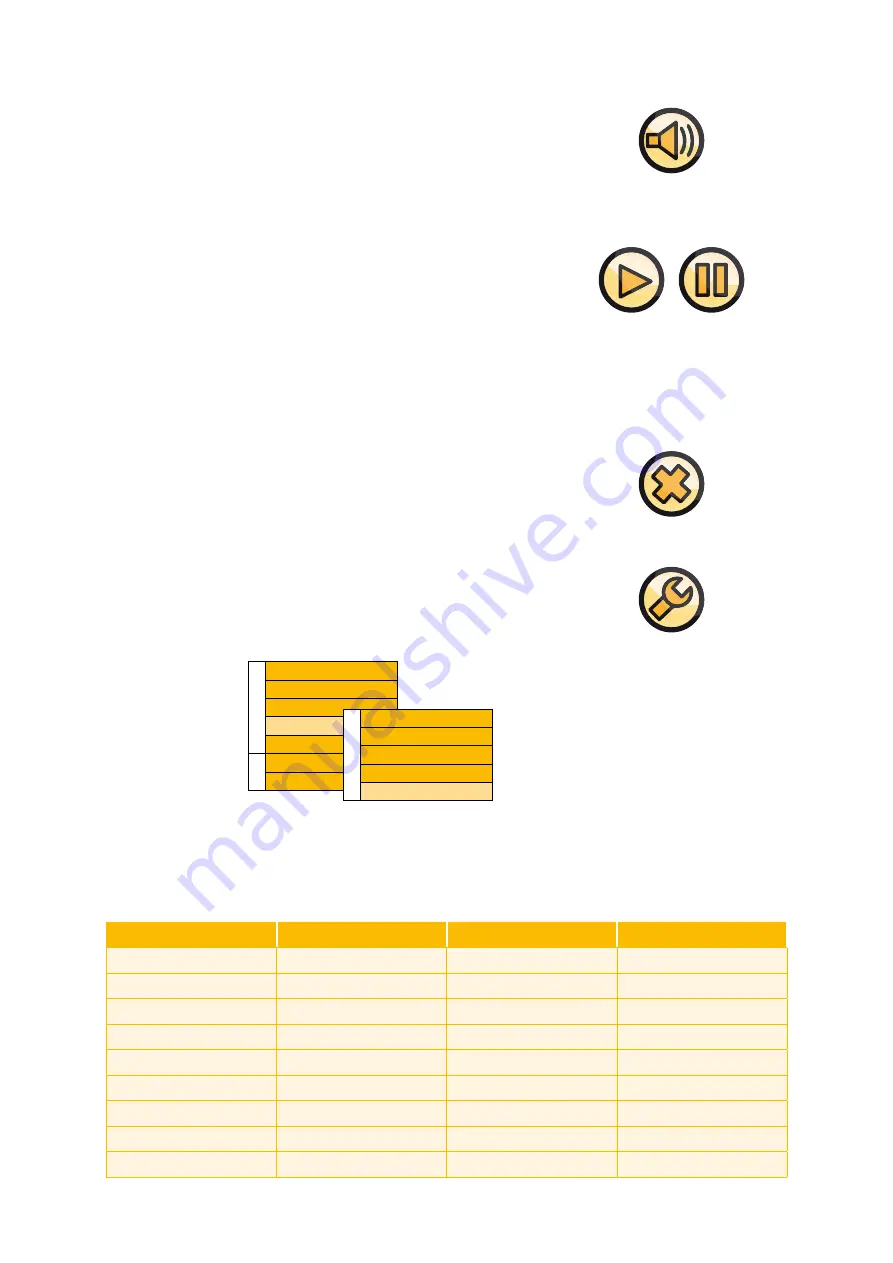
22
How to capture a document
●
Move the cursor to the loudspeaker icon at the
bottom left side of the screen and press the left
mouse key.
●
The document will be captured and read out loud
line by line.
Start/Pause
●
By pressing the left mouse key again, reading
mode will be paused or activated. The Start/Pause
icon will be displayed at the bottom left side.
●
While in Pause mode, you can select a text
passage from which reading shall be started,
by moving the cursor there. Press the left
mouse key to activate reading.
Stop reading mode
●
If you want to quit the reading mode, move your
mouse cursor to the X-icon which is located at
the bottom right side of the screen.
Menu selection
●
You get the menu selection by pressing the left
mouse when while clicking to the tool symbol.
Color selection
Select the color that suits you best. True color is helpful when viewing at photos.
In artificial color mode always two different colors will be combined and contrast
enhanced displayed on the screen.
Capture
Stop
Menu settings
Pause
Start
Z
u
r
ü
c
k
Farbe
Vorlesen
Sprache/Stimme
Sprache
Verschiedenes
Hilfe
Verlassen
Z
u
r
ü
c
k
Dansk
Nederlands
English
French
Deutsch
Color
full colour display
black on white
white on black
black on yellow
yellow on black
black on green
green on black
blue on yellow
yellow on blue
Summary of Contents for VOXbox
Page 2: ...2 ...