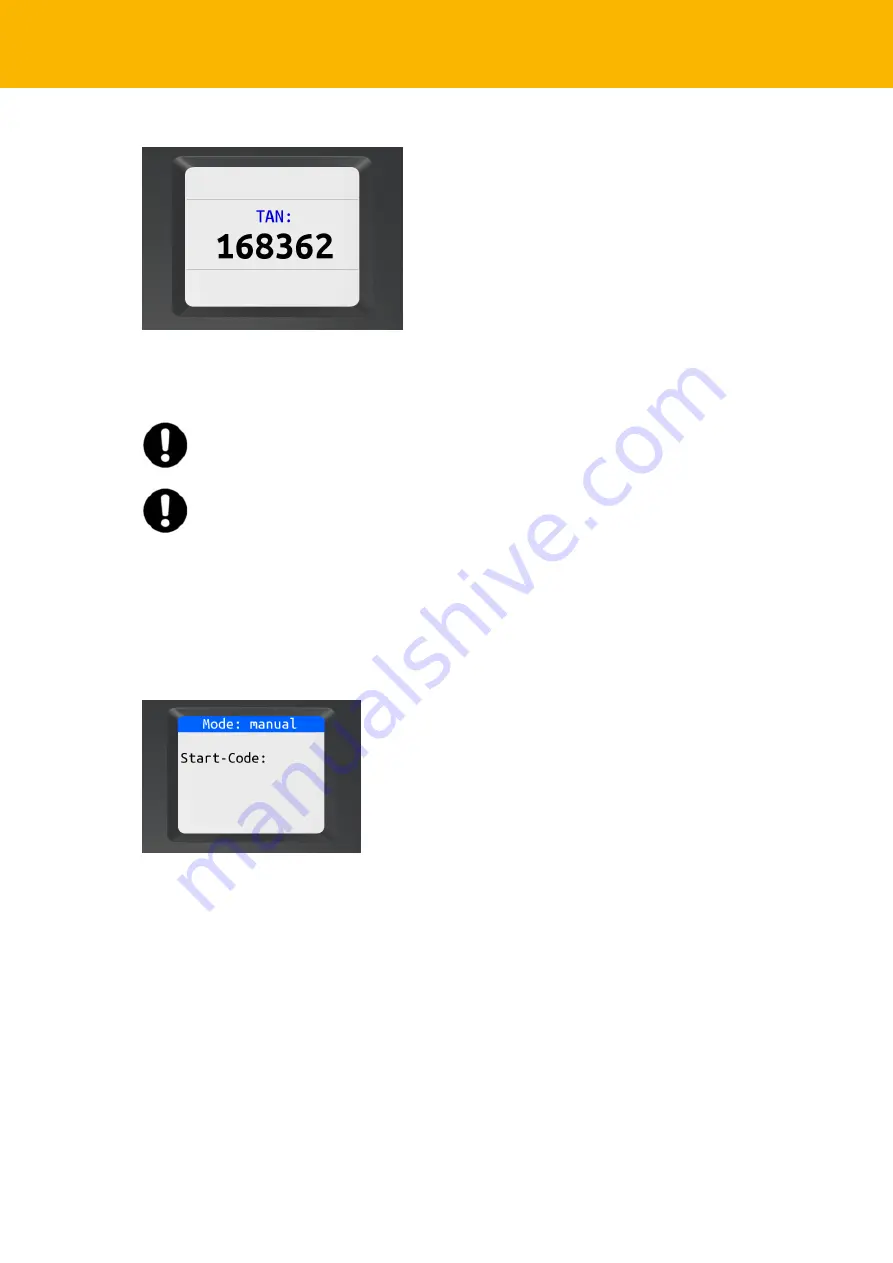
Function description 9
Notes on the QR or colour matrix code
The tan
Jack
®
photo QR EN
can only read specially coded QR or colour matrix codes. Other QR or
colour matrix codes are ignored by the reader and are not read out.
If the data of your transaction do not match the tanJack photo QR EN display, cancel
the transaction by withdrawing the card and inform your bank.
For technical reasons, you will have to hold the tanJack
®
photo QR EN much closer to
the monitor to photograph the colour matrix code (Sm@rt-TAN photo) than is the case
for the QR code (chipTAN QR procedure).
4.2.2
Manual TAN generation
Using the manual TAN generation, you can generate TANs by entering the transaction data manually.
For this, you need a start code which is provided by your online banking application.
To create a TAN manually with the tan
Jack
®
photo QR EN
, press the
TAN key
with the chip card
inserted. “Start-Code:” appears in the display.
Now use the numbers on the keypad shown by your online banking application to enter the start code.
Confirm the start code by pressing the
OK key
briefly. Enter your transaction data one after another
and confirm them with the
OK key
. Finally, the TAN is displayed which you can then enter in your
online banking application.
If you do not press any more keys within about 30 seconds, the device switches off with the message
"Transaction ending..."
followed by
"Please remove the card or restart with OK"
.
4.2.3
TAN generation with ATC
The ATC (Application Transaction Counter) shows the number of TANs that were already generated.
This value is necessary for synchronisation of your chip card with your bank. Your online banking
system may prompt you to perform this synchronisation.
Summary of Contents for tanJack photo QR EN
Page 1: ......










































