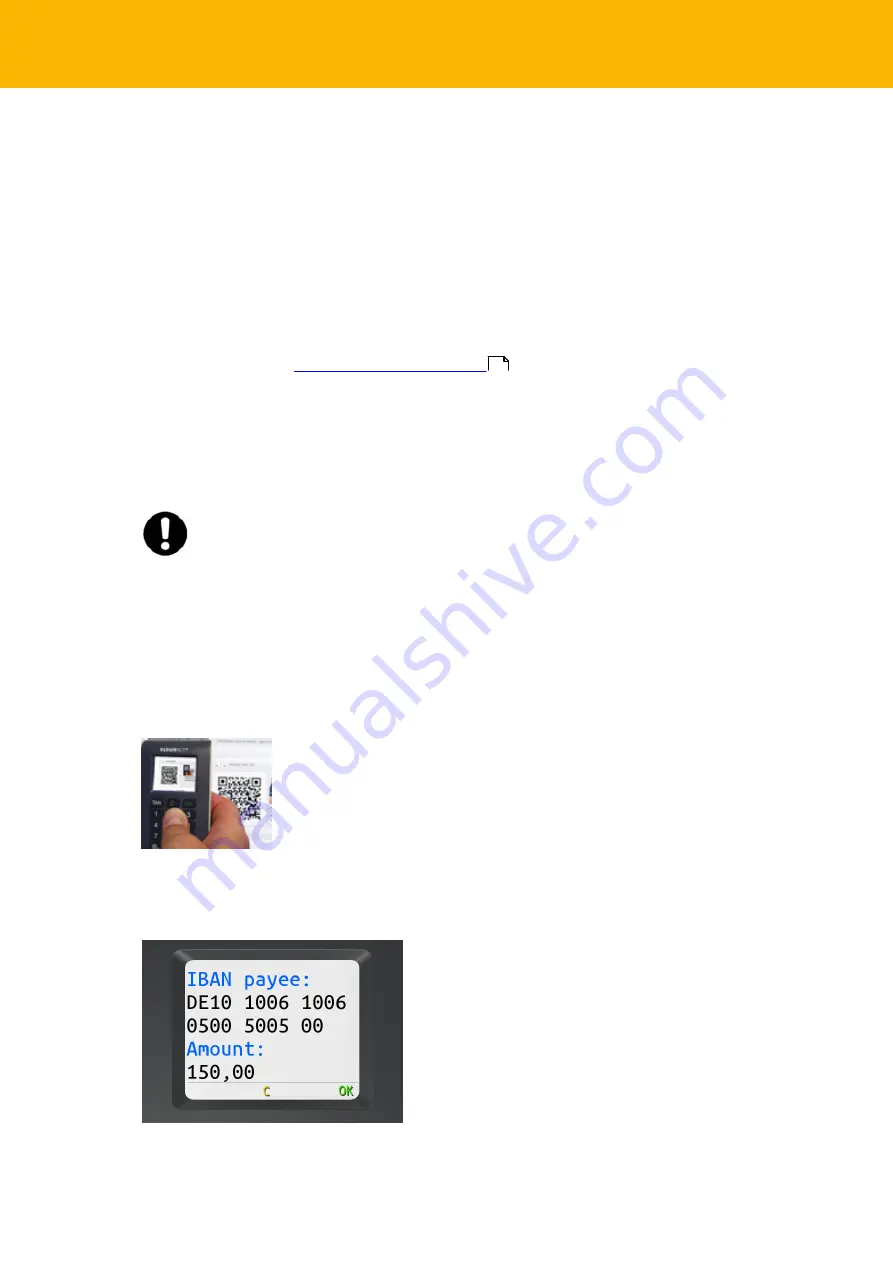
8 tanJack® photo QR EN Operating Manual
Type:
This shows you the type of TAN generator. This may be necessary when setting up your bank
account.
Manufacturer:
Displays the manufacturer’s name
Reader name:
Displays the product name
Settings
Battery:
Shows you the battery status.
Factory setting:
This resets the reader to the factory setting. In this way, you can remove any indirect
indications of your bank institute in conformance with GPDR regulations when you sell or pass on a
used tan
Jack
®
photo QR EN
to a third party.
User PIN
You can manage and activate the user pin for the TAN generation in this menu. Further information can
be found in the chapter
.
EN/DE
Use this menu item to switch the display language between German and English
4.2
TAN generation
You can generate a TAN in different ways with the tan
Jack
®
photo QR EN
.
Please check which TAN procedure your bank supports. Consult your bank if necessary.
4.2.1
TAN generation with QR or colour matrix code
The tan
Jack
®
photo QR EN
supports the chipTAN QR procedure and the Sm@rt-TAN photo
procedure.
To photograph a QR or colour matrix code, insert the chip card into the chip card slot with the chip
facing downwards. The TAN generator switches on and is ready to take a photo of the QR or colour
matrix code.
Hold the switched-on device in front of the display where the QR code or colour matrix code is shown in
your online banking application. When the tan
Jack
®
photo QR EN
recognises the QR or colour matrix
code, the TAN generation starts automatically. The following appears in the TAN generator display, for
example:
Press the OK key
Check that the values shown in the display match the data of your transaction and confirm respectively
by pressing the
OK key
until you are shown the payment TAN.
11
Summary of Contents for tanJack photo QR EN
Page 1: ......










































