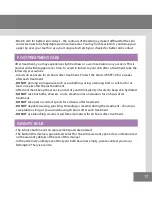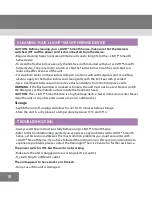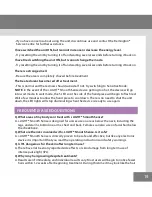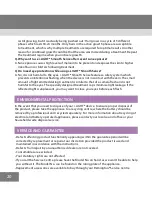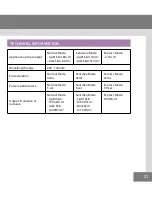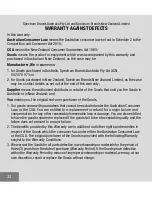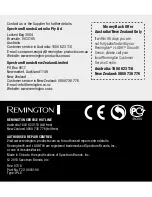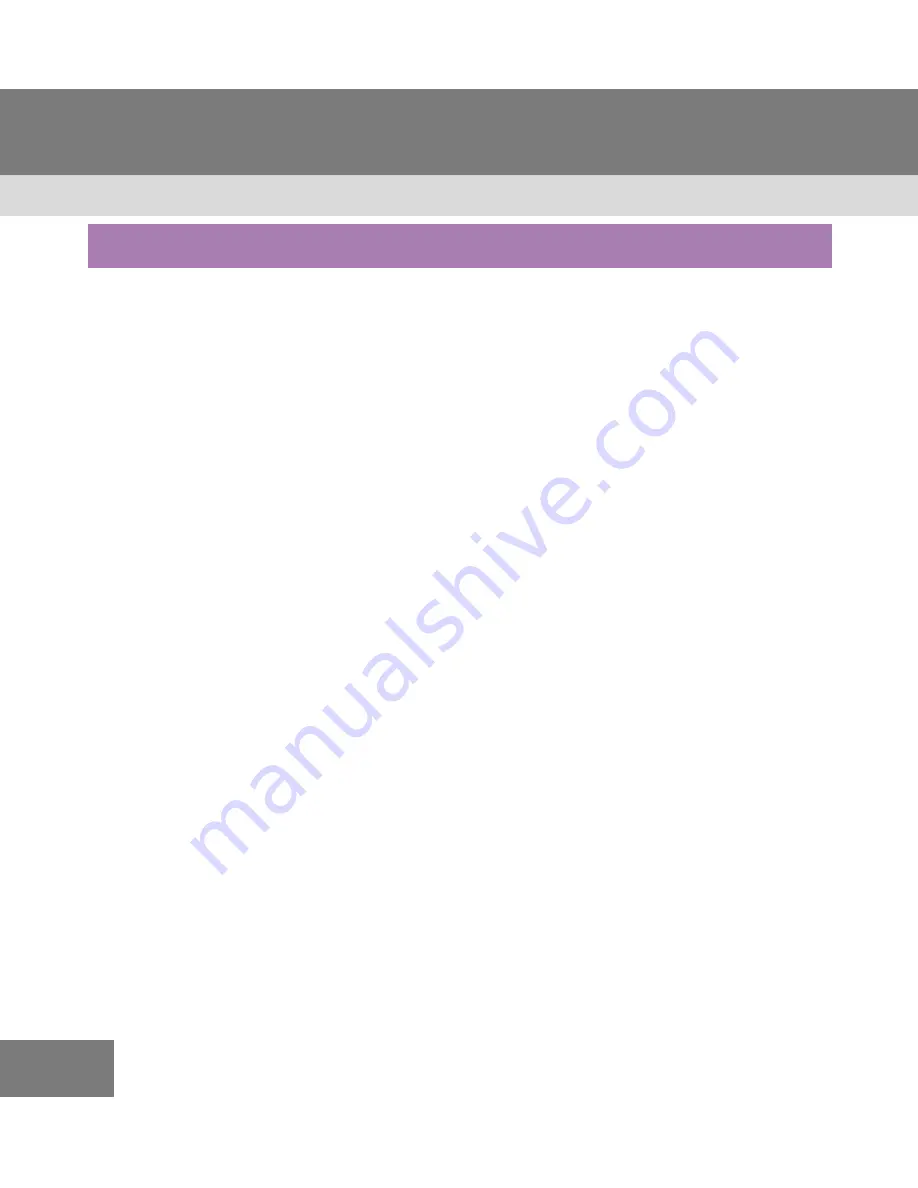
12
PREPARING FOR USE
Check Your Skin Tone
• To determine if your skin tone is suitable for use with the device, compare your skin in the
intended treatment areas with the Skin Tone Chart (Page 2).
• If your skin matches either the light, medium or dark skin tones in the Skin Tone Chart (I-V),
you can use this i-LIGHT® Smooth Sense device.
• If your skin in the intended treatment area matches the darkest skin tone (Skin Tone VI) in the
Skin Tone Chart,
DO NOT
use the device.
• This i-LIGHT® Smooth Sense has a built-in Skin Tone Tester (Fig 7) on the treatment head that
is designed to help prevent inadvertent flashing on skin that is too dark for treatment.
• If your skin is suitable for treatment the LED lights on the side of the hand piece will
illuminate white and the device will flash. Note: The number of lights illuminated indicate
your skin tone.
• If your skin is too dark for treatment, the LED lights on the side of the hand piece will
illuminate red and you will receive a low energy flash followed by four audible beeps.
• If you believe your skin is suitable based on the Skin Tone Chart (Page 2), but the device
flashes and four audible beeps follow, try another treatment area.
Prepare Your Skin For Treatment
• Ensure the area to be treated is clean and free from oils, deodorants, perfume, make up,
lotions and creams. Shave the hair from the area to be treated, and ensure the skin is clean
and dry.
• For facial use, you may prefer to trim the hair. If trimming; the hair must be trimmed to less
than 0.5mm.
• Never use wax, epilation, tweezers or other methods that remove the hair from the root as
IPL is not effective if the hair has been pulled out.
Prepare The i-LIGHT® Smooth Sense For Use
• Ensure the power switch on the base unit is OFF.
• Connect the power cord to the i-LIGHT® Smooth Sense base unit at the power inlet.
• Connect the power cord to the wall outlet. Turn the power switch ON (Fig 11).
Selecting The Operating Mode
The i-LIGHT® Smooth Sense is equipped with 3 operating modes: Power Mode, Sensitive
Mode and Express Mode (Fig 12).