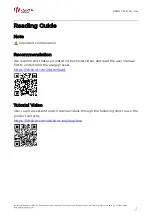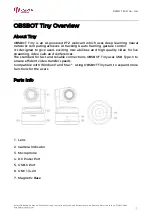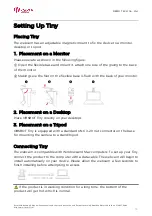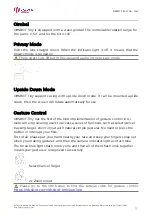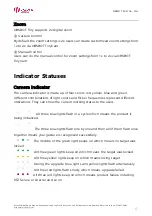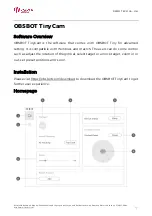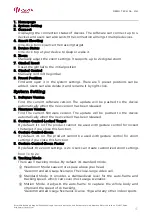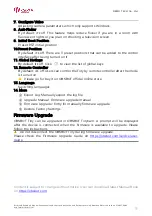REMO TECH Co., Ltd.
Room220, Building6, Qinghai Shenzhen-Hong Kong Youth Innovation and Entrepreneur Hub, Nanshan District, Shenzhen, 518057, China
http://www.obsbot.com
8
1.
Homepage
2.
System Setting
3.
Connect
Displaying the connection status of devices. The software can connect up to 4
devices and users can also switch the connection amongst multiple devices.
4.
Smart Shooting
One-click to lock/cancel the tracking target.
5.
Device Status
One-click to put your device to sleep or wake it.
6.
Zoom
Manually adjust the zoom settings. It supports up to 2x digital zoom.
7.
Gimbal Reset
Reset the gimbal to the initial position.
8.
Gimbal Control
Manually control the gimbal.
9.
Preset Position
Find and open it in the system settings. There are 3 preset positions can be
added. Users can also delete it and rename it by right-click.
System Setting
1.
Software Version
Find the current software version
.
The update will be pushed to the device
automatically when the new version has been released.
2.
Firmware Version
Find the current firmware version
.
The update will be pushed to the device
automatically when the new version has been released.
3.
Gesture Control-Locked Target
By default, it’s on. The product cannot be used with gesture control for locked
the target if you close this function.
4.
Gesture Control-Zoom
By default, it’s on. The product cannot be used with gesture control for zoom
settings if you close this function.
5.
Gesture Control-Zoom Factor
By default, the zoom settings is 2x. Users can create customized zoom settings
from 1x to 2x.
6.
Tracking Mode
There are 3 tracking modes. By default, it’s standard mode.
①
Headroom Mode
:
Leave more space above your head.
*Recommended Usage Scenario: The close-range video call.
②
Standard Mode: It provides a standardized level for the auto-frame and
tracking speed, which can cover most usage scenarios.
③
Motion Mode: It adjusts the auto-frame to capture the whole body and
improved the speed of Ai tracking.
*Recommended Usage Scenarios: Dance, Yoga and any other indoor sports.