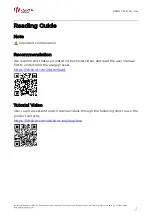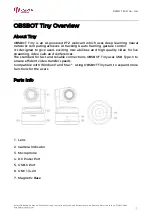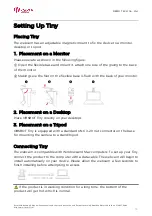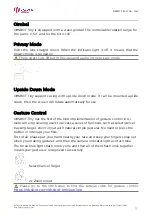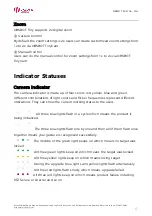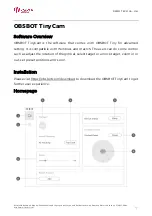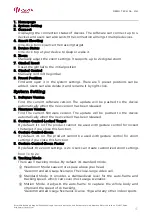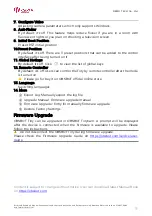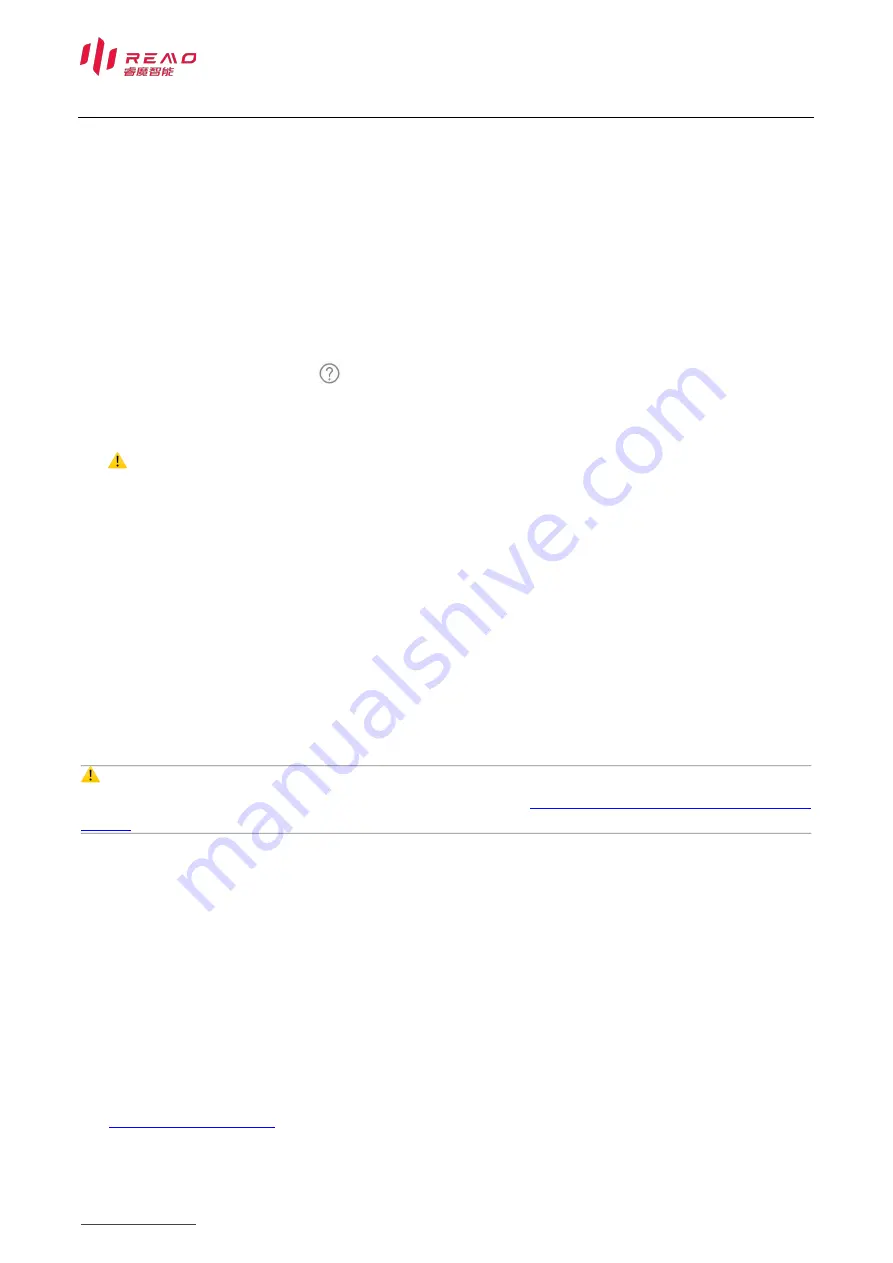
REMO TECH Co., Ltd.
Room220, Building6, Qinghai Shenzhen-Hong Kong Youth Innovation and Entrepreneur Hub, Nanshan District, Shenzhen, 518057, China
http://www.obsbot.com
9
7.
Configure Video
Adjusting camera parameters, which only supports Windows.
8.
Anti-Flicker
By default, it’s off. This feature helps reduce flicker if you are in a room with
fluorescent lights or you plan on shooting a television screen.
9.
Initial Boot Position
Preset PTZ initial position
10.
Preset Position
By default, it’s off. There are 3 preset positions that can be added to the control
interface after being turned on it.
11.
Global Hotkeys
By default, it’s off. Click
to view the list of global keys.
12.
Remote Controller
By default, it's off. Users can control the Tiny by remote controller after the mode
is turned on.
⚠
Please go for buy it on OBSBOT official online store.
13.
Language
Switching languages.
14.
More
①
Export Log: Manually export the log file.
②
Upgrade Manual: Firmware upgrade manual.
③
Firmware Upgrade
:
Entry for manually firmware upgrade.
④
Restore Factory Settings.
Firmware Upgrade
OBSBOT Tiny can be upgraded in OBSBOT TinyCam. A prompt will be displayed
after the device is connected when the firmware is available to upgrade. Please
follow the instructions.
⚠
Do not disconnect the OBSBOT Tiny during firmware upgrade.
Please check the Firmware Upgrade Guide on
https://obsbot.com/service/user-
guide
Content is subject to change without notice. User can download latest Manual Book
on
https://obsbot.com