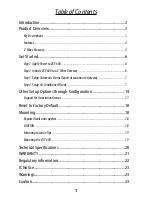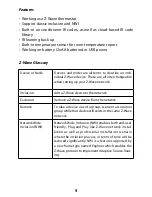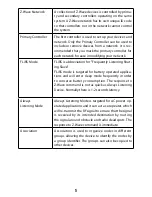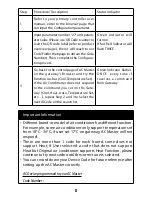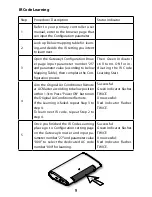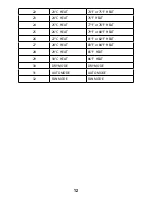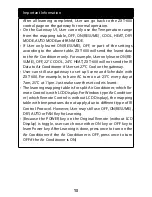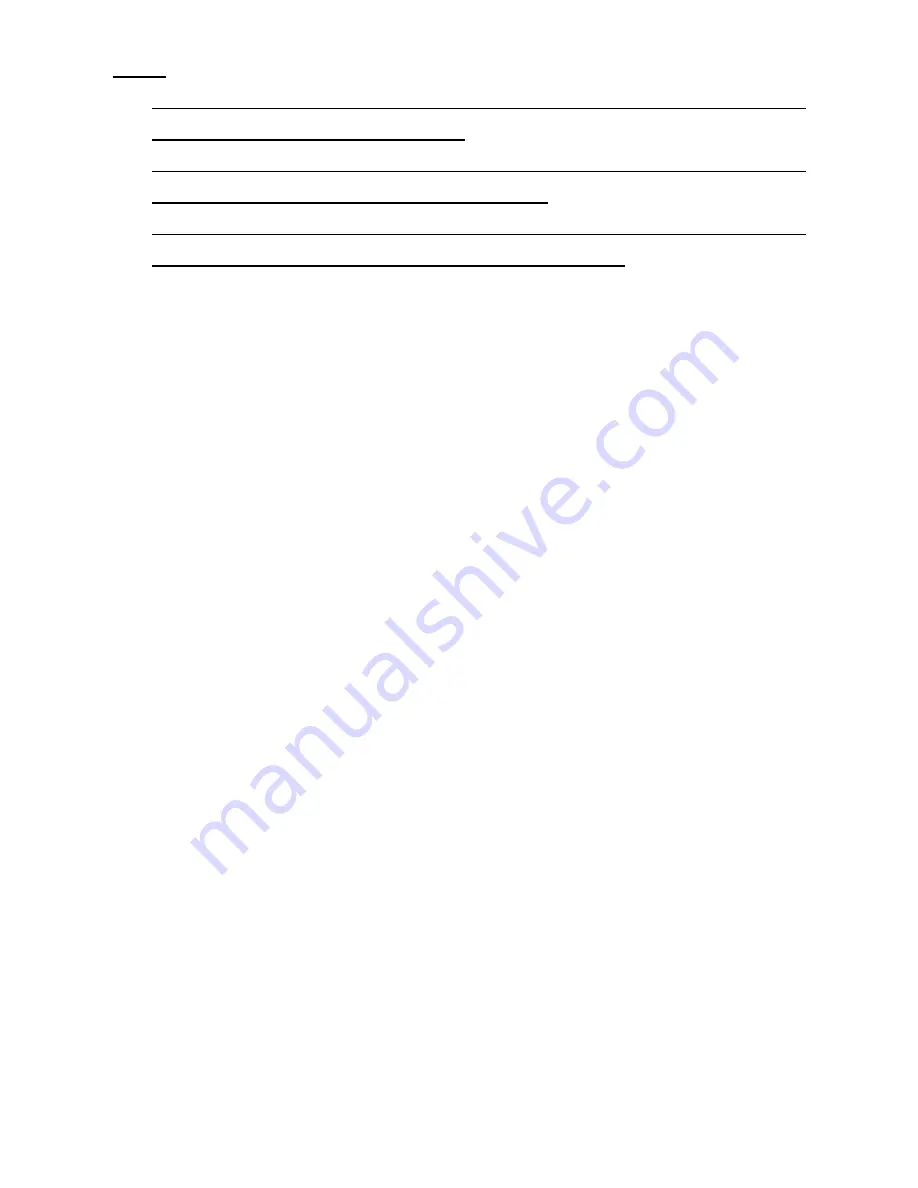
7
Notes:
1. It is recommended to perform the Remove (Exclude) procedure before per-
forming an Add (Include) procedure.
2. Red Indicator flashes TWICE then stay off to represent the Add / Remove pro-
cess failed, please repeat the above step again.
3. If the Add (Include) process fails, try Remove (Exclude) and /or resetting the
AC Master to Factory Default and repeat the above step.
Step 3 Setup Automatic Status Report Association to Gateway
Step 4 Setup Air Conditioner IR code
• The UI of set up the IR code varies from different gateways. If gate-
ways have dedicated UI for the IR code setup please refer to the
gateway UI and ignore the below steps.
• If your gateway does not have dedicated UI for ZXT-600 IR code
setup, but support Z-Wave thermostat Command Class and Con-
figuration Command Class. You may refer to below steps to setup
the IR code using the configuration options in your gateway
Please consult your Gateway suppiler for more detail. Normally, User
can ignore this step during the setup.
ZXT-600 supports 1 association group
Association Group #1
Association Group #1 (max. 1 node) is default to associate with the
primary controller (Gateway/Hub/Controller) for AC Master Status
change report, refer to below for report details:
• Current Room Temperature (report in precision of 0.5°C or 1°F) (It
will be according to Configuration Parameter 39 setting to decide
the trigger level)
• Current Battery Level (Only apply in Low Battery Warning hap-
pened)
• Device Reset Locally Notification (Only report when the AC Master
has been triggered the RESET TO DEFAULT)
Summary of Contents for AC MASTER
Page 1: ...ZXT 600 AC MASTER INSTALLATION GUIDE ...
Page 2: ......