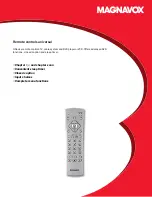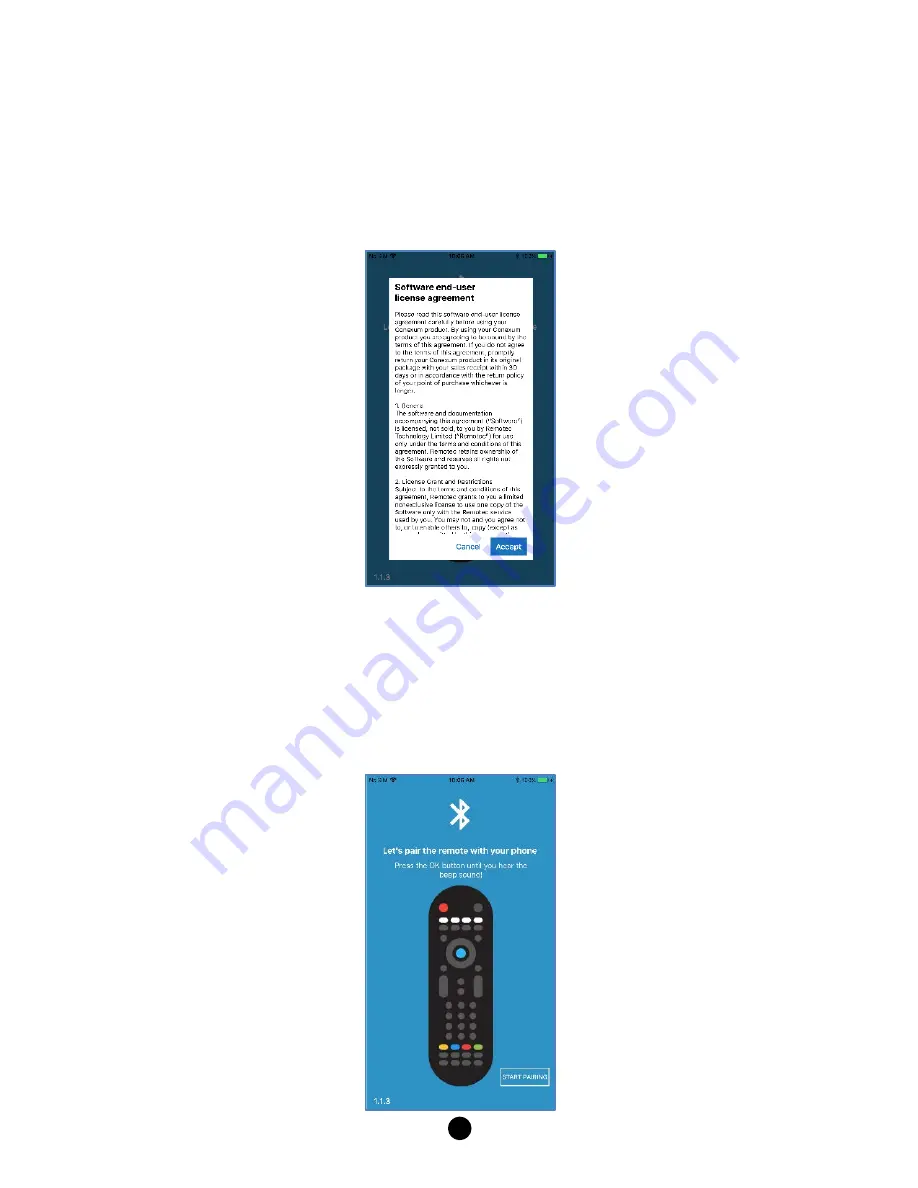
5
Mobile App
Once you have downloaded the Conexum mobile app from the app store, you
can start to setup and pair it with the Conexum remote controller. Launch the
app and you will be presented with the End User Software License Agreement,
please press “ACCEPT” to proceed to pairing the remote controller. You will be
prompted to enable the location service or GPS (for Android smartphone only).
This helps to select the correct region for setting up the remote controller
Pairing the Remote Controller
Pairing the remote controller requires both Wi-Fi and Bluetooth to be turned
on. Insert 2 AAA batteries to battery compartment and place the remote near
the smart phone handset. Please hold the “OK” button on the remote controller
until you hear the “beep” sound to begin the process and then press “START
PAIRING” on the app.