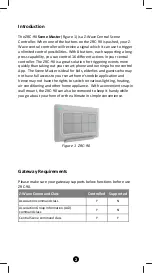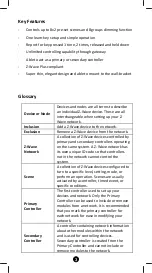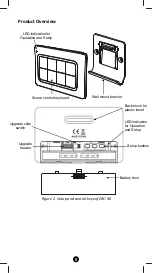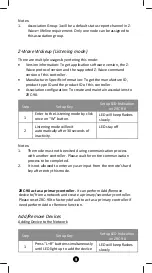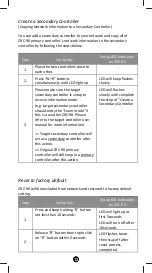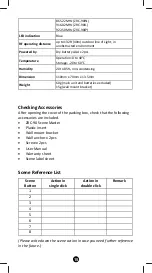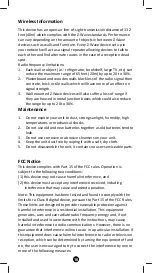Reviews:
No comments
Related manuals for Scene Master

RGB1-G60-8
Brand: GE Pages: 2

Druck DPI 620 Genii
Brand: GE Pages: 154

Arize Element Top Light
Brand: GE Pages: 2

Aestiva/5
Brand: Datex-Ohmeda Pages: 104

Druck DPI 620 Genii
Brand: Baker Hughes Pages: 166

Druck DPI 620 Genii
Brand: Baker Hughes Pages: 340

PPT
Brand: OfiTE Pages: 21

Deluxe
Brand: Earthlite Pages: 4

Deluxe
Brand: YATEK Pages: 78

45135
Brand: FJC Pages: 2

LP-M Series
Brand: Panasonic Pages: 174

M52
Brand: NAD Pages: 10

CMS-50D
Brand: AccuMed Pages: 14

3012
Brand: TAS Pages: 25

Optima
Brand: KBT Pages: 12

ABS-Lock DH04 Series
Brand: ABS Pages: 4

875
Brand: ParaBody Pages: 5

TN-300
Brand: Baileigh Industrial Pages: 28