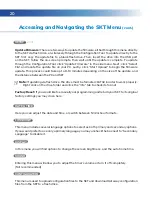10
Pairing SKTs
The SKT allows for the pairing of up to 7 Slave units with a Master. The Slave units do not need to
be individually programmed. You will create configurations for all paired SKT’s using the Master
by connecting it to the Configuration Tool and creating individual Devices to be assigned as
stations for the Slave units. To use SKT’s in a Master/Slave relationship, you must have a WiFi
dongle inserted into the USB port of all devices at all times.
1. To start, be sure that all SKT’s are configured in the “Connected” operating mode. To
do this, enter the “Setup” tab in the SKT menu, tap “Reconfigure Device”, and select
“Connected” as the operating mode. Do this on all units you wish to pair.
2. Select “Master” as the device type on the primary SKT (normally this would be the unit
you plan on using as a cook timer) and select “Slave” for the remaining units.
Note: There can only be one Master device in a setup.
3. At this point you will leave the Slave unit(s) alone and continue by connecting the Master
to the Configuration Tool.
4. Once the Master is connected to the Configuration Tool, proceed with programming all of
your items not just for the Master but for the Slave unit(s) as well. When finished, click the
“+” under “Devices” on the side menu, set the desired device configuration for the Master
device, click “Next Step”, and populate the mock screen as desired with the appropriate
items. Once finished, click “Save Device”. Repeat the last step but this time create Devices
for all Slave units. When finished, click “Send to Device” on the side menu.