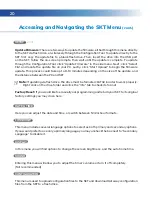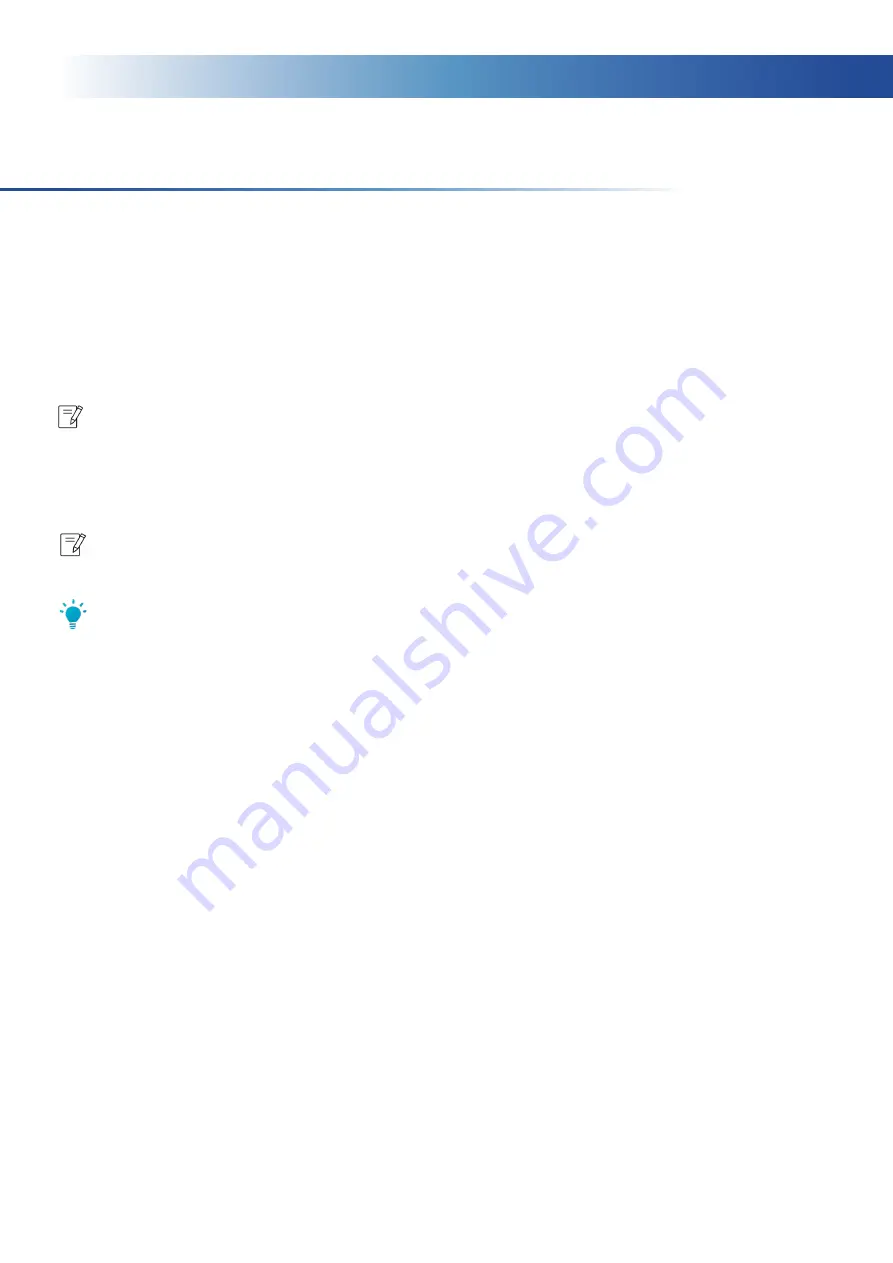
11
Pairing SKTs
(cont.)
5. Once the configuration has been successfully sent, close the Configuration Tool and tap
“Next” on the Master device to reach the device pairing screen. Depending on how many
SKT’s you are trying to pair, it could take anywhere from 5-60 seconds for all available
units to appear on the screen. Once visible, tap “Pair” on all SKT’s you wish to set as Slave
units. Once all Slaves have been successfully paired, tap “Next” on all devices, assign
them to the correct station, tap “Next” again and then finally “Save & Exit”. The devices
will now restart.
Note: For large configurations, it may take up to a few minutes for Slaves to receive the
configuration from the Master, and pair.
6. Once powered back up, the connection status indicator will initially be red on all paired
SKT’s but should turn green after 20-30 seconds.
Note: If there was a previous configuration on the Slave(s), you will need to tap the flashing
exclamation mark next to the indicator to update the unit with the new configuration.
Tip: You do not need to re-pair slave units when making configuration changes. Doing so
may result in communication issues.