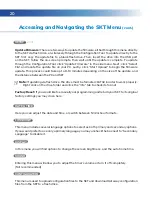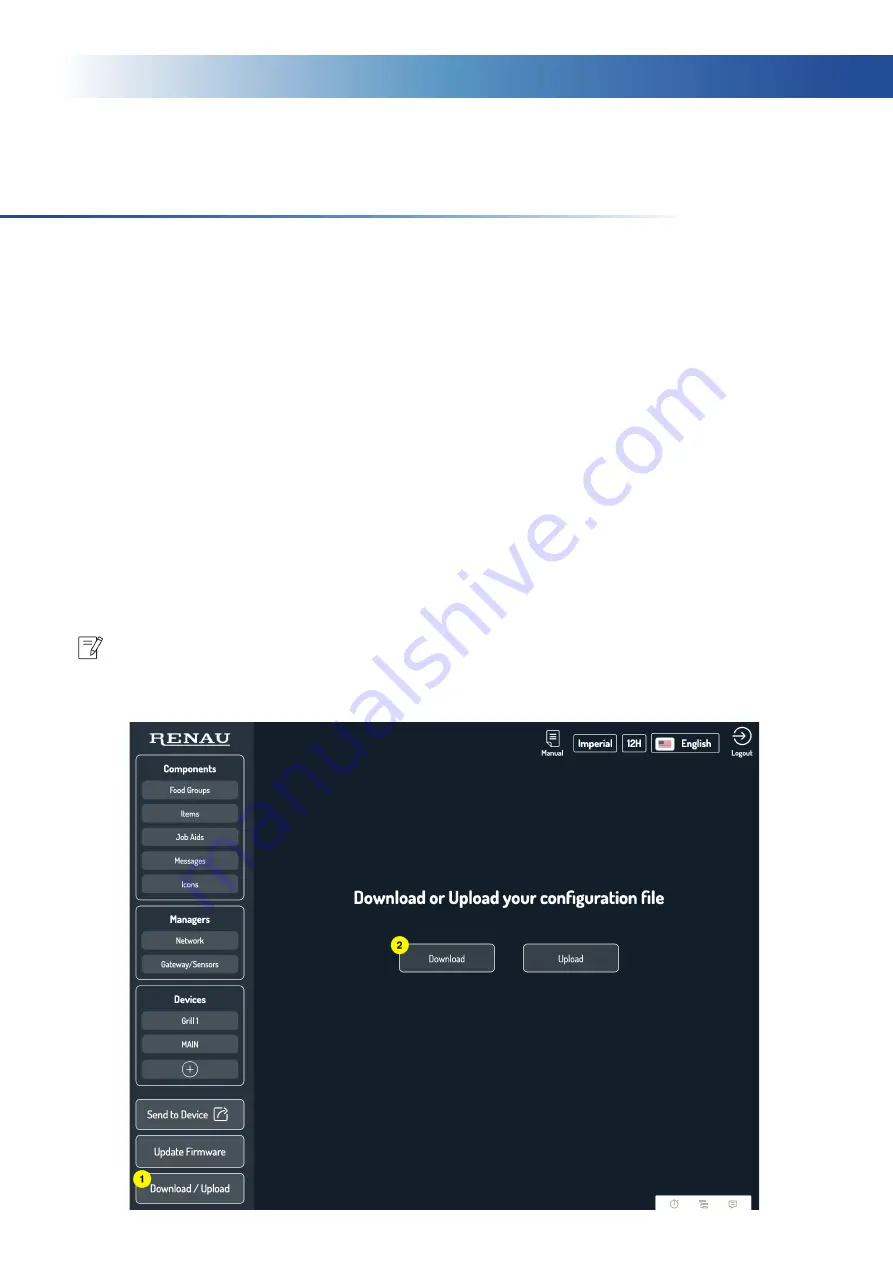
15
Uploading/Downloading Configuration Files
It is highly recommended that once you have finished programming your timer you create a
backup configuration file of your programming. Creating a copy of your configuration is also
useful for configuring multiple SKT’s with the same programming, and as a backup in case your
SKT is damaged or lost.
1. First, access the Configuration Tool using the SKT containing the configuration you would
like to make a copy of. Once on the dashboard, click “Download/Upload” in the side menu
and click “Download.” This will create a file containing the programming of your SKT. If
you plan on renaming the resulting configuration file you must use underscores in place
of any spaces in the file name. You now have a backup file you can reference later if
needed.
2. To upload this configuration file onto another unit, insert a flash drive containing the file
into the USB port on the SKT and enter the menu. Tap the “Configuration” tab, (swipe to
the bottom of the menu) and then tap “Upload Config.” Alternatively, you can also upload
a file through the Configuration Tool by clicking “Upload” in the “Download/Upload” tab.
Note: Be sure to first send the configuration to device before downloading the configuration
file.