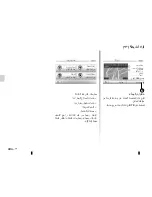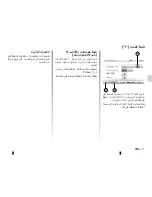ARA–
٣٣
(
٦
/
٤
)
ﺔﻬﺟﻭ
ﻝﺎﺧﺩﺇ
ﺔﻠﻀﻔﻤﻟﺍ
ﺕﺎﻬﺟﻮﻟﺍ
ﻦﻣ
ﻥﺍﻮﻨﻋ
ﺪﻳﺪﺤﺗ
.
ﺔﻠﻀﻔﻤﻟﺍ
ﺕﺎﻬﺟﻮﻟﺍ
ﻦﻣ
ﺔﻬﺟﻮﻟﺍ
ﺩﺎﺠﻳﺇ
ﻊﻴﻄﺘﺴﺗ
،ﺔﻴﻟﺎﻌﻓ
ﺮﺜﻛﺃ
ﻮﺤﻧ
ﻰﻠﻋ
ﺔﻴﺻﺎﺨﻟﺍ
ﻩﺬﻫ
ﻡﺍﺪﺨﺘﺳﻻ
ﺎﻬﻴﻟﺇ
ﺐﻫﺬﺗ
ﻲﺘﻟﺍ
ﺕﺎﻬﺟﻮﻠﻟ
ﻖﺒﺴﻤﻟﺍ
ﻦﻳﺰﺨﺘﻟﺎﺑ
ﺢﺼﻨﻳ
.
ﺍ ًﺮﻴﺜﻛ
ﺚﺤﺒﻟﺎﺑ
ﺔﻠﻀﻔﻤﻟﺍ
ﺕﺎﻬﺟﻮﻟﺍ
ﻦﻳﺰﺨﺘﺑ
ﻢﻗ
،ﺔﻳﺍﺪﺒﻟﺍ
ﻲﻓ
.«
ﺕﻼﻀﻔﻤﻟﺍ
ﺓﺭﺍﺩﺇ
»
ﻞﺼﻔﻟﺍ
ﻊﺟﺍﺭ
.
ﻥﺍﻮﻨﻌﻟﺍ
ﻦﻋ
«
ﺔﻬﺟﻮﻟﺍ
» < «
ﻞﻘﻨﺘﻟﺍ
» < «
ﻝﺎﺒﻘﺘﺳﻻﺍ
»
ﻰﻠﻋ
ﻂﻐﺿﺍ
.
ﺔﻠﻀﻔﻤﻟﺍ
ﺕﺎﻬﺟﻮﻟﺍ
ﺔﻤﺋﺎﻗ
ﺽﺮﻌﻟ
«
ﺔﻠﻀﻔﻤﻟﺍ
» <
ﺔﻄﻳﺮﺨﻟﺍ
ﻰﻠﻋ
ﺔﻬﺟﻭ
ﺩﺪﺣ
ﻦﻋ
ﺔﻬﺟﻭ
ﻦﻋ
ﺚﺤﺒﻟﺍ
ﻦﻣ
ﺔﻴﺻﺎﺨﻟﺍ
ﻩﺬﻫ
ﻚﻨﻜﻤﺗ
.
ﺔﻄﻳﺮﺨﻟﺍ
ﻲﻓ
ﻞﻘﻨﺘﻟﺍ
ﻖﻳﺮﻃ
< «
ﻞﻘﻨﺘﻟﺍ
» < «
ﻝﺎﺒﻘﺘﺳﻻﺍ
»
ﻰﻠﻋ
ﻂﻐﺿﺍ
–
ﺪﻳﺪﺤﺘﻟ
«
ﺔﻄﻳﺮﺨﻟﺍ
ﻲﻓ
ﺚﺤﺑ
» < «
ﺔﻬﺟﻮﻟﺍ
»
؛ﺔﻄﻳﺮﺨﻟﺍ
ﻰﻠﻋ
ﺔﻬﺟﻭ
ﻥﺎﻜﻤﻟﺍ
ﻲﻓ
ﺔﻄﻳﺮﺨﻟﺍ
ﻰﻠﻋ
ﻂﻐﺿﺍ
،ﻚﻟﺫ
ﺪﻌﺑ
–
؛
6
ﺔﻄﻘﻨﻟﺍ
ﺮﻬﻈﺗ
.
ﺔﻬﺟﻮﻛ
ﻩﺪﻳﺪﺤﺗ
ﺩﺍﺮﻤﻟﺍ
.
ﺪﻴﻛﺄﺘﻠﻟ
7
ﻰﻠﻋ
ﻂﻐﺿﺍ
–
ﺔﻬﺟﻮﻟﺍ
ﺕﺎﻴﺛﺍﺪﺣﺇ
ﻝﺎﺧﺩﺇ
ﻝﺎﺧﺩﺇ
ﻖﻳﺮﻃ
ﻦﻋ
ﺔﻬﺟﻭ
ﻦﻋ
ﺚﺤﺒﻟﺍ
ﻚﻟﺫ
ﻚﻟ
ﺢﻴﺘﻳ
.
ﺎﻬﺗﺎﻴﺛﺍﺪﺣﺇ
«
ﺔﻬﺟﻮﻟﺍ
» < «
ﻞﻘﻨﺘﻟﺍ
» < «
ﻝﺎﺒﻘﺘﺳﻻﺍ
»
ﻰﻠﻋ
ﻂﻐﺿﺍ
.«
ﻲﺛﺍﺪﺣﺇ
» <
ﻎﻴﺼﻟﺎﺑ
ﺽﺮﻌﻟﺍﻭ
ﻝﻮﻄﻟﺍ
ﻂﺧ
ﻢﻴﻗ
ﻝﺎﺧﺩﺇ
ﻚﻨﻜﻤﻳ
؛ﺔﻳﺮﺸﻋ
ﻖﺋﺎﻗﺩﻭ
ﺕﺎﺟﺭﺩ
؛ﺔﻳﺮﺸﻋ
ﺕﺎﺟﺭﺩ
:
ﺔﻴﻟﺎﺘﻟﺍ
.
ﺔﻳﺮﺸﻋ
ٍﻥﺍﻮﺛﻭ
ﻖﺋﺎﻗﺩﻭ
،ﺕﺎﺟﺭﺩ
ﻭﺃ
ﺕﺎﻴﺛﺍﺪﺣﻹﺍ
ﻝﺎﺧﺩﻹ
UTM
ﻰﻠﻋ
ﻢﺛ
8
ﻰﻠﻋ
ﻂﻐﺿﺍ
.
UTM
ﺔﻐﻴﺼﻟﺎﺑ
6
7
ﺕﺍﺭﺎﻴﺧ
ﻖﻓﺍﻮﻣ
8
ﺕﺍﺭﺎﻴﺧ
ﻖﻓﺍﻮﻣ
ﻲﺛﺍﺪﺣﺇ
Summary of Contents for Media Nav Evolution
Page 1: ......
Page 2: ...1 English GB ARA...
Page 3: ......
Page 82: ...ARA T l phone...
Page 83: ...ARA du menu GPS GPS GPS...
Page 84: ...ARA fader balance fader balance GPS GPS...
Page 86: ...ARA Toolbox USB Toolbox USB Toolbox...
Page 87: ...ARA Toolbox USB USB USB USB USB FAT32 32GB 4GB USB Toolbox Toolbox USB USB USB USB USB...
Page 89: ...ARA Bluetooth h h GPS...
Page 90: ...ARA GPS AC Bluetooth Bluetooth Bluetooth AC...
Page 91: ...ARA 3 2 1 4 6 5 1 2 5 6 4 3...
Page 92: ...ARA...
Page 93: ...ARA 4 11 05 AM Driving eco 4...
Page 94: ...ARA P Driving eco 1 2 A 3 1 A 2 3...
Page 95: ...ARA 13 12 11 10 9 14 13 12 9 11 10 14...
Page 96: ...ARA 1 7 8 8 8 7 1...
Page 97: ...ARA 1 1 6 5 4 3 2 Bluetooth Bluetooth 1 6 5 4 3 2 Adam Smith...
Page 98: ...ARA 1 Bluetooth Bluetooth 2 1 2...
Page 99: ...ARA Bluetooth 6 7 5 5 6 Bluetooth Bluetooth 7...
Page 100: ...ARA B 3 Media Nav 2 B 4 3 2 B Driving eco 2 4 Bluetooth...
Page 101: ...ARA Driving eco2 1 Bluetooth A 1 Bluetooth Gr_ Info Wifi 3G 4G Bluetooth Bluetooth A...
Page 103: ...ARA BLUETOOTH Bluetooth Bluetooth Bluetooth Bluetooth...
Page 108: ...ARA...
Page 109: ...ARA GPS GPS GPS GPS A GPS GPS UTC A GPS DD DDDDD DD MM MMM DD MM SS S...
Page 110: ...ARA GPS...
Page 111: ...ARA GPS m m m...
Page 112: ...ARA...
Page 113: ...ARA POI News...
Page 114: ...ARA 1 2 2D 3D 2D 3D 2D 3 3 2 1 GPS...
Page 115: ...ARA 29 29...
Page 116: ...ARA 25 21 23 24 22 25 24 21 23 GPS 22 C B A 28 27 26 27 26 28 A B C...
Page 117: ...ARA 18 20 16 19 17 17 16 18 19 20 15 GPS 15 GPS...
Page 118: ...ARA 12 11 12 11 13 14 14 14 13...
Page 119: ...ARA 6 8 10 9 7 6 7 9 10 8 V Trafic...
Page 120: ...ARA 2 3 2D 3D 2D 1 2D 2D 3D 5 4 3 4 5 2 1...
Page 121: ...ARA 14 17 16 News 20 19 18 12 13 15 17 19 16 News 20 18 12 13 15 14...
Page 122: ...ARA 10 9 10 10 11 9 11...
Page 123: ...ARA 6 7 UTM 8 UTM 6 7 8...
Page 124: ...ARA 5 5...
Page 125: ...ARA 3 4 POI GPS 3 4...
Page 126: ...ARA 1 2 2 1...
Page 127: ...ARA 16 POI 16 GPS m E...
Page 128: ...ARA POI GPS 15 France 15 GPS m E...
Page 129: ...ARA 1 3 4 5 3D 2D 2D 6 7 8 9 10 11 12 13 14 GPS News 2 POI 2 3 1 6 8 9 11 12 14 4 7 10 3 5 13...
Page 131: ...ARA 4 7 6 5 BAL FAD 3 Mid 0 2 7 5 6 4 8 TA 10 11 9 Bluetooth BAL FAD 8 9 11 10 TA...
Page 132: ...ARA 2 3 1 1 3 2 Bluetooth BAL FAD...
Page 133: ...ARA Aha Aha 1 Aha 2 C A B Aha 1 A B C 3 4 3 4 Aha Aha 1 Aha 2 1...
Page 138: ...ARA DAB FM AF FM AF AF RDS AM AM DAB...
Page 139: ...ARA RDS DAB FM TA DAB FM AM 19 RDS TA 19 RDS TA AM...
Page 140: ...ARA A 10 A 15 16 17 RDS 18 14 DAB FM 12 13 11 12 13 11 14 A 15 18 10 16 17...
Page 141: ...ARA 1 AM FM DAB 7 4 8 9 3 R 10 FM AM DAB 7 6 5 7 6 5 2 1 6 9 8 4 3 5 2 7 10...
Page 142: ...ARA B N P TA M P N N M P...
Page 143: ...ARA 2 3 4 5 2 4 5 3...
Page 144: ...ARA Q S R L USB AUX AM FM DAB iPod Aha Bluetooth 1 Q R S L 1...
Page 145: ...ARA A A A A A...
Page 147: ...ARA A ON OFF B N P C USB D E Aha Bluetooth iPod DAB FM AM AUX USB F G H J K 2D 3D 2D...
Page 148: ...ARA Q R L M N P N P U S R T V T N P U S R T W X Q R L M N P M M...
Page 149: ...ARA B C D A G F E H K B C D G F E A J H K J...
Page 151: ...ARA Bluetooth GPS TMC Driving eco...
Page 152: ...ARA RDS DAB Aha TMC Fonctions radio DAB FM AM DAB RDS FM TA Aha Aha Aha USB Bluetooth...
Page 153: ...ARA...
Page 154: ...ARA ARA ARA Bluetooth ARA Bluetooth ARA Bluetooth ARA ARA ARA ARA ARA ARA ARA ARA...
Page 155: ...ARA ARA ARA ARA ARA ARA ARA ARA ARA AUX ARA ARA ARA ARA ARA ARA ARA ARA ARA ARA ARA ARA...