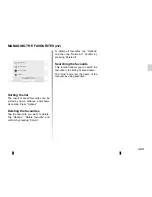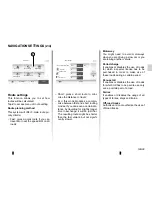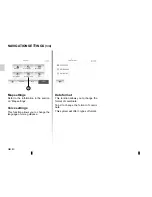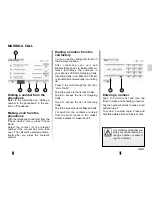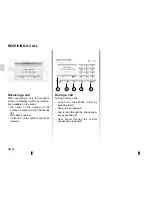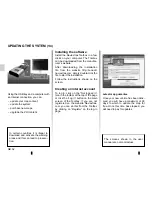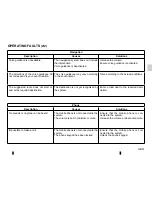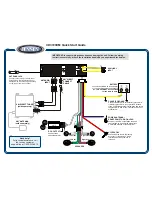GB.49
Note
: For further information on the re-
versing camera, please see your driv-
er’s handbook.
Operation
When reversing (and up to approx. 5
seconds after shifting to another gear),
a view of the area behind the vehicle
is displayed on the instrument panel
together with the guide lines and the
contrast and brightness controls.
When the red zone is reached, use the
bumper image to stop accurately.
Note
: Make sure that the reversing
camera is not obscured (by dirt, mud,
snow, etc.).
Guide activation, deactivation
You can activate or deactivate the guide
display by pressing
1
or
2
.
Settings
Press “
+
” or “
-
” to set the contrast
3
and
the brightness
4
.
REVERSING CAMERA
1
2
3
4
This function is an additional
aid. It cannot, therefore,
under any circum-stances
replace the vigilance or the
responsibility of the driver.
The driver should always look out
for sudden hazards during driving:
always ensure that there are no
moving obstacles (such as a child,
animal, pram, bicycle, etc.) or small,
narrow objects such as stones or
posts in your path when manoeu-
vring.
The screen shows a reverse image.
The gauge is a representation pro-
jected onto flat ground. This infor-
mation must not be taken into ac-
count when superimposed on a
vertical object or an object on the
ground.
Objects which appear on the edge
of the screen may be deformed.
In very bright light (snow, vehicle in
sunshine etc.), the camera vision
may be adversely affected.
When the boot is open or badly
closed, the message “BOOT OPEN”
appears and, depending on the ve-
hicle, the camera display will disap-
pear.
Summary of Contents for MEDIA-NAV
Page 1: ...MEDIA NAV ...
Page 2: ......
Page 3: ...1 English ﺓﻱﺏﺭﻉﻝﺍ GB ARA ...
Page 4: ......
Page 62: ...GB 58 ...
Page 67: ...ARA ٥٨ ...