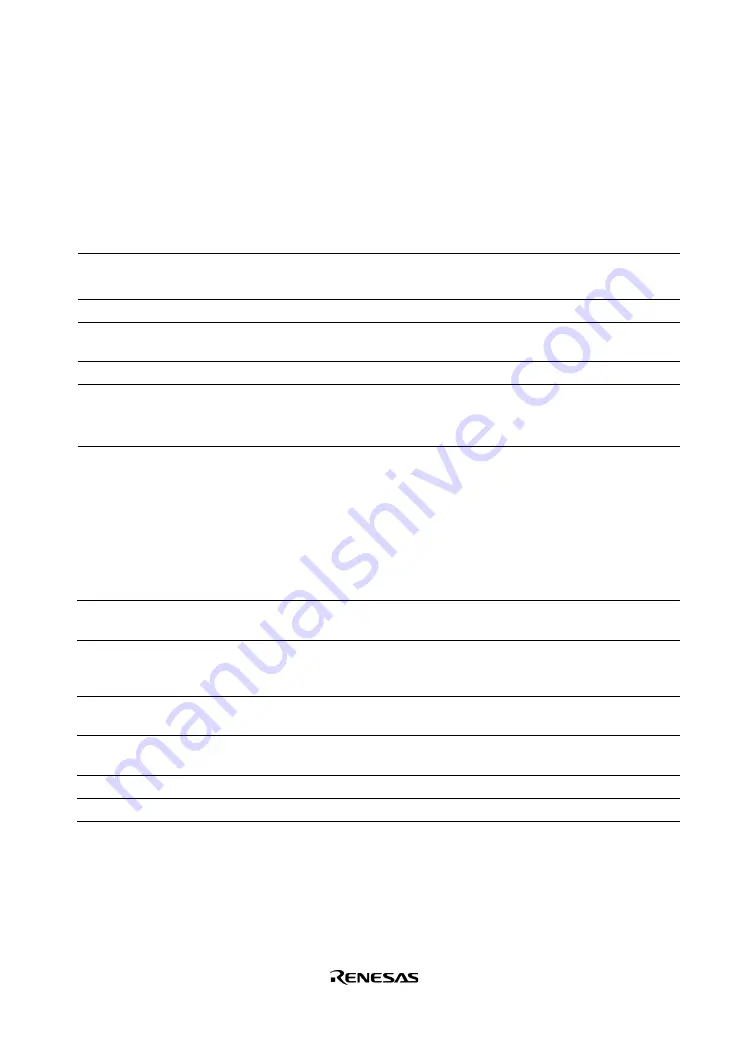
77
Description:
The [Breakpoints] window displays breakpoint setting information. The items listed in the
following tables are displayed.
Table 4.5 [Breakpoints] Window Display Items
Item
Description
[Enable]
Indicates whether the break condition is enabled or disabled.
Symbol
l
or
m
shows that the break condition is enabled.
[File/Line]
Displays the file name and line number where the breakpoint is set.
[Symbol]
Displays the symbol corresponding to the breakpoint address. If no symbol has
been defined for the address, a blank is displayed.
[Address]
Displays the address where the breakpoint is set.
[Type]
Displays the break condition type as follows:
Breakpoint: Software breakpoint
Break condition n: Hardware break condition (n is a number)
The pop-up menu, which is opened by clicking the right mouse button, can be used to set, change,
and clear breakpoints, and to enable or disable break conditions. The pop-up menu functions are
described in the following table.
Table 4.6 [Breakpoints] Window Pop-up Menu Operation
Menu Name
Description
[Add]
Sets break conditions. Clicking this button will display the [Break] dialog
box, enabling break conditions to be set.
[Edit]
Changes break conditions. Select break conditions to be changed and
click this button. The break condition setting dialog box will be displayed,
enabling the break condition to be changed.
[Disable]
([Enable])
Enables or disables break conditions. Select break conditions to be
enabled or disabled and click this button.
[Delete]
Clears break conditions. Select break conditions to be cleared and click
this button.
[Delete All]
Clears all break conditions.
[Go to Source]
Jumps to the address which sets the break in the [Source] window.
Summary of Contents for H8S/2378F
Page 5: ...H8S 2378F E10A Emulator User s Manual User s Manual Rev 1 0 2002 10...
Page 14: ...VIII...
Page 77: ...53 Enter H 10a4 to the Value edit box Figure 3 35 Breakpoint Dialog Box Click the OK button...
Page 90: ...66...
Page 120: ...96...
















































