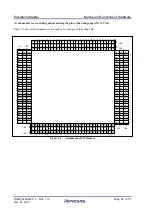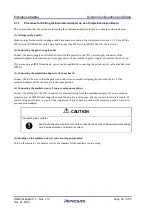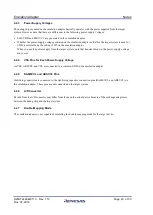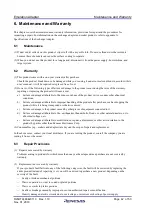Emulation Adapter
System Configuration and Setup
R20UT4460EJ0110 Rev. 1.10
Page 37 of 53
Nov. 01, 2019
CAUTION
Connecting the exchange adapter:
Connect the exchange adapter to the target system by aligning the positions of pin 1 of the
target connector and of the exchange adapter and confirming that the contact pins of the
exchange adapter are not bent.
(5)
Connecting the emulator (only if you are using an emulator)
Connect the emulator to the CN1 connector for external tracing from the emulation adapter. If you are using an
emulator (e.g. an IE850A) that supports external tracing (Aurora tracing), directly connect the emulator cable. If
you are using an emulator (e.g. an E2) that supports a 14-pin connector, connect the emulator via the 32-pin to 14-
pin conversion adapter.
CAUTION
Connecting the emulator:
Confirm the direction with the notch on the connector and connect the emulator while taking
care that the direction of insertion is correct.
(6)
Turning on the emulator (only if you are using an emulator)
Turn on the emulator. For details, refer to the manuals for the emulator you are using.
(7)
Turning on the emulation adapter
Output 5 V from the power-supply unit that is connected to the power-supply connector (CN2) of the emulation
adapter.
CAUTION
Applied voltage:
Make sure that the voltage applied to CN2 is within the specified range (4.5 V to 5.5 V).
An applied voltage out of the range may cause the emulation adapter to emit smoke or
catch fire or otherwise be damaged.
(8)
Turning on the target system
Turn on the target system.
(9)
Launching the debugger (only if you are using an emulator)
Launch the debugger to start debugging. The first time this is done, an option byte must be set according to the
target device to be emulated.