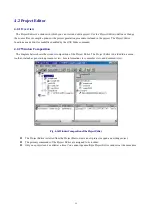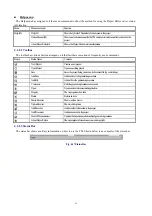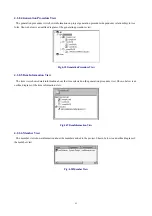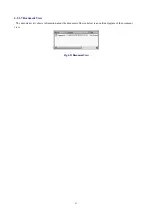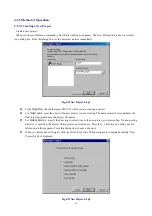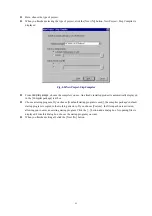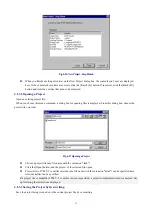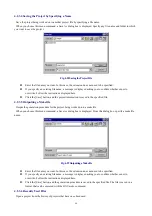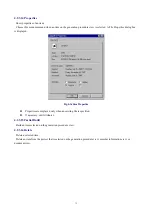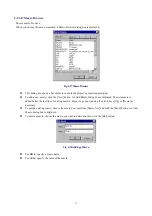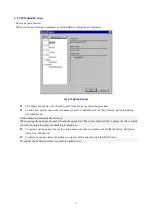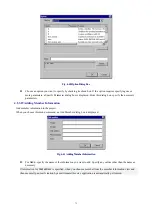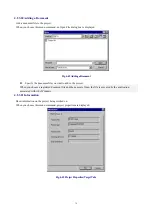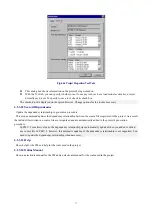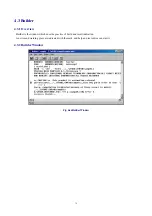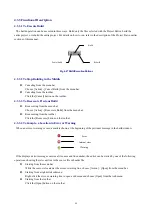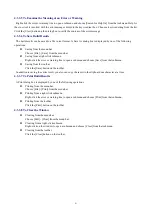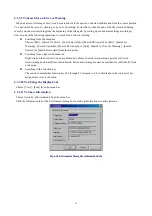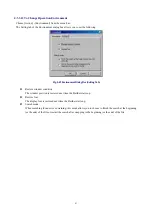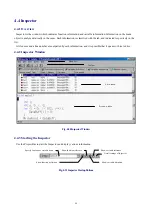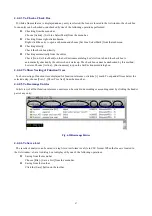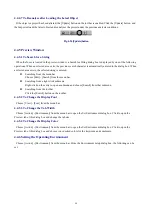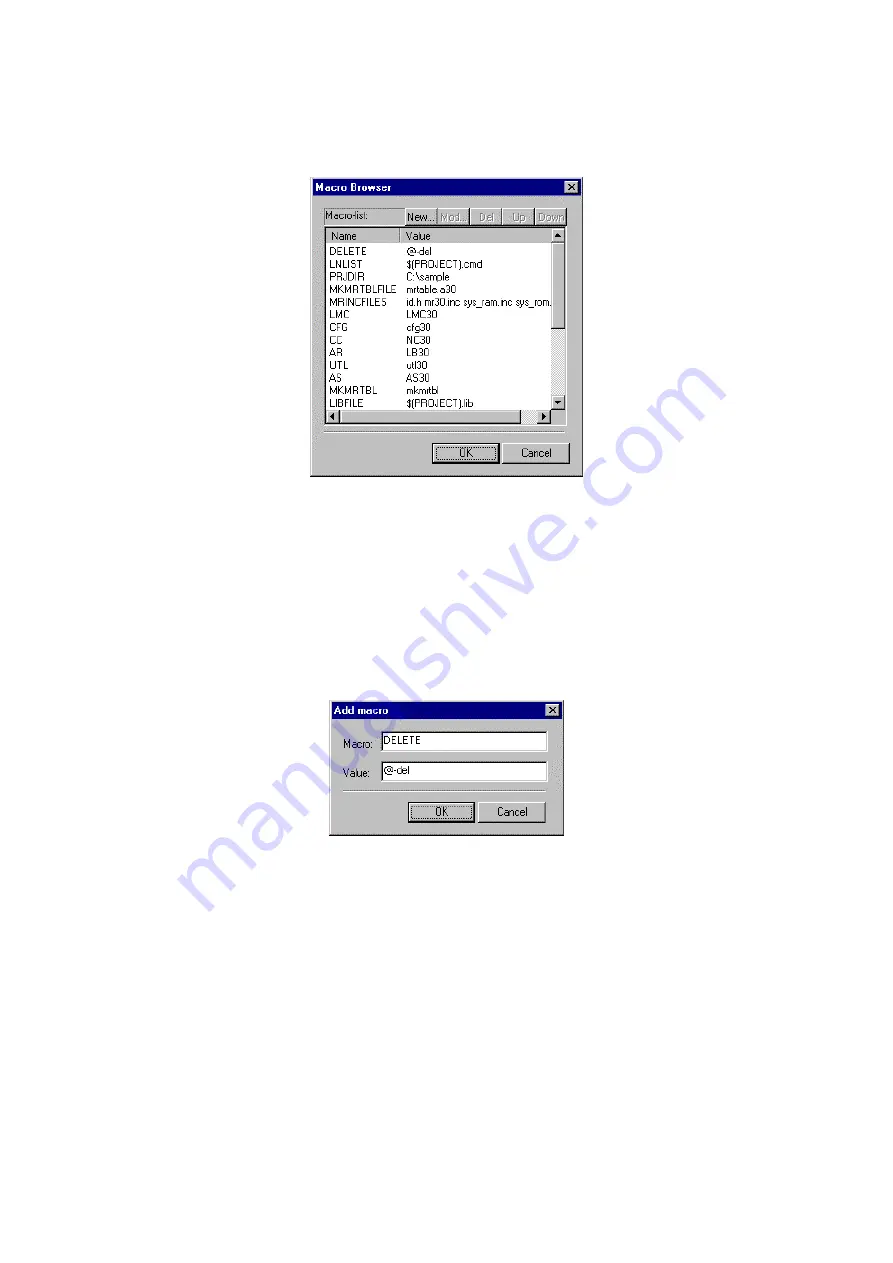
73
4.2.3.17 Macro Browser
Show a macro browser.
When you choose this menu command, a Macro Browser dialog box is displayed.
Fig. 4-37 Macro Browser
z
This dialog box shows a list of macros used in the project
’
s generation procedure.
z
To add a new macro, click the [New] button. An Add Macro dialog box is displayed. The new macro is
added below the last line of existing macros. Move it up or down using the arrow keys [Up] or [Down] as
necessary.
z
To edit an existing macro, choose the macro you want from [Macro list:] and click the [Mod] button. An Add
Macro dialog box is displayed.
z
To delete a macro, choose the macro you want to delete and then click the [Del] button.
Fig. 4-38 Adding a Macro
z
For
Macro:
, specify a macro name.
z
For
Value:
, specify the value of the macro.
Summary of Contents for TM V.3.20A
Page 90: ...90 MEMO...
Page 92: ......