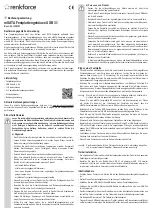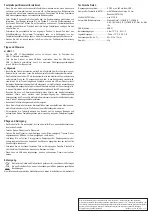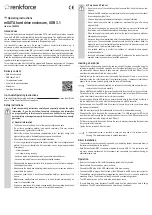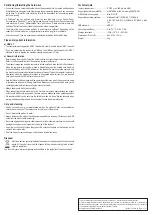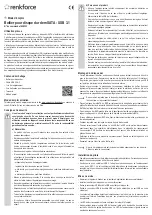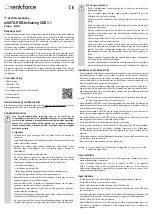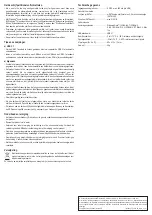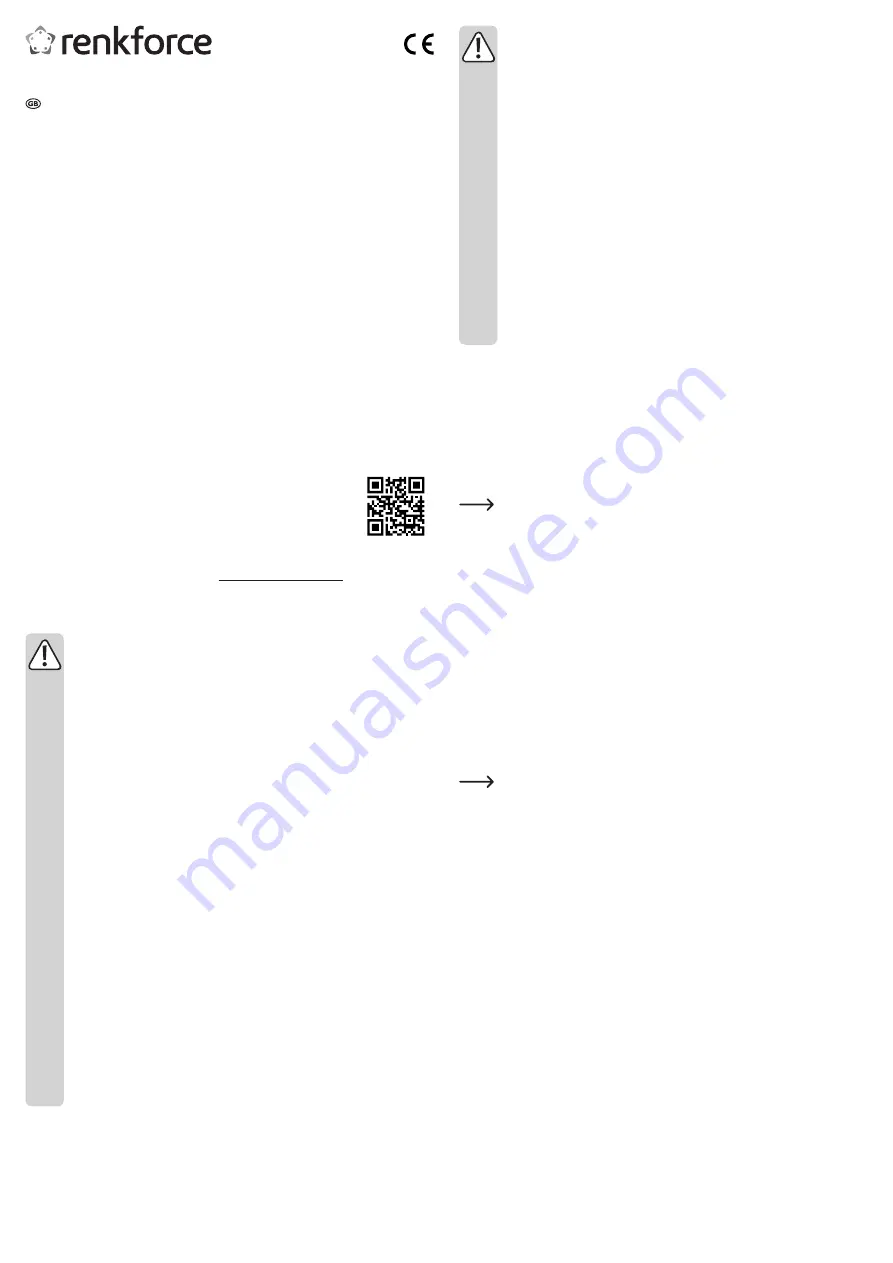
b) Persons and Product
• Do not cover any of the ventilation grilles to ensure that the hard drive can cool
properly.
• Remove the USB cable from your computer if you are not going to use the product
for a prolonged period of time.
• Only use the product in temperate climates, not in tropical climates.
• Do not place the product near to speakers or machines that give off a strong
magnetic field.
• Only touch the casing on the sides of the hard drive; do not touch the board with
the electronics. Electrostatic discharges may damage the hard drive.
• When setting up the product, make sure that the cable is not pinched, kinked or
damaged by sharp edges.
• Never use the product immediately after it has been brought from a cold room into
a warm one. The condensation generated could destroy the product. Allow the
product to reach room temperature before connecting it to the power supply and
putting it to use. This may take several hours.
• Use suitable padding to protect the surfaces of valuable furniture against
scratches and dents.
• In schools, educational facilities, hobby and DIY workshops, the product must be
operated under the supervision of qualified personnel.
Inserting a hard drive
• Open the side of the housing by loosening and removing both screws on one side using the
screwdriver provided. Loosen the screws on the other side slightly (approx. 1/2 turn). It does
not matter which side you choose to open. However, please note that the USB port on the
circuit board must always fit into the hole provided.
• Carefully remove the metal cover from the housing. Gently shake (if there is no hard drive
installed) or slide the circuit board out of the aluminium housing. If necessary, insert a bent
paper-clip into a screw hole and gently push the cover off the housing.
If a hard drive is already inserted, do not shake the housing and ensure that you
remove the entire unit very carefully.
• Place a mSATA hard drive/SSD in the correct position onto the connector on the circuit board.
Pay attention to the orientation of the hard disk drive and ensure that the mSATA connector
on the circuit board is inserted correctly into the connections.
• If you are using a full-size SSD hard drive, secure the hard drive to the other end by clicking it
into the hard drive holder on the side that is opposite to the mSATA connector.
• If you are using a half-size SSD hard drive, secure the hard drive to the circuit board using
two screws (not included).
• Slide the circuit board with the installed hard drive back into the aluminium housing.
• Ensure that the unit is inserted in the correct orientation. The USB port and the LED on the
circuit board must fit exactly into the holes provided on the cover. The USB connector on the
connection cable must slide easily into the USB port.
• Put the cover back onto the housing. Secure the cover in place by reinserting the two screws
that you previously removed.
• Tighten the two screws on the other side.
A replacement screw is provided in case you lose one of the screws on the
housing. The replacement screw is packed separately.
Driver installation
• The necessary drivers are already included in your operating system. A separate driver is
therefore not included with the product.
• Note that a suitable USB 3.1 controller is required for use via USB 3.1. This controller is built
into many modern mainboards, but if necessary, you can update your mainboard using an
additional plug-in card.
Operation
• Switch on the computer. Wait until the operating system has fully booted.
• Place the hard drive housing on a level surface.
• Connect the USB plug on the USB cable to the hard drive housing.
• Connect the USB-A plug on the other end of the USB cable to a USB port on your computer.
•
The operating system automatically recognises the product upon first use and installs the
necessary drivers. The drivers are already included in your operating system.
• The LED indicator turns on. The hard drive is now ready to use.
• To avoid data loss, never disconnect the USB cable from the product when data is being
transferred. The LED indicator flashes when data is being transferred.
Operating instructions
mSATA hard drive enclosure, USB 3.1
Item no. 1428323
Intended use
This hard drive enclosure is designed to operate a SATA hard disk drive outside a computer
case. A mSATA SSD can be inserted into the hard drive enclosure. The installed hard disk drive
can be operated as an external computer drive via a USB 3.1 interface. The product does not
have an external power supply and operates in "bus-powered mode".
It is intended for indoor use only. Do not use it outdoors. Contact with moisture, e.g. in
bathrooms, must be avoided under all circumstances.
For safety and approval purposes (CE), you must not rebuild and/or modify this product. If you
use the product for purposes other than those described above, the product may be damaged.
In addition, improper use can cause hazards such as short circuiting, fire, electric shock etc.
Read the instructions carefully and keep them. Make this product available to third parties only
together with its operating instructions.
This product complies with the statutory national and European requirements. All company
names and product names are trademarks of their respective owners. All rights reserved.
Delivery content
• Hard drive enclosure
• USB cable 3.0, A-C
• 1 x replacement screw
• 2 x hard disk mounting screws
• Screwdriver
• Operating instructions
Up-to-date Operating Instructions
Download the latest operating instructions at www.conrad.com/downloads or scan the QR code
above. Follow the instructions on the website.
Safety instructions
Read the operating instructions carefully and especially observe the safety
information. If you do not follow the safety instructions and information
on proper handling in this manual, we assume no liability for any resulting
personal injury or damage to property. Such cases will invalidate the warranty/
guarantee.
a) General information
• The device is not a toy. Keep it out of the reach of children and pets.
• Do not leave packaging material lying around carelessly. This may become
dangerous playing material for children.
• Protect the product from extreme temperatures, direct sunlight, strong jolts,
high humidity, moisture, flammable gases, vapours and solvents.
• Do not place the product under any mechanical stress.
• If it is no longer possible to operate the product safely, take it out of operation and
protect it from any accidental use. Safe operation can no longer be guaranteed
if the product:
- is visibly damaged,
- is no longer working properly,
- has been stored for extended periods in poor ambient conditions or
- has been subjected to any serious transport-related stresses.
• Please handle the product carefully. Jolts, impacts or a fall even from a low height
can damage the product.
• Also observe the safety and operating instructions of any other devices which are
connected to the product.
• Consult an expert when in doubt about operation, safety or connection of the
device.
•
Maintenance, modifications and repairs are to be performed exclusively by an
expert or at a qualified shop.
• If you have questions which remain unanswered by these operating instructions,
contact our technical support service or other technical personnel.