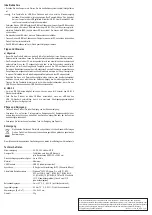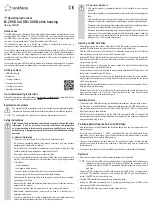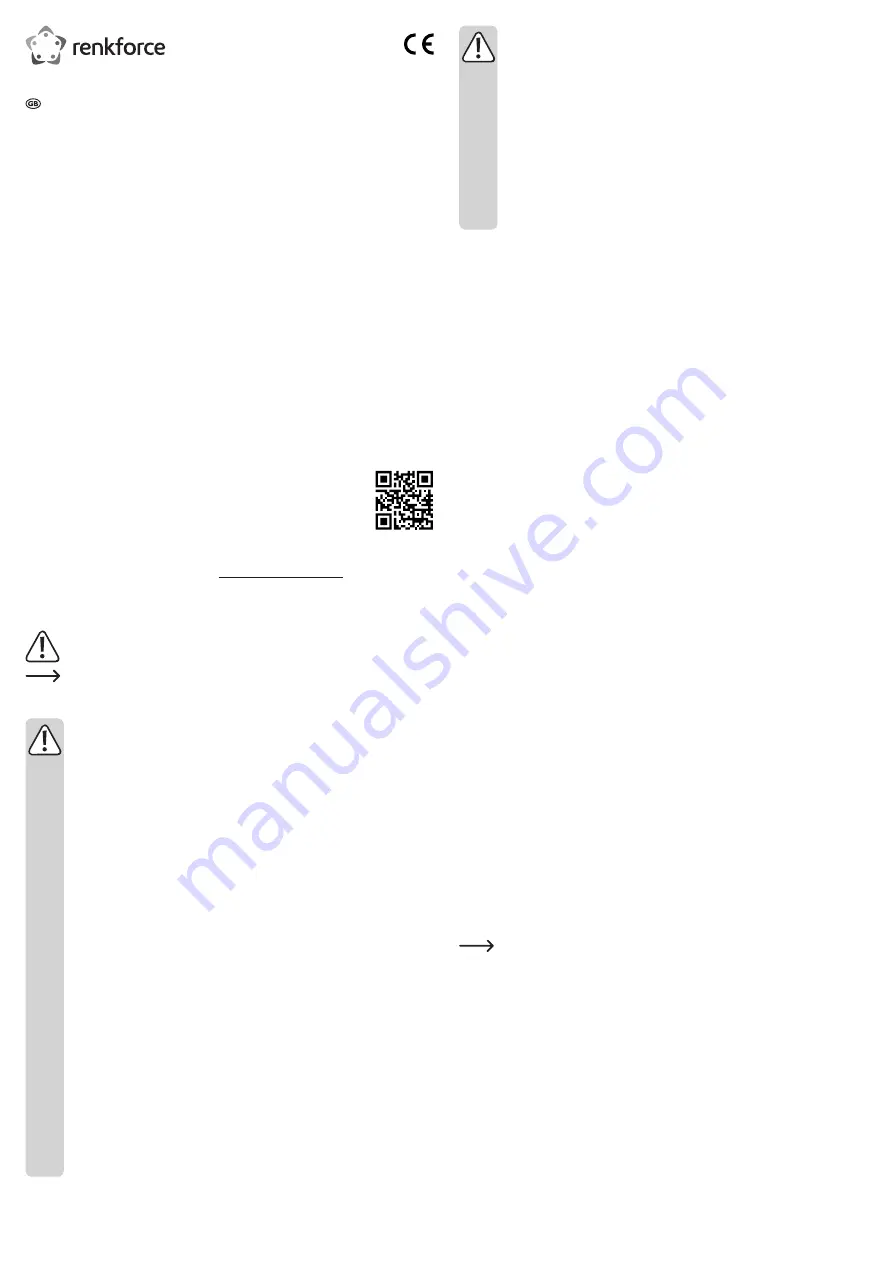
b) Persons and product
• Only use the product in temperate climates. It is not suitable for use in tropical
climates.
• Do not place the product near to speakers or machines that emit a strong magnetic
field.
• Only touch the casing on the sides of the hard drive; do not touch the circuit board,
otherwise the electrical components may be damaged by electrostatic discharges.
•
The product must be used under the responsible supervision of qualified personnel
in schools, educational facilities, hobby and DIY workshops.
• Never use the product immediately after it has been brought from a cold room into
a warm one. The condensation generated could destroy the product. Allow the
product to reach room temperature before connecting it to the power supply and
putting it to use. This may take several hours.
Inserting an SSD hard drive
• Carefully remove the two screws on the side of the USB-A connector using the screwdriver
provided. Stick the screws to a piece of adhesive tape to avoid losing them.
• Hold the USB-A connector and carefully pull the installation frame out of the the USB stick
housing. Take care not to lose the cover with the screw holes.
• Insert the SSD drive into the installation frame and connect it to the terminals. Ensure that
the SSD drive is inserted in the correct orientation and that the terminals on the circuit board
are connected correctly.
• Secure the hard drive in place using the screw connector to prevent it from disconnecting
from the terminals on the installation frame.
• There are two holes on the circuit board to accommodate hard drives of different sizes. Use
the hole that is suitable for your SSD drive.
• Secure the screw connector to the hole in the installation frame using the screw provided,
and then tighten the screw with your hand. Insert the hard drive circuit board into the groove
on the screw connector.
• Carefully slide the installation frame back into the housing in the correct orientation. Do not
force the frame into the housing.
• Replace the cover in the correct orientation (the countersunk side should face upwards to
ensure that the screws fit into the cover). The screw holes on the cover must be directly
above the screw holes on the installation frame.
Installing drivers
• The drivers for the USB stick housing are installed automatically by your operating system.
• If a hard drive is inserted, Windows
®
will automatically recognise the USB stick housing as
new hardware when you connect it to a USB port (see "Operation"). Wait for a few seconds
until the drivers have been installed.
• A USB 3.0 controller is required to use the USB stick housing with USB 3.0 speeds. This
controller is built into many modern mainboards. If necessary, you can update your mainboard
using an additional plug-in card.
Partitioning/formatting the hard drive/SSD drive
• New hard drives must be partitioned and formatted before they can be recognised by your
operating system.
• If you are using Windows
®
8, 7, Vista™ or Windows
®
XP, you can partition and format
hard drives via the Control Panel (go to the Administrative Tools window, select Computer
Management, and then click Disk Management).
• Once you have partitioned the hard drive, use the quick format option to format the new
partition (use the quick format option, otherwise it may take a long time to complete the
format process).
• You can only save data to the hard drive/SSD once it has been partitioned and formatted.
Operation
• Switch on the computer. Wait until the operating system has fully booted.
The hard drive in USB stick housing operates in "bus-powered mode" and does not
require an external power supply. The current provided by the computer via USB
(900 mA according to the USB 3.0 standard) is sufficient to operate an external hard
disk drive.
• Insert the USB-A connector on the USB stick housing into a USB port on your computer or
a USB hub. The blue LED indicator will turn on when the USB 3.0 port is supplied with a
current. The SSD drive is now ready to use.
•
The blue LED indicator flashes when data is being transferred.
• Unplug the USB stick housing after use. Only unplug the housing when all LEDs on the
housing and the USB port are switched off.
• Store the USB stick housing in a clean location away from dust.
Operating instructions
M.2 SSD to USB 3.0 USB stick housing
Item no. 1507187
Intended use
This USB stick housing is designed to operate a hard disk drive outside a computer case. It can
accommodate a 22 x 30 mm or 22 x 42 mm M.2 SSD hard drive (not included) and connects
to a USB 3.0 port on a computer. The product does not require an external power supply and
operates in "bus-powered mode". Power is provided via a USB 3.0 port.
It is intended for indoor use only. Do not use it outdoors. Contact with moisture, e.g. in
bathrooms, must be avoided under all circumstances.
For safety and approval purposes, you must not rebuild and/or modify this product. If you use
the product for purposes other than those described above, the product may be damaged. In
addition, improper use can cause hazards such as short circuits or fire. Read the instructions
carefully and keep them. Make this product available to third parties only together with its
operating instructions.
This product complies with the statutory national and European requirements. All company
names and product names are trademarks of their respective owners. All rights reserved.
Delivery content
• USB stick housing
• Screwdriver
• 1x screw connector
• 2x screws for housing
• 1x screw for hard drive
• Operating instructions
Up-to-date Operating Instructions
Download the latest operating instructions at www.conrad.com/downloads or scan the QR code
on this page. Follow the instructions on the website.
Explanation of symbols
The symbol with the exclamation mark in the triangle is used to highlight important
information in these operating instructions. Always read this information carefully.
The arrow symbol indicates special information and advice on operation.
Safety instructions
Read the operating instructions carefully and especially observe the safety
information. If you do not follow the safety instructions and information
on proper handling in this manual, we assume no liability for any resulting
personal injury or damage to property. Such cases will invalidate the warranty/
guarantee.
a) General information
• The device is not a toy. Keep it out of the reach of children and pets.
• Do not leave packaging material lying around carelessly. This may become
dangerous playing material for children.
• Protect the product from extreme temperatures, direct sunlight, strong jolts, high
humidity, moisture, flammable gases, vapours and solvents.
• Do not place the product under any mechanical stress.
• If it is no longer possible to operate the product safely, take it out of operation and
protect it from any accidental use. Safe operation can no longer be guaranteed
if the product:
- is visibly damaged,
- is no longer working properly,
- has been stored for extended periods in poor ambient conditions or
- has been subjected to any serious transport-related stresses.
• Please handle the product carefully. Jolts, impacts or a fall even from a low height
can damage the product.
• Also observe the safety and operating instructions of any other devices which are
connected to the product.
• Consult a technician if you are not sure how to use or connect the product.
•
Maintenance, modifications and repairs must be done by a technician or a
specialist repair centre.
• If you have questions which remain unanswered by these operating instructions,
contact our technical support service or other technical personnel.