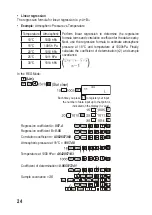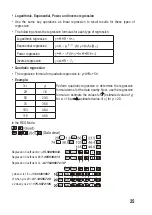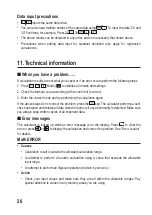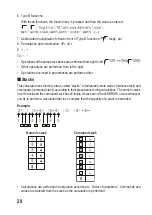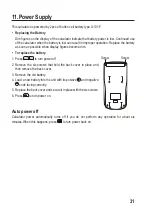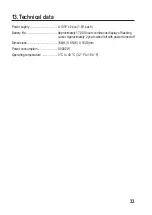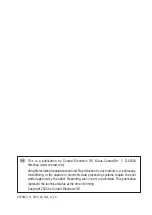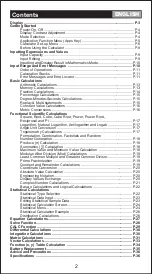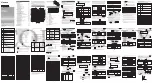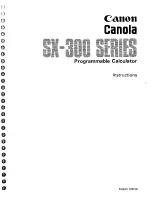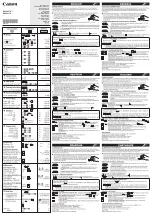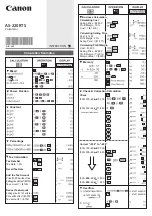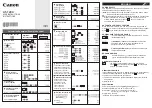Data input precautions
•
inputs the same data twice.
• You can also input multiple entries of the same data using
. To input the data “20 and
30” five times, for example, Press 20
30
5 .
• The above results can be obtained in any order, and not necessarily that shown above.
• Precautions when editing data input for standard deviation also apply for regression
calculations.
11.
Technical information
When you have a problem......
If calculation results are not what you expect or if an error occurs,perform the following steps.
1. Press
(Mode)
to initialize all modes and settings.
2.
Check the formula you are working with to confirm it is correct.
3. Enter the correct mode and try performing the calculation again.
If the above steps do not correct the problem, press the key. The calculator performs a self-
check operation and deletes all data stored in memory if any abnormality is detected. Make sure
you always keep written copies of all important data.
Error messages
The calculator is locked up while an error message is on the display. Press to clear the
error.or press or to display the calculation and correct the problem. See “Error Locator”
for detials.
Math ERROR
• Causes
• Calculation result is outside the allowable calculation range.
•
An attempt to perform a function calculation using a value that exceeds the allowable
input range.
•
An attempt to perform an illogical operation (division by zero,etc.)
• Action
• Check your input values and make sure they are all within the allowable ranges. Pay
special attention to values in any memory areas you are using.
26