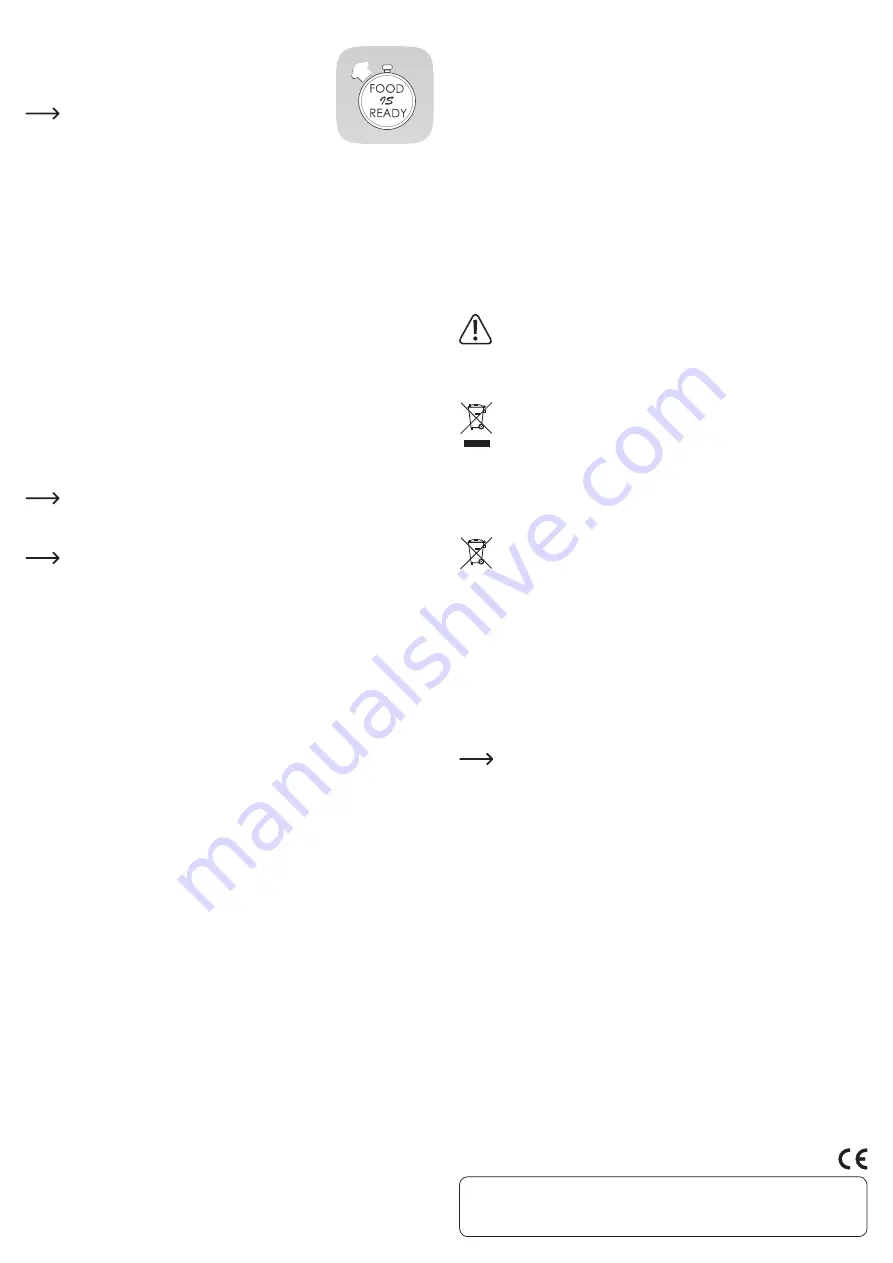
This is a publication by Conrad Electronic SE, Klaus-Conrad-Str. 1, D-92240 Hirschau (www.conrad.com).
All rights including translation reserved. Reproduction by any method, e.g. photocopy, microfilming, or the capture in electronic data
processing systems require the prior written approval by the editor. Reprinting, also in part, is prohibited. This publication represent
the technical status at the time of printing.
© Copyright 2016 by Conrad Electronic SE.
Downloading the App
• Open the respective App Store on your smartphone or tablet. For
Android™, this is e.g. “Google Play Store”. If you are using an
iPhone, iPad or an iPod Touch, open Apple’s “iTunes Store”.
• Search for the app “
Grill Smart
” and install it.
Your smartphone or tablet must have Bluetooth
®
4.0 to
be compatible with the app.
Moreover, consider the system requirements in the tech-
nical data section of these instructions and the descrip-
tion of the app in the respective store.
The app adjusts the language automatically to the language used in your smartphone/
tablet.
Connecting the thermometer to your Smartphone/Tablet
Both devices must be paired with each other for the Bluetooth
®
thermometer to work with
the app (“pairing” or coupling process in Bluetooth
®
).
Proceed as follows:
• Make sure that the Bluetooth
®
function is activated on your smartphone/tablet.
• Start the app “
Grill Smart
”.
The page with Bluetooth
®
connections is shown.
• Switch on the thermometer by pressing the “
ON/OFF
” (
9
) button.
The thermometer will emit two beeps and the status LED (
1
) flashes blue.
• Then press the “
PAIR
” button (
8
).
The device ID is shown at the bottom of the left display (
3
).
• After a few seconds, the thermometer with the name “
GS_XXXX
” should appear in the
app. Here, XXXX stands for the device ID shown in the display (
3
).
• Tap on the name of the device on your smartphone/tablet.
The connection is established automatically. The thermometer emits one beep and the
LED (
1
) lights up briefly in purple and then goes out.
To disconnect the thermometer later, tap the gear at the top right when the con-
nections are shown in the app. Then tap edit and delete.
Operation
If you have to restart the app after the coupling procedure, you always have to
select the thermometer in the device list first.
• To continue with the setup, select the desired device now. To do this, tap the correspond-
ing button.
• Both probes are now indicated with “----- “.
• Connect one or both insertion probes to the corresponding connection at the thermometer.
The probe with the black coat corresponds to connection
P1,
the other probe with the grey
coat corresponds to connection
P2
.
The current temperature of the probes will be displayed after a few seconds.
• Tap on the desired probe.
Here you can see the temperature trace. You can zoom in or out and move the display to
the left and right with 2 fingers. Furthermore, you can take a picture here, add a note and
save and share the data.
To change the name of the probe, tap on it and enter a new name.
• To adjust the probe settings, tap on Settings at the top right.
• First, set the desired unit for the temperature here by either taping on °C or °F.
• Then you can set the alarm sound. To do this, tap on the loudspeaker symbol and select
the desired sound.
• Now you can set the desired temperature.
Here, you can select from the pre-set temperatures. To do this, select a type of meat and
the desired cooking point.
Alternatively, you can also set the temperature manually.
To save, tap on the button in the yellow bar in the top right. The display changes to the
previous page and your set temperature is shown in the graphic.
• In addition, you also set a timer in Settings, which sounds an alarm when it has counted
down (button with the stop watch in the bottom left).
To set it, tap on +, set the desired time and tap the button in the top right in the yellow bar
to save. To start the timer, tap the Play symbol.
• Furthermore, you can set a second timer with a time or temperature (button with the
exclamation mark in the bottom left).
When you enter a time, the alarm sounds once the precise time has elapsed for reaching
the cooking point .
When you enter a temperature, the alarm sounds once the temperature has risen to the set
point for reaching the cooking point.
To set it, select time or temperature, enter the setting and tap the button in the top right in
the yellow bar to save.
• You can switch off the automatic screen lock of your smartphone or tablet with the button
in the middle at the bottom. To be able to do this, the button must be white.
• All settings are saved automatically. The settings for the second probe are identical. The
current timer is also always shown in the display at the thermometer. To switch the alarm
off, press the “
ALERT STOP
” button (
2)
at the thermometer.
Maintenance and cleaning
• Apart from the occasional battery change, the product is maintenance-free for you.
• The product exterior should be cleaned only with a clean, soft, dry cloth. Do not apply too
much pressure on the display, as it may crack.
• Clean both insertion probes with hot water a some washing up liquid after every use.
Do not use abrasive cleaning agents, or other chemical solutions, since these
could damage (discolour) the housing or even impair operation.
Disposal
a) Product
The product must not be disposed of in household waste!
Dispose of the waste product in accordance with the applicable legal regula-
tions.
Remove the inserted batteries or rechargeable batteries and dispose of them
separately from the product.
b) Batteries and rechargeable batteries
As the end user, you are required by law (battery regulation) to return used batteries. Do not
dispose of used batteries in the household waste!
Batteries/rechargeable batteries contain harmful materials and are labelled with
the symbol shown to indicate that disposal in the household waste is forbidden.
The symbols of the critical heavy metals are: Cd=cadmium, Hg=mercury, Pb=lead
(marking can be seen on the battery / rechargeable battery, e.g., underneath the
refuse bin symbol shown on the left).
You can return your used batteries/rechargeable batteries free of charge at the official col-
lection points of your community, in our stores, or at places where batteries or rechargeable
batteries are sold!
You thereby fulfil your statutory obligations and contribute to the protection of the environ-
ment.
Declaration of conformity (DOC)
We, Conrad Electronic SE, Klaus-Conrad-Straße 1, D-92240 Hirschau, hereby declare that
this product conforms to the fundamental requirements and other relevant regulations of
the 1999/5/EC directive.
The Declaration of conformity (DOC) for this product can be found at
www.conrad.com.
Technical data
Operating voltage..................................... 2.4 - 3.2 V/DC
Voltage supply .......................................... 2 AAA batteries each 1.5 V/DC (not included in the
delivery)
Power consumption................................. max. 10 mA
Battery service life................................... up to 1 year
Temperature display range .................... -40 °C to +250 °C
Transmission standard ............................ Bluetooth
®
4.0
Range ......................................................... max. 30 m
Supported operating systems (app) ........ Android
TM
from version 4.3 onward; Apple iOS from
version 7.1 onward
Dimensions (Ø x H)................................... approx. 80 x 23 mm
Weight ........................................................ approx. 105 g (without batteries)
Cable length of probe .............................. approx. 90 cm
Operating conditions ............................... 0 °C to +40 °C; 10% to 95% relative humidity
Storage conditions................................... -10 °C to +60 °C; 10% to 95% relative humidity


























