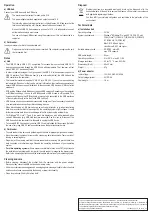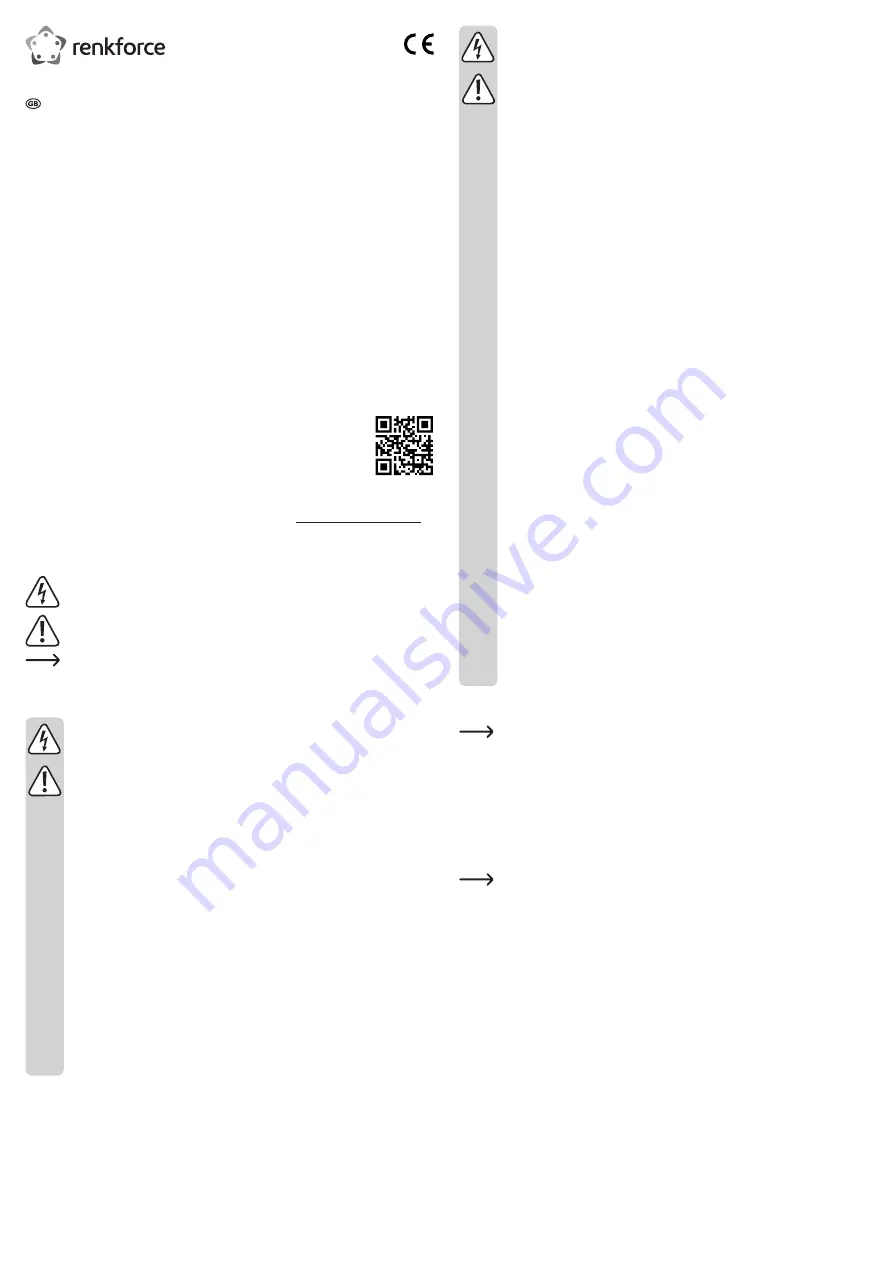
• The mains outlet must be located near to the device and be easily accessible.
• Only use the supplied mains adapter as a power supply.
• Only connect the power adapter to a normal mains socket connected to the public
supply. Before plugging in the power adapter, check whether the voltage stated on
the power adapter complies with the voltage of your electricity supplier.
• Never connect or disconnect power adapters if your hands are wet.
• Never unplug the power adapter from the mains socket by pulling on the cable;
always use the grips on the plug.
• When setting up the product, make sure that the cables are not pinched, kinked
or damaged by sharp edges.
• Always lay the cables so that nobody can trip over or become entangled in them.
This poses a risk of injury.
• For safety reasons, disconnect the power adapter from the mains socket during
storms.
• If the power adapter is visibly damaged, do not touch it. Risk of fatal injury due to
electric shock! First turn off the power supply to the power outlet that the power
adapter is connected to (flip off the fuse and then turn off the residual current
operated circuit breaker to disconnect the power outlet at all phases). Now
unplug the device from the power outlet. Dispose of the power adapter in an
environmentally friendly fashion, discontinue use of it immediately. Replace it with
an identical power adapter.
• Never use the product immediately after it has been brought from a cold room
into a warm one. The condensation generated could destroy the product. The
plug-in power supply unit also involves danger to life by electric shock! Allow the
device to reach room temperature before connecting and using it. This may take
several hours.
• Never pour liquids over electric devices and never place liquid-filled objects near
the device. If liquid or an object enters the interior of the device nevertheless,
first power down the respective socket (e.g. switch off circuit breaker) and then
pull the mains plug from the mains socket. Do not operate the product anymore
afterwards, but take it to a specialist workshop.
• For installations in industrial facilities, follow the accident prevention regulations
for electrical systems and equipment of the government safety organization or the
corresponding authority for your country.
• In schools, educational establishments, hobby and self-help workshops, the
operation of this product must be monitored by trained personnel.
• Consult an expert when in doubt about operation, safety or connection of the
device.
• Maintenance, modifications and repairs are to be performed exclusively by an
expert or at a qualified shop.
• If you have questions which remain unanswered by these operating instructions,
contact our technical support service or other technical personnel.
Installation
A desk with a hole with a diameter of 60 mm is required for installation.
• First guide the cables through the cable pass-through hole.
• Then insert the product into the hole.
Connection
• Connect the power adapter cable to the hub’s short cable.
• Connect the power adapter to a common household wall socket.
• Connect the USB plug to a free USB 3.0 port on your computer. The blue LED lights up.
If your computer does not feature any USB 3.0 interface (e.g. on the mainboard or
a USB 3.0 card), you may also connect the USB hub to a USB 2.0/1.1 port. Devices
(whether USB 2.0 or USB 1.1) connected to the USB hub, however, will then run at
conventional USB 2.0/1.1 speeds only!
Operating instructions
3 Port USB 3.0 installation hub with SD card reader
Item no. 1518602
Intended use
The product is intended for connection to a computer with USB interface and provides 3
additional USB ports for use. The integrated card reader is designed to read and write suitable
memory cards. The product is suitable for installation into the cable guide of a desk. Power is
supplied via the included power adapter.
It is intended for indoor use only. Do not use it outdoors. Contact with moisture, e.g. in
bathrooms, must be avoided under all circumstances.
For safety and approval purposes, you must not rebuild and/or modify this product. If you use
the product for purposes other than those described above, the product may be damaged.
In addition, improper use can cause hazards such as short circuiting, fire, electric shock etc.
Read the instructions carefully and keep them. Make this product available to third parties only
together with its operating instructions.
This product complies with the statutory national and European requirements. All company
names and product names are trademarks of their respective owners. All rights reserved.
Delivery content
• USB installation hub
• Power adapter
• Operating instructions
Up-to-date operating instructions
Download the latest operating instructions from our website www.conrad.com/downloads or
scan the printed QR code. Follow the instructions on the website.
Description of symbols
The symbol with a flash in a triangle indicates health risks e.g. due to electric shock.
The symbol with an exclamation mark in a triangle indicates important instructions
contained in these operating instructions that must be followed.
The arrow symbol alerts the user to the presence of important tips and notes on
using the device.
Safety instructions
Read the operating instructions carefully and especially observe the safety
information. If you do not follow the safety instructions and information on
proper handling in this manual, we assume no liability for any resulting
personal injury or damage to property. Such cases will invalidate the warranty/
guarantee.
• The device is not a toy. Keep it out of the reach of children and pets.
• Do not leave packaging material lying around carelessly. These may become
dangerous playing material for children.
• Protect the product from extreme temperatures, direct sunlight, strong jolts, high
humidity, moisture, flammable gases, vapours and solvents.
• Do not place the product under any mechanical stress.
• If it is no longer possible to operate the product safely, take it out of operation and
protect it from any accidental use. Safe operation can no longer be guaranteed
if the product:
- is visibly damaged,
- is no longer working properly,
- has been stored for extended periods in poor ambient conditions or
- has been subjected to any serious transport-related stresses.
• Please handle the product carefully. Jolts, impacts or a fall even from a low height
can damage the product.
• Also observe the safety and operating instructions of any other devices which are
connected to the product.