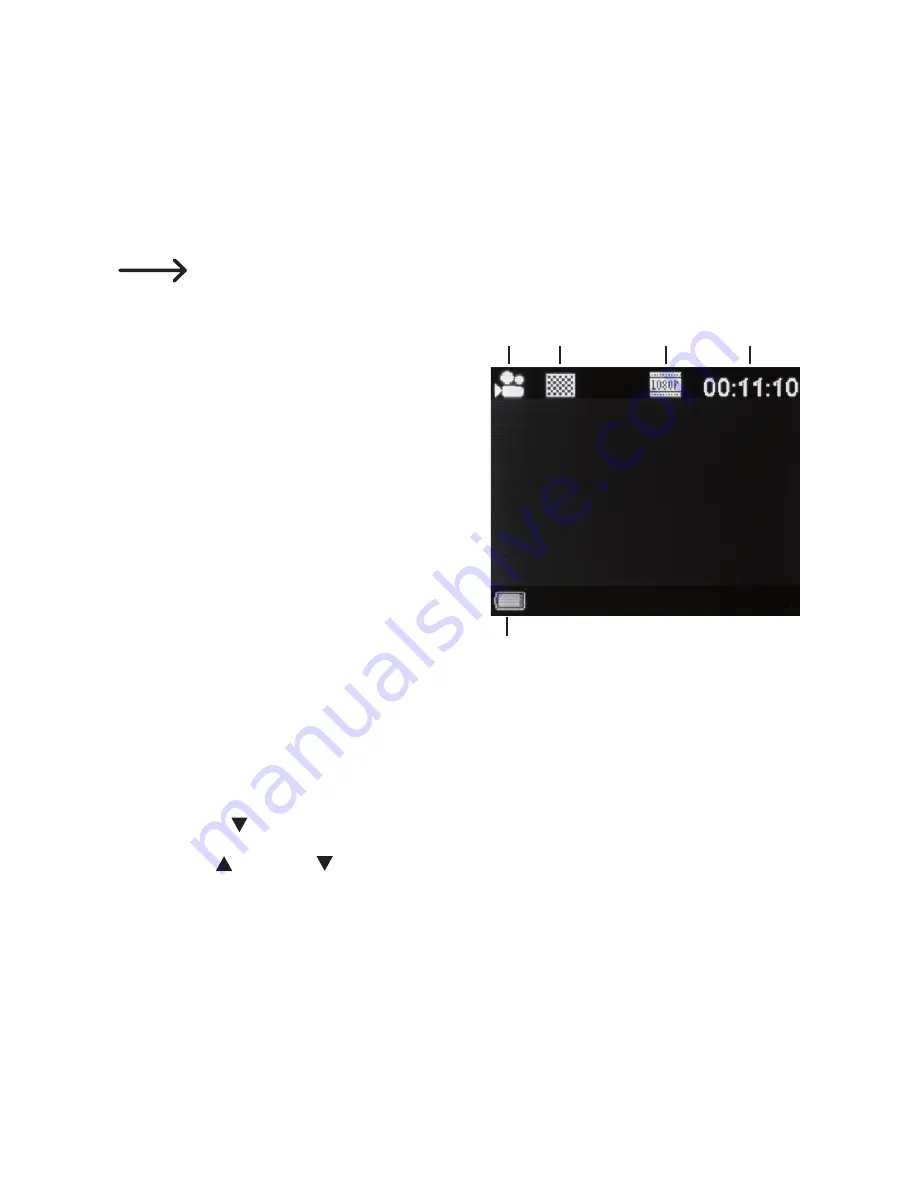
e) Video recording mode
• Use the „POWER/MODE“ button (4) to select video recording mode.
• Align the Actioncam as desired and press the trigger release button (1) to
start recording.
• Press the trigger release (1) again to stop recording.
When the memory card is full, the camera will automatically save and
end the recording.
1 Mode icon
2 Video quality icon
3 Video size icon
4 Available recording time
5 Battery level indicator
f) Using the menu
The Actioncam has menus for video recordings, photos and general settings.
The menus are indicated by the symbol in the top-left corner of the display.
• Use the POWER/MODE button to select the desired mode.
• Press the button (11) to access the menu for the selected mode.
• Use the (10) and (11) to select individual menu options.
• Use the trigger release button (1) to open a submenu or confirm your
selection.
• If the selected menu option requires a setting (e.g. sound or date), hold
down the trigger release button (1) to select/configure the corresponding
setting.
• Press the POWER/MODE button (4) to exit the menu (or go back to the
previous menu).
1
2
3
4
5
41












































