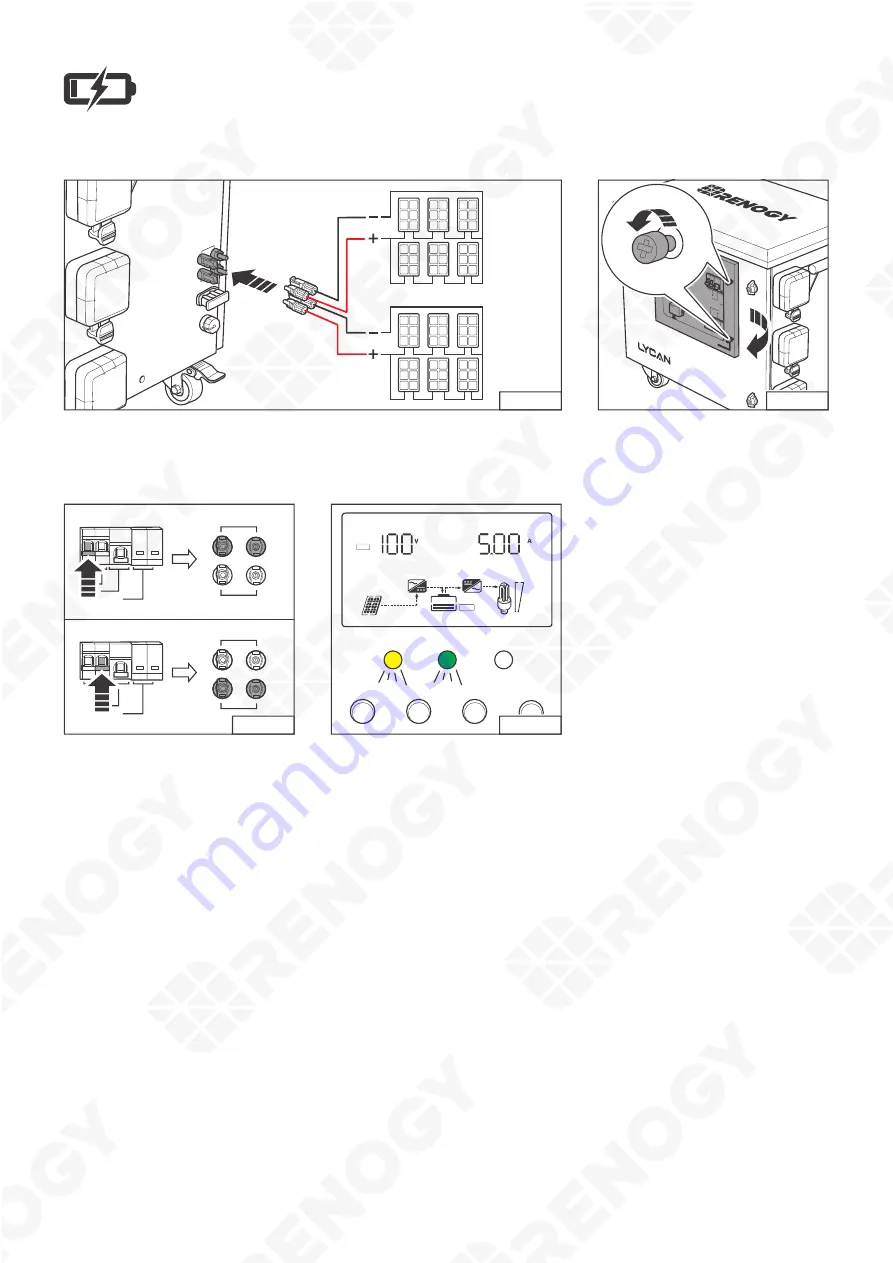
09
Charging
Solar Charging
COMM
UNICA
TION
AC INPUT
20A
AC OUTPUT
20A
SOLAR
INPUT
1
SOLAR
INPUT
1
+
+
AC OUTPUT
30A
STEP-3.6
Solar
Array 1
Solar
Array 2
AC INPUT
20A
AC O
UTPUT
20A
AC/INV
SET
UP
DOWN
ENT
CHARGE
FAULT
AC O
UTPUT
30A
SOLAR 1
SOLAR 2
BATTER
Y
SURCE
AC OUTP
UT 20A
AC OUTPUT
30A
AC OUTPUT
30A
PROTECTIO
N
BLUETO
OTH
POWER
LINK
BT-2
Bluetooth Mo
dule
STEP-3.7
Connect the solar panels (sold separately) in series and/or
parallel to form solar arrays. Connect the solar arrays to the Solar
Connectors of LYCAN. LYCAN accepts up to 2 solar arrays.
Loosen the captive screws to
open the Viewing Window.
SOLAR INPUT 2
SOLAR INPUT 1
+
+
-
-
SOLAR INPUT 2
SOLAR INPUT 1
+
+
-
-
STEP-3.8
SOLAR 1
BATTERY
SURCE PROTECTION
SOLAR 2
SOLAR 1
BATTERY
SURCE PROTECTION
SOLAR 2
Solar Input Circuit Breaker 1
Solar Input Circuit Breaker 2
PV
CHARGE
DOWN
CHARGING
LI
100%
25%
FAULT
ENT
UP
SET
AC/INV
OUTPUT
INPUT
STEP-3.9
Push the switch up to close
the corresponding Solar Input
Circuit Breaker.
The Solar Inverter Charger
Display shows that the battery
is being charged by solar, and
the Solar Inverter Charger
CHARGE Indicator flashes
green.












































