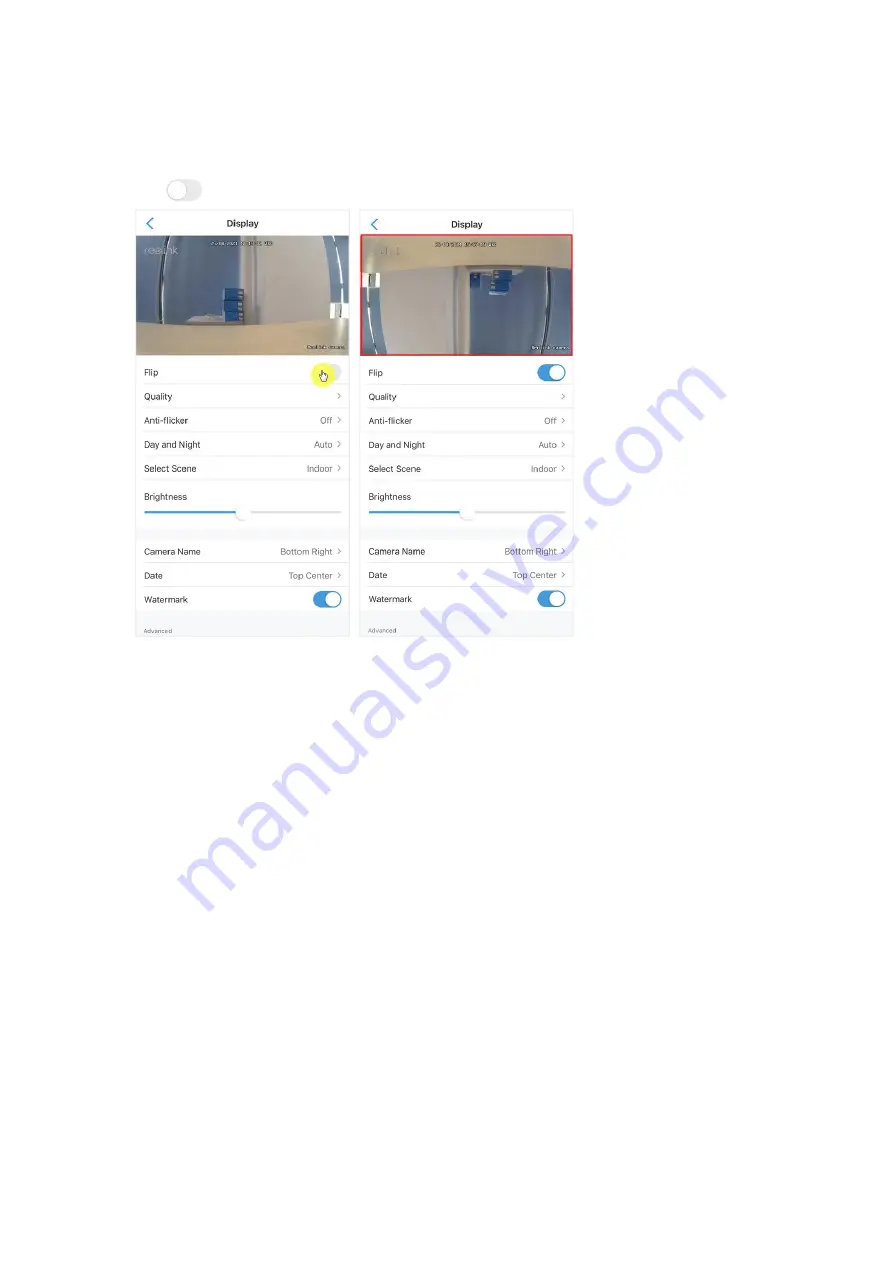Reviews:
No comments
Related manuals for Argus 2

MyoCam-S
Brand: ION Optix Pages: 17

DiMAGE Z20
Brand: Konica Minolta Pages: 124

61 03 68
Brand: Conrad Pages: 22

dt3200
Brand: Rollei Pages: 26

G-Eye 700
Brand: GEONAUTE Pages: 16

Vivicam 3750
Brand: Vivitar Pages: 52

RIVA ZOOM 90c
Brand: Minolta Pages: 23

AGDVC60 - DIGITAL VIDEO CAMCORDER
Brand: Panasonic Pages: 8

PC-380P1
Brand: Mitsubishi Electric Pages: 6

CLVD1325/5-50
Brand: Siemens Pages: 2
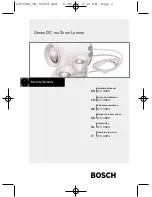
LTC 3384
Brand: Bosch Pages: 20

SEF 20A
Brand: Samsung Pages: 24

150-600mm F5-6.3 DG OS HSM
Brand: Sigma Pages: 2

EX-M20 - 3
Brand: Casio Pages: 26

ALEXA 35 SUP 1.0.3
Brand: ARRI Pages: 15

Flash Unit 58F
Brand: Rollei Pages: 56

S1080 IP
Brand: GBO Technology Pages: 26

Medalist II
Brand: Kodak Pages: 28