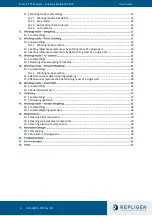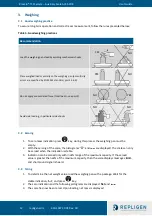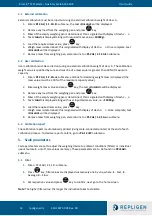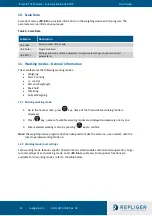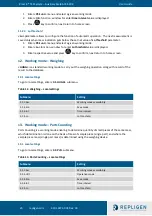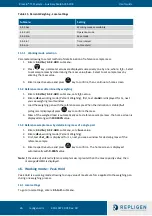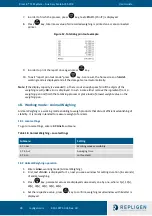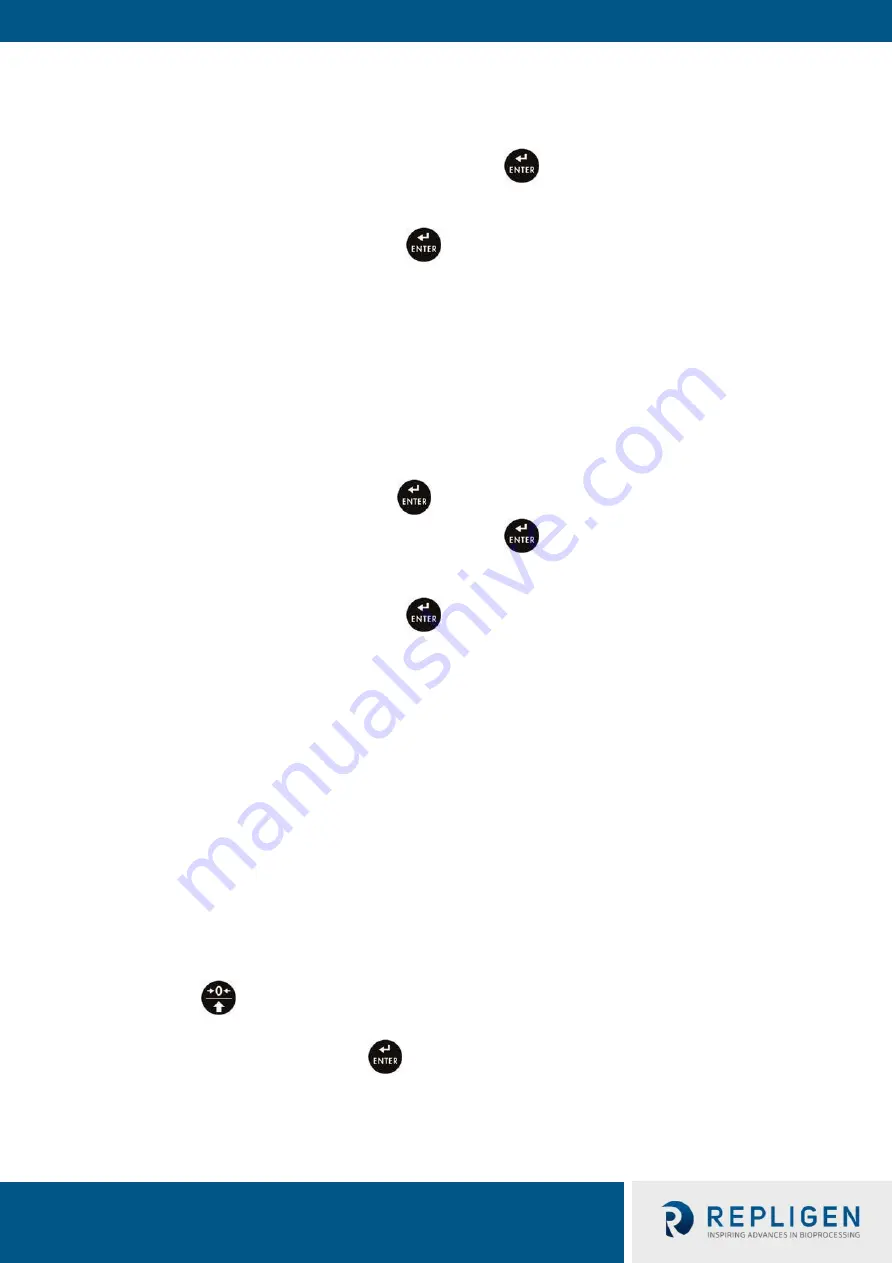
KrosFlo® TFF System
–
Auxiliary Scale ACSS-20K
User Guide
14 repligen.com 420-14871-001 Rev. 00
4.1
External calibration
External calibration must be carried out using an external calibration weight of class F
2
.
1.
Enter
<P1.CAL / 1.1.CA-E>
submenu, the text
<UnLoAd>
will be displayed.
2.
Remove any load from the weighing pan and press
key.
3.
Mass of the empty weighing pan is determined; this is signaled with display of dash
<- >
.
4.
Text
<LoAd>
is displayed along with required mass value, <
20000g>
.
5.
Load the required mass value, press
key.
6.
Weigh mass is determined; this is signaled with display of dash
<- >
. Once complete, text
<UnLoAd>
will be displayed.
7.
Remove mass from weighing pan, scale returns to
<P1.CAL / 1.1.CA-E>
submenu.
4.2
User calibration
User calibration must be carried out using an external calibration weight of class F
2
. The calibration
weight value is specified by sure and must be of a mass equal or greater than 30% of maximum
capacity.
1.
Enter
<P1.CAL / 1.2.CA-u>
submenu, edit box for declaring weight mass is displayed (the
mass value must be
≥
30% of the maximum capacity value).
2.
Enter weight mass value and press
key, the text
<UnLoAd>
will be displayed.
3.
Remove any load from the weighing pan and press
key.
4.
Mass of the empty weighing pan is determined; this is signaled with display of dash
<- >
.
5.
Text
<LoAd>
is displayed along with user inputted mass value, i.e. <
10000g>
.
6.
Load the required mass value, press
key.
7.
Weigh mass is determined; this is signaled with display of dash
<- >
. Once complete, text
<UnLoAd>
will be displayed.
8.
Remove mass from weighing pan, scale returns to
<P1.CAL / 1.2.CA-u>
submenu.
4.3
Calibration report
The calibration report is automatically printed (using scale-connected printer) at the end of each
calibration process. To declare report content, go to
<P6.1.CrEP>
submenu.
5.
Scale parameters
Scale parameters are set to adjust the weighing device to ambient conditions (filters) or individual
needs (autozero, on/off, tare values memory). These parameters are to be found in
<P2.rEAd>
submenu.
5.1
Filter
1.
Enter <P2.rEAd / 2.1.Fil> submenu.
2.
Press
key, filter values are displayed successively one by one, where:
1
- Fast,
2
-
Average,
3
–
Slow.
3.
Set respective value and press
key to confirm, next go to the home screen.
Note
: The higher filter value, the longer the indication takes to stabilize.