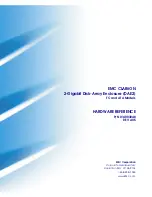23
Chapter 5 T
ROUBLESHOOTING
This chapter includes some basic things you can do in the event that you encounter problem using
this disk in your system.
y
Why computer does not recognize the hard drive enclosure?
1. If your device is connected to a laptop or a bus hub (non-self power hub), you may need to
connect to auxiliary adapter to provide enough power for the device. See the
“Appendix”
section for detail information.
2. Make sure your host USB port work properly if you are unsure please try another USB port.
y
Why data transfer between computer and device is slow?
You may connect to an USB 1.1 port not USB 2.0; please make sure of your host is a high speed
port from your computer hardware reference manual. The 2.5” hard driver enclosure can work at
both USB 1.1 and USB 2.0 port, but to achieve a hi-speed transfer rate, we recommend you
must be connected the device to an USB 2.0 high-speed host port.
y
Why the backup button can’t work?
1. Please make sure that you have installed backup utility program, if the utility program has
been installed successfully, it will show an icon in the toolbar when windows was booting.
2. Please make sure that you have preset a copying path in this backup utility and specifying a
suitable attribute that you attempt to do and save it to a file. See
“Chapter4 Backup Utility”
section for more information.
3. Close backup utility windows.
y
How do my Tags disappear?
The Enclosure default has two Tags when shipped. If you lose one, please backup you data, and
prepare another Tag, Re Initial encryption. If your loose both of two Tags. The encryption data is
unable to be recovered.
y
I have already encrypted a hard disk, may encrypt other hard disk?
Sure, please refer to at the session of "Initial Encryption" flow, to encrypt another hard disk. The
attention, the system only can support encrypts 6 different hard disks.
y
Why do I unable to see the disk driver from File management after recognize two Tags?
Because after recognize two Tags, must have partition and format the disk. Please refer to at the
session of "Initial Encryption" flow.
y
Why do I need to recognize again after re-plug device?
Because after recognize two Tags, must have partition and format the disk. Please refer to at the
session of "Initial Encryption" flow.